Action plans
The action plans module provides access to all plans visible to the user. A plan will be visible in one of the following situations:
- if the user is the owner of the action plan
- if the user has been assigned as responsible for completing one of the activities
- if the user is a contributor in the action plan
Action plans list
The action plans list consists of tiles representing individual plans. Each tile displays the following information:
- Owner – their name is displayed on a blue field with a person icon
- Number – located in the top-right corner of the tile
- Name – visible in the center
- Work done – a bar representing the percentage of completed work
- Time spent – a bar showing the percentage of time passed from the start date to the due date. If the due date has passed, the bar turns orange and indicates the plan is overdue
- Start and due dates – displayed at the bottom of the tile
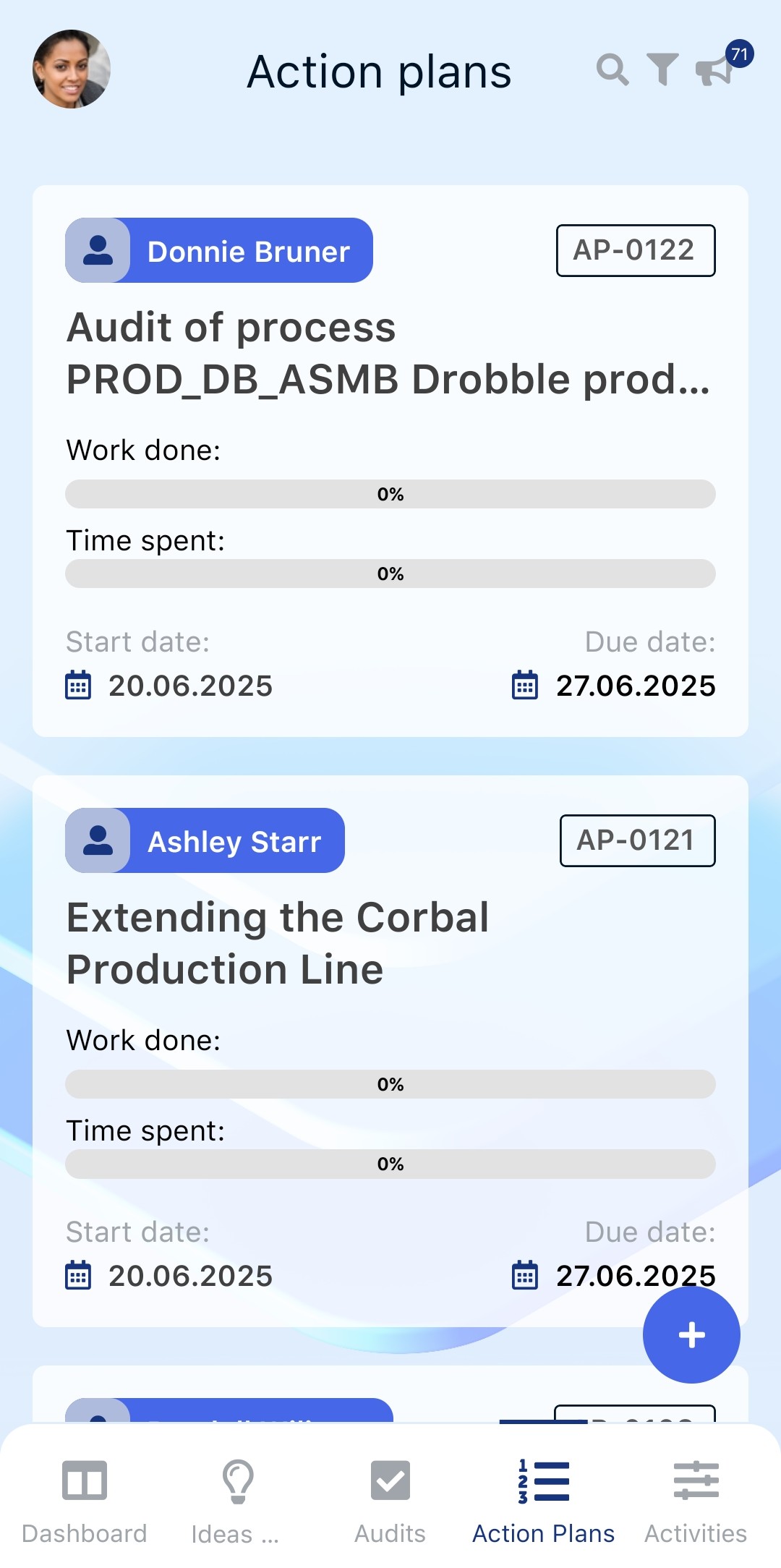
To easily find the desired action plan, use the magnifying glass icon in the top-right corner.
Next to it, there is also a funnel icon that allows filtering by type, access mode, and plan status.
Action plan
To open a specific action plan, click the tile representing it. The following view will be displayed:
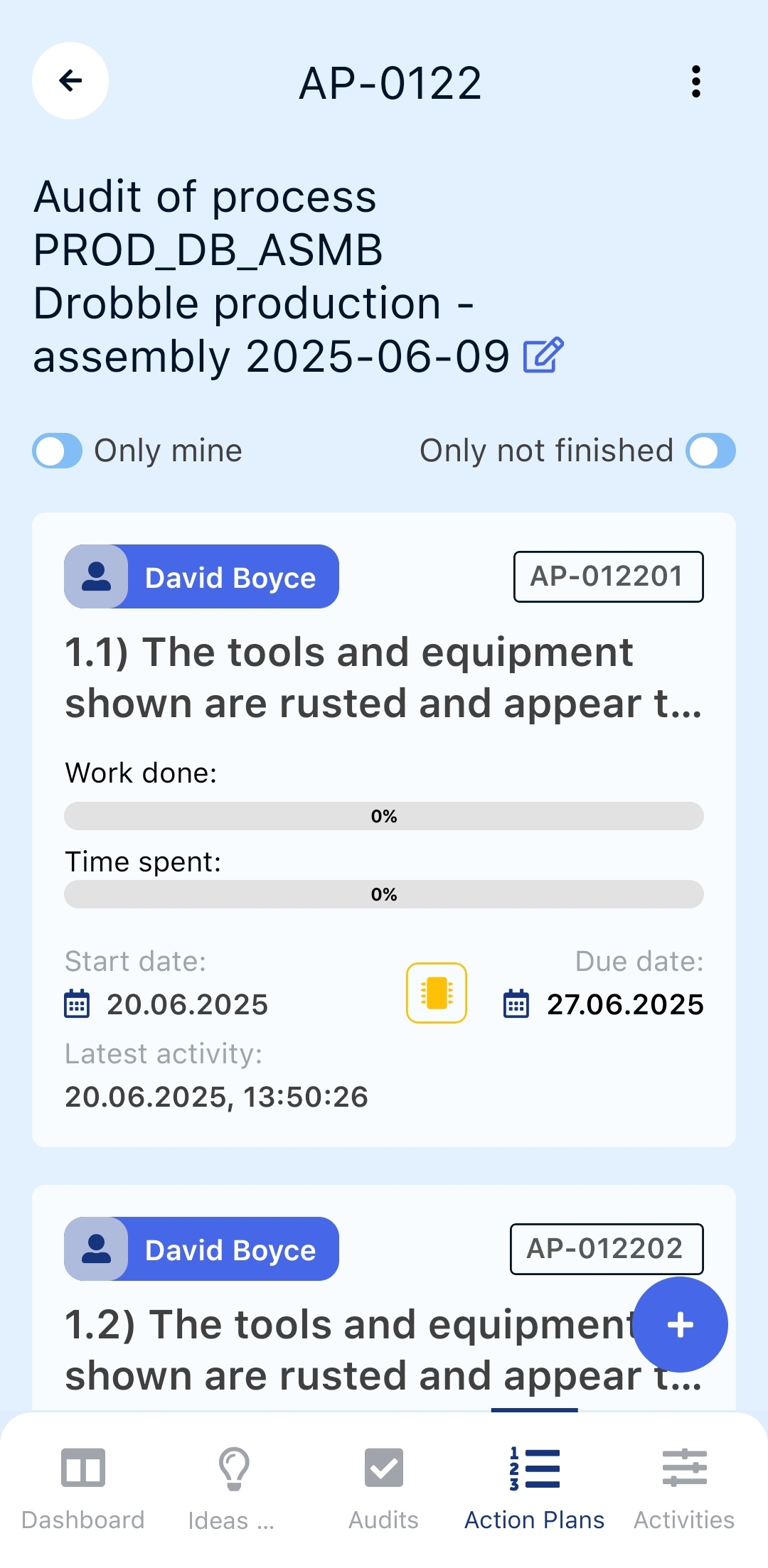
This view includes the following elements:
- Number
- Title of the action plan
- “Only mine” and “Only not finished” toggles – let you filter to show only the user’s assigned or uncompleted activities
- Individual activities – represented by tiles
Each tile representing an activity displays:
- Person responsible for the activity
- Activity number – composed of the action plan number and a suffix indicating the activity number
- Progress and time spent bars
- Start and due dates
- Yellow microchip icon – indicates that AI suggestions are available for the activity
- Last activity – shows the date of the last change
Action plan settings
Settings are available within the action plan view. To access them, click the three dots icon in the top-right corner:
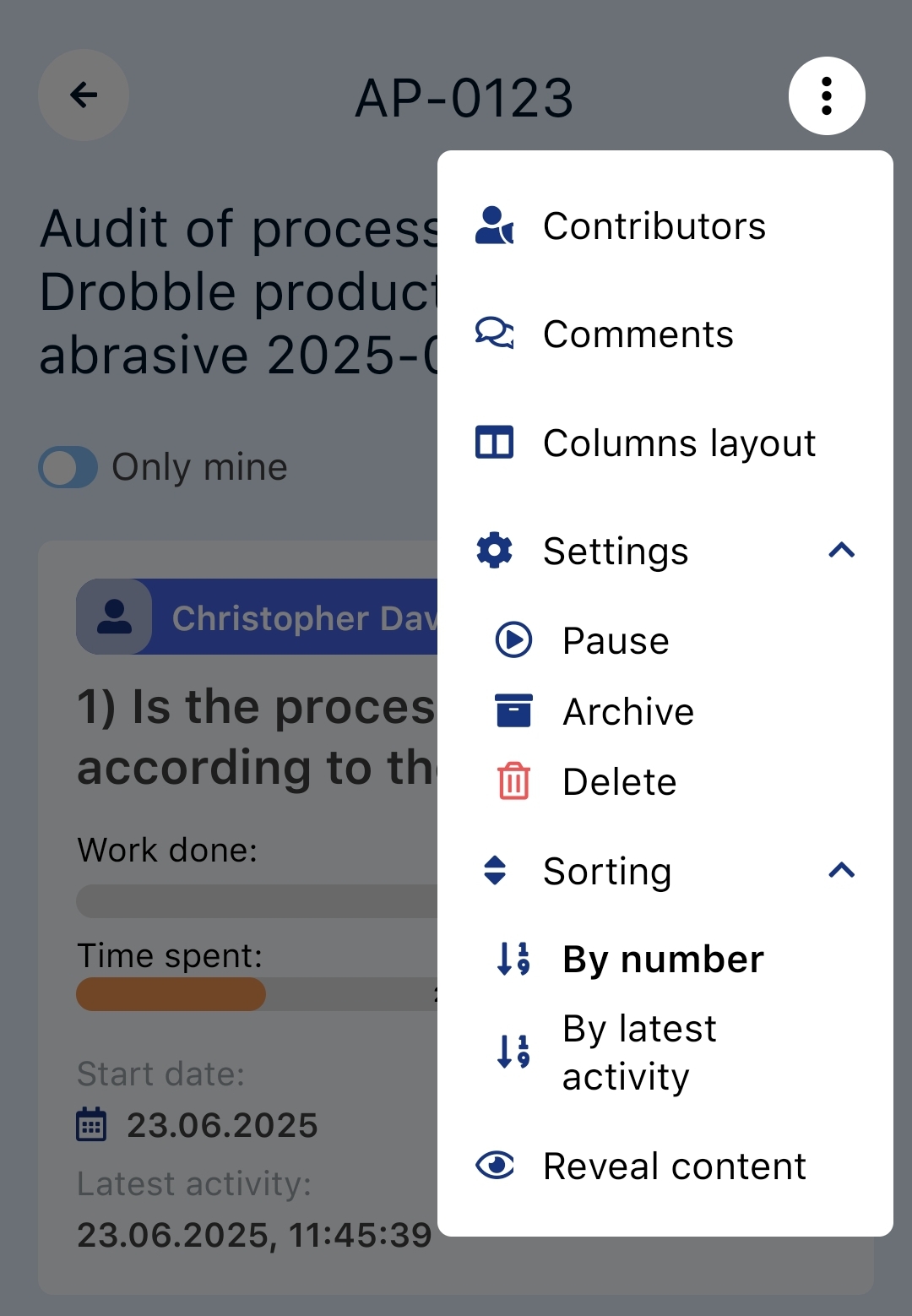
The settings offer the following options:
- Contributors – allows viewing action plan participants and their read/write permissions. Owners, participants with edit rights, or users with the admin or manager role can also edit participants here
- Comments – enables message exchange to support communication between participants. Each new comment triggers a notification. An escalation-type comment can also be added to highlight critical issues
- Column layout – allows editing columns in the plan
- Settings – additional plan options such as:
- pause execution – disables changes in the action plan
- archive – available to admins and managers to move the plan to the archive
- delete – available to admins and managers to delete the action plan
- Sorting – lets you change the display order
- Show content – lets you display hidden content
Adding a new action plan
To add a new action plan, use the blue plus icon in the bottom-right corner of the screen. Only users with admin, manager, or initiator roles can do this. After selecting the option, enter the plan’s title, owner, and optionally a description and tags. You can also enable the Set floating dates option.
Translating activities and action plans
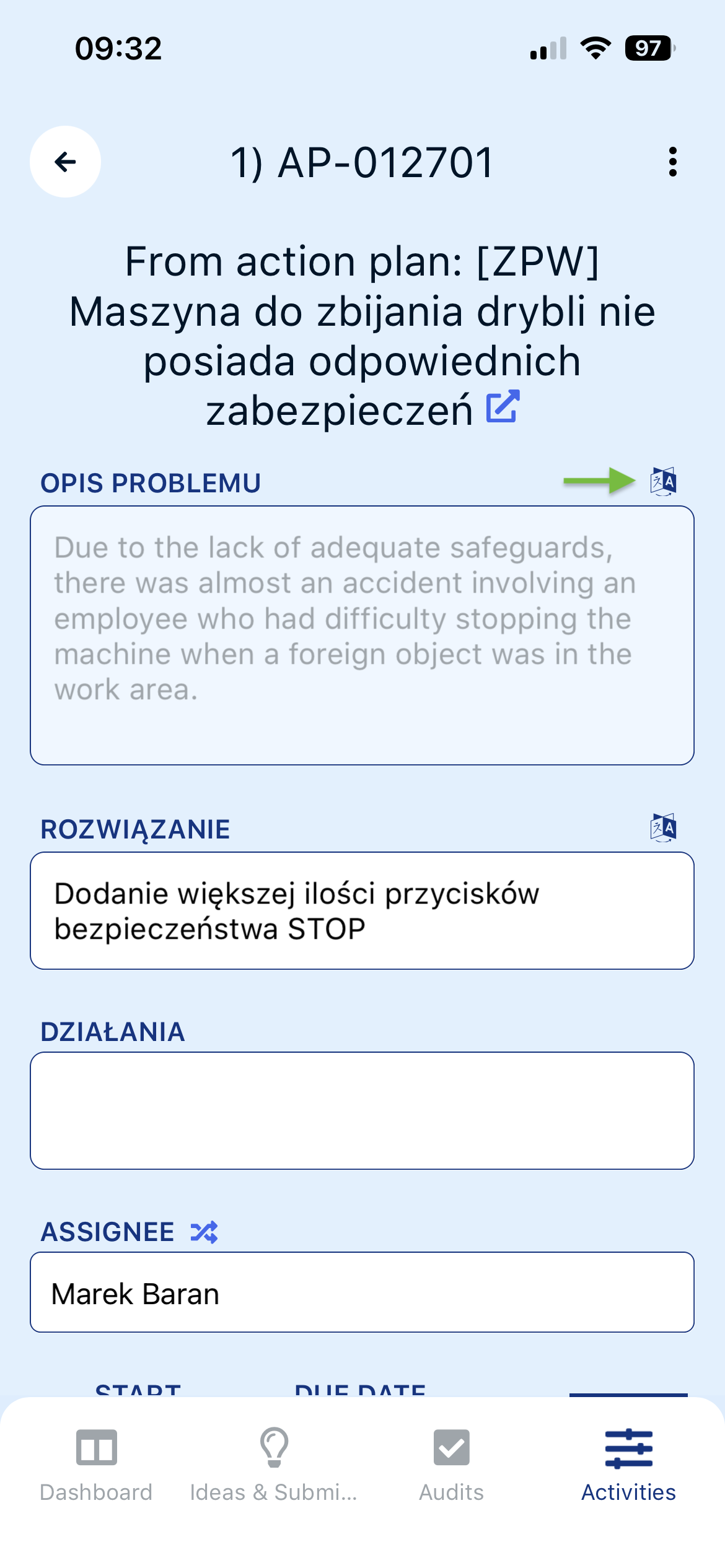
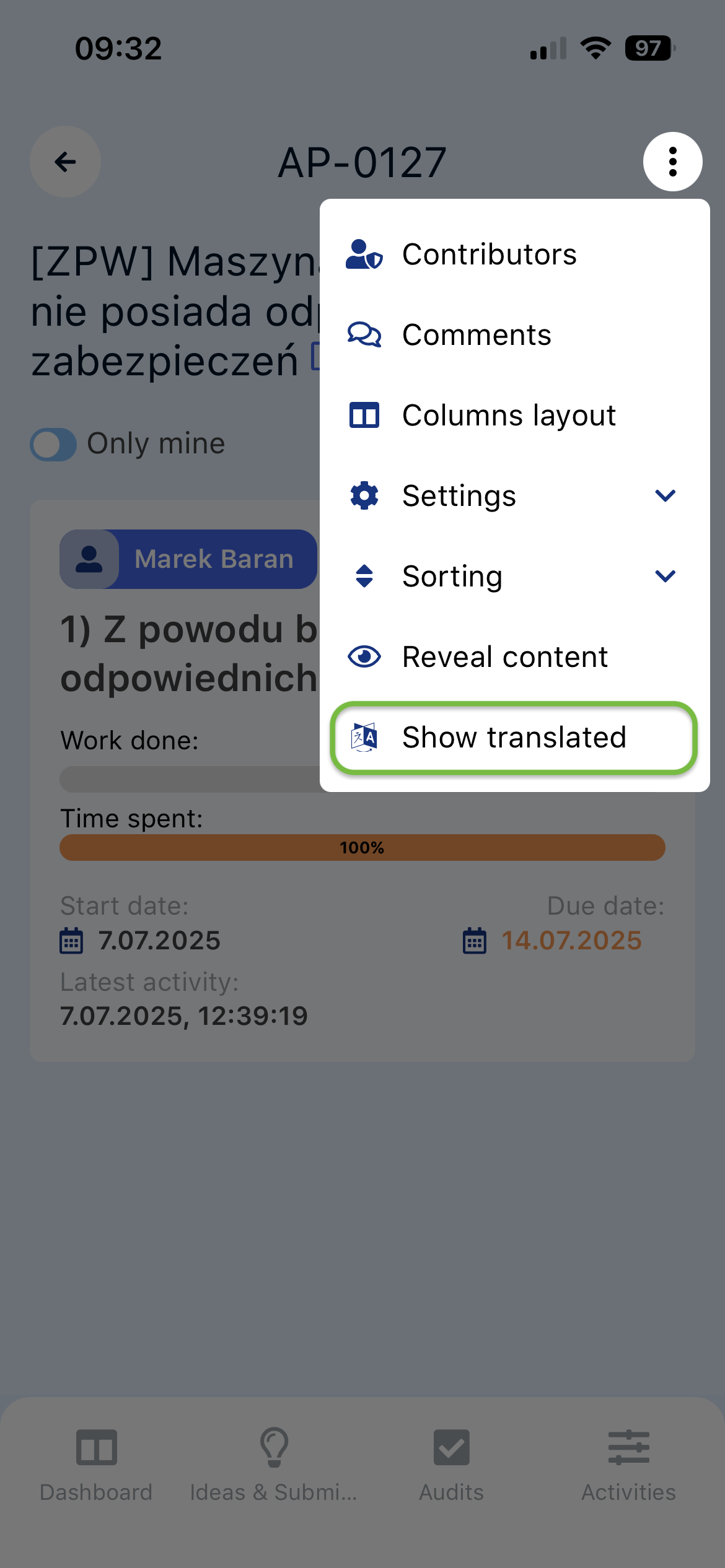
Three levels of translation are available:
- single field within an action
- entire action
- whole Action Plan (including its title, description, and all actions)
The function aims to facilitate collaboration between people speaking different languages without the need for manual translation of content.
Activity
Action plans consist of tasks called activities. The example below is part of a corrective action plan.
To view the details of an activity, click its tile. The following screen will appear:
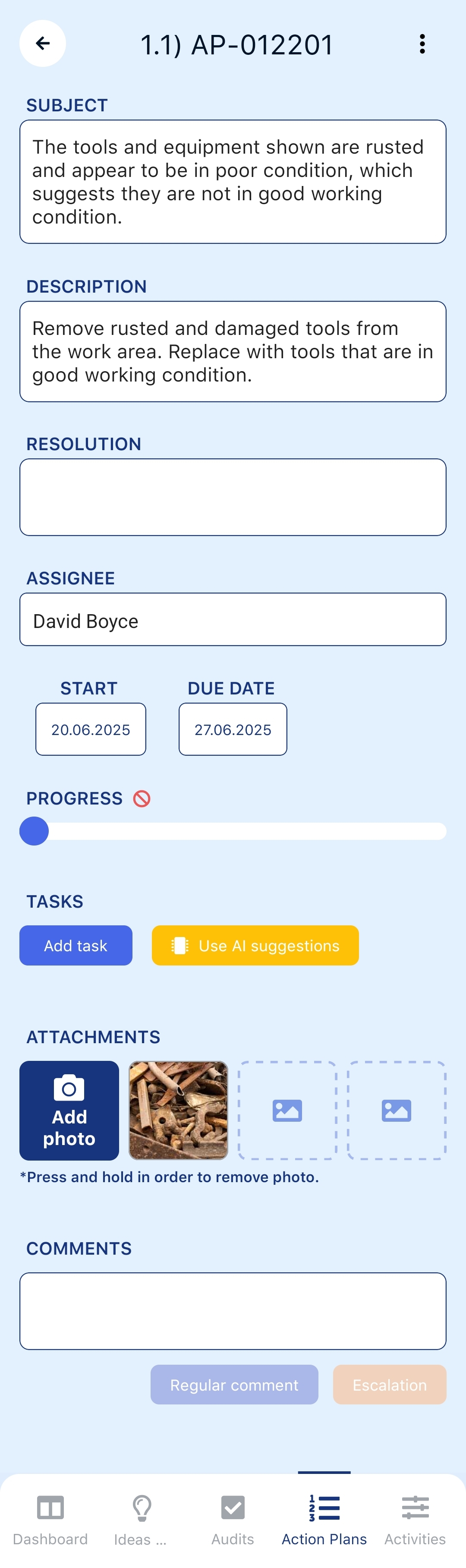
An activity includes the following elements:
- Activity topic
- Activity description
- Resolution
- Assignee
- Start and due date – for the activity
- Progress – a slider showing completion percentage
- Tasks – where you can place subtasks
- Add task
- Use AI suggestions – option to use AI assistance
- Attachments
- Comments – allows communication between the responsible person and the plan owner
To complete an activity, the responsible person must either check off all subtasks or move the progress slider. Then, the plan owner can approve the activity. Approval allows work on dependent activities. Activities can also be unchecked to require rework.
AI suggestions
If the organization has enabled the AI Auditor support option, it is possible to use AI suggestions when creating subtasks. Press the Use AI suggestions button, which is available only if no subtasks have been added yet.
The feature analyzes the activity and suggests subtasks to help achieve the goal.
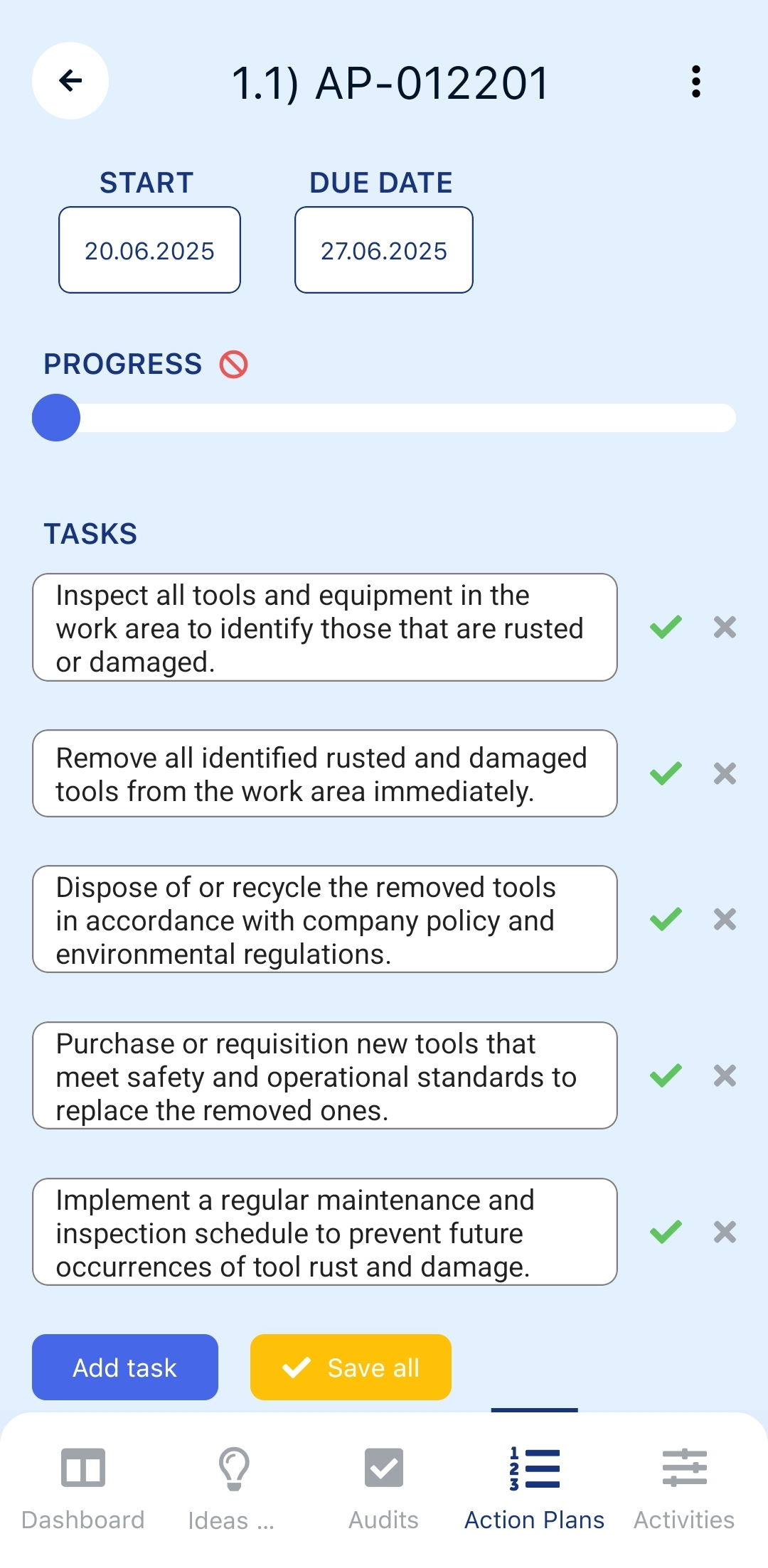
The AI suggestions feature is extremely helpful for quickly creating tasks or when lacking ideas for a complete execution plan. Remember that you can always edit the tasks suggested by AI.
Adding a new activity
To add a new activity, do it from within the action plan where it should be placed. This can be done by the plan owner, users with admin or manager roles, and participants with write permission. Click the blue plus icon in the bottom-right corner of the screen. Then, select the activity type – parallel or dependent. Finally, enter all the necessary details and confirm by pressing the blue Create activity button.