Nested Action Plans
There is an option to create nested action plans, allowing for the development of complex task structures, which are useful in projects that are particularly intricate. These plans can be nested multiple times.
Creating a nested plan
To create a nested action plan, you need to enter the view of an existing parent plan. Creation can be initiated in three ways:
- By converting an action into a plan — point 1 in the graphic below
- By creating a plan as a parallel action — point 2 in the graphic below
- By creating a plan as a dependent action — point 3 in the graphic below
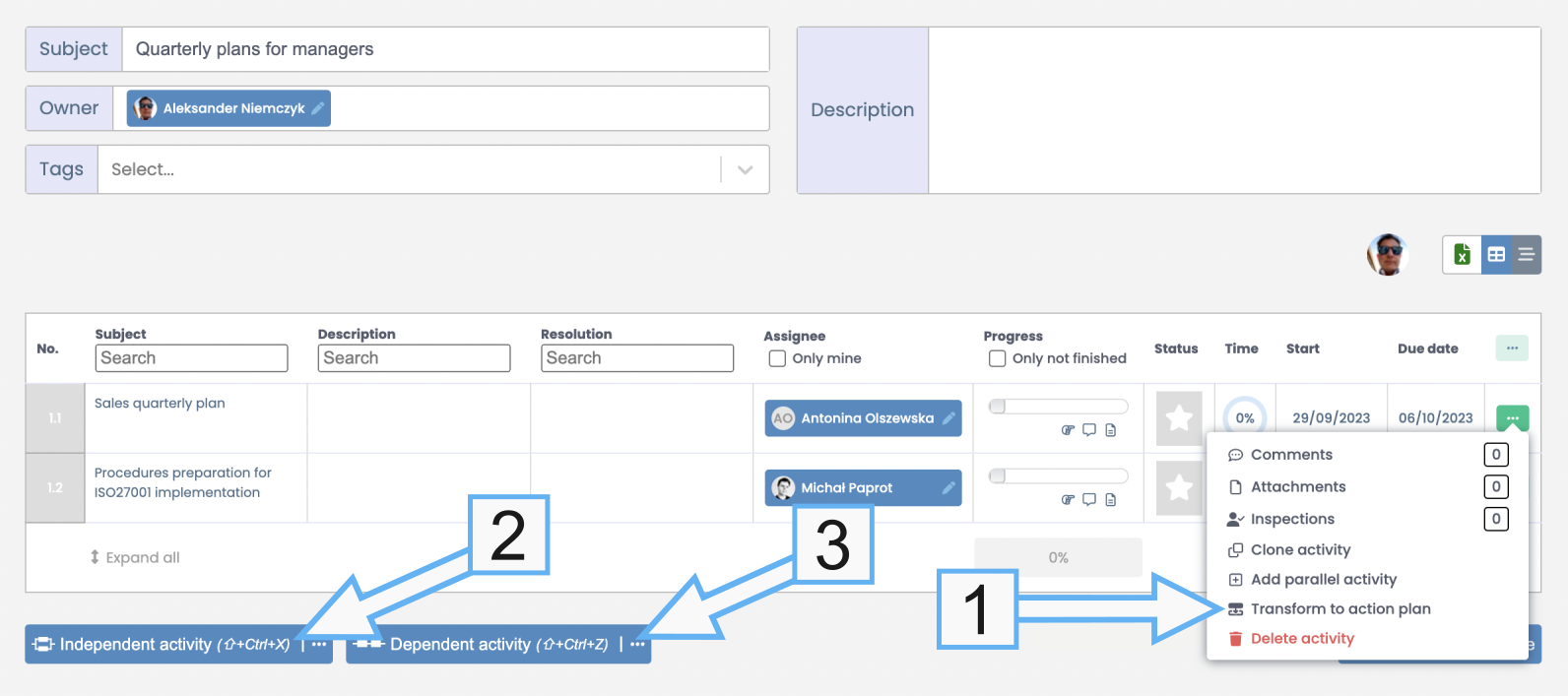
Once a nested plan is created, the action in the parent plan becomes entirely dependent on changes in the lower-level plan. The user not only loses control over directly changing the progress, as with a task list, but also cannot directly edit any other attributes of the action, including the subject, description, resolution, assigned person, or dates. Editing these parameters is only possible through the nested plan.
The Subject, Description, and Resolution of the nested action plan are identical to the corresponding fields in the action in the parent plan, while the owner of the nested plan is the person responsible for the action in the parent plan.
Completing the nested plan is equivalent to marking the associated action in the parent plan as completed.
Deleting a nested plan
A nested plan can be deleted as long as none of its actions have started, meaning the progress is 0%. In this case, the Transform to action plan option is available in the context menu of the action in the parent plan.
Deleting a nested plan is a destructive and irreversible operation as it removes the entire nested plan structure, so it should be used cautiously.