Ideas and submissions
The Ideas and submissions module provides access to application features that allow users to report problems, suggestions, and ideas related to the organization. Users can create submissions that are then processed by appropriate individuals within the organization.
With access to this module in the Pulse app, all employees can submit their ideas and suggestions to improve work organization, which contributes to increased efficiency and service quality. They can also report near misses, risks or other issues that may affect safety or work efficiency.
The mobile app format enables quick and easy reporting of issues and suggestions, as well as proper review and management of them.
All submissions made through the Pulse mobile app are visible in the browser version of the Action Audit system, in the Kaizen and submissions module, under the “Awaiting (Pulse)” tab.
Submissions from Pulse are managed by users with Administrator permissions or Quick Kaizen Manager permissions, who can review, evaluate, and make decisions about their further handling.
Access to the ideas and submissions module
To view the module in the app, it must be enabled in the app settings.
List of submissions
After opening the Ideas and submissions module, the first thing the user sees is the submission list. It contains all submissions available to the user, represented as tiles.
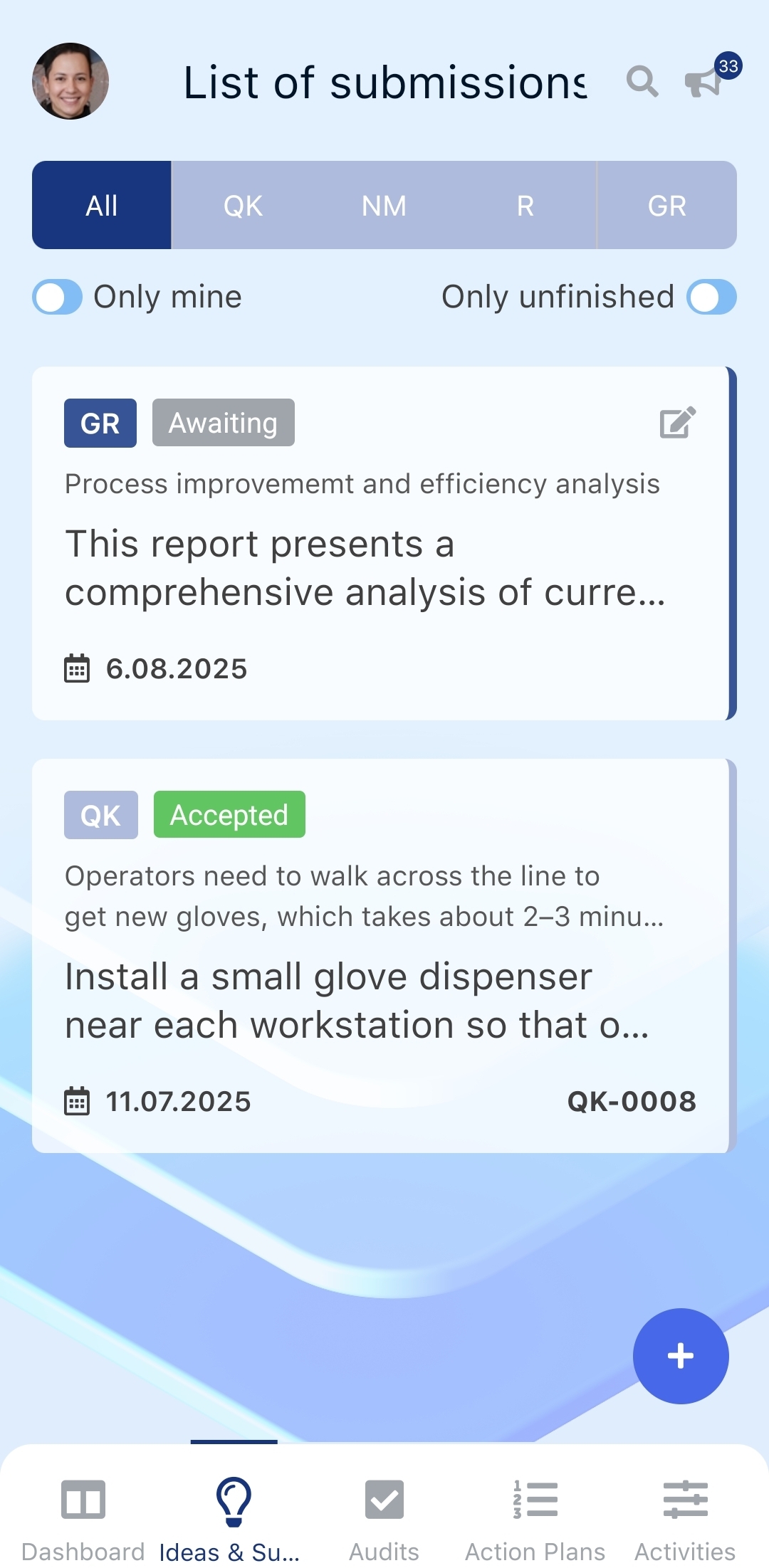
The list consists of the following elements:
- All, QK, NM, R, GR – buttons that allow viewing submissions from specific categories:
- All – all submissions
- QK – submissions for Quick Kaizen ideas
- NM – submissions for potential accident events (Near Miss)
- R – submissions regarding risks
- GR – general submissions (General Report)
- Only mine – button to show only submissions created by the user
- Only unfinished – button to show submissions that are not yet completed
- Submission tiles – the list of individual submissions
Each submission tile contains the following information:
- Submission type – icon representing the submission type (QK, NM, R, GR)
- Submission status – information about the status of the submission
- Submission title – the title of the submission
- Description or Solution – short description of the submission or its solution, if it has already been completed
- Creation date – the date when the submission was created
To view the details of a submission, click on its tile.
If the submission was created by the currently logged-in user, a square with pencil icon will appear in the top right corner of the tile, allowing the submission to be edited.
Adding a submission
To add a new submission, click the blue plus button in the bottom right corner of the screen. This will expand a list of submission categories:
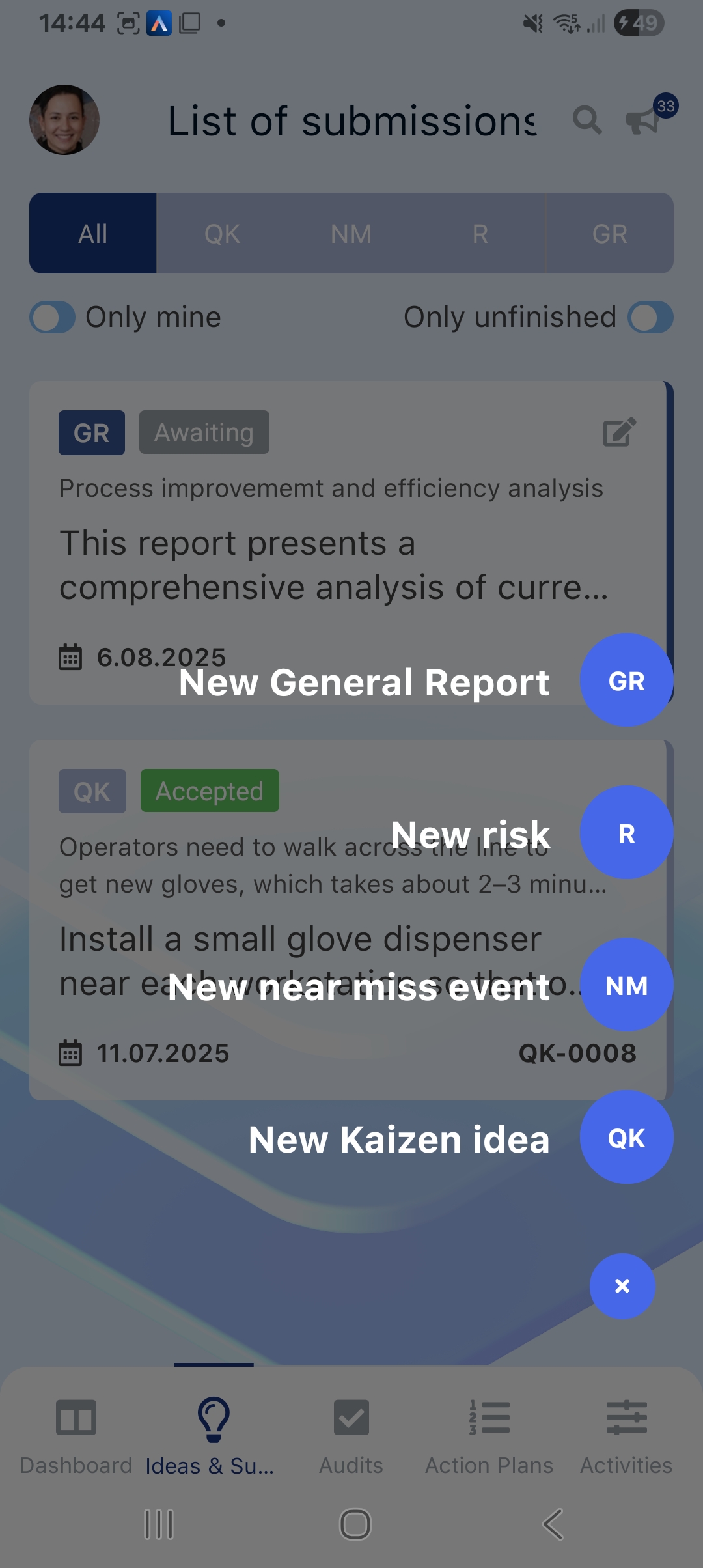
After selecting the appropriate category, the submission form will be displayed. It looks as follows:
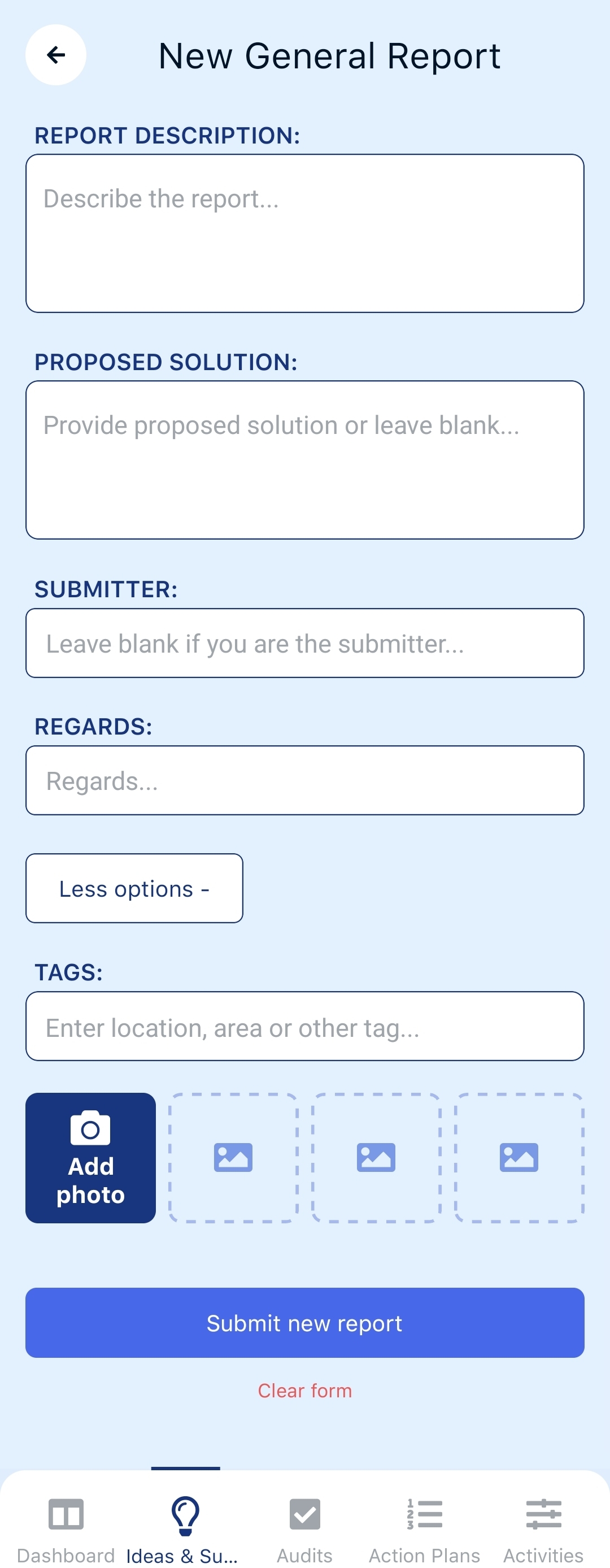
Different submission categories have different field names, but the following can be distinguished:
- Description of the submission, risk, or situation
- Proposed solution to the problem
- Initiator / Submitter – the person reporting the problem or idea
- Related to or place of the event – the location related to the idea or where the event occurred
- “More options” field – displays additional options, such as adding a tag to help with submission searching
- Add photo – allows adding a photo to the submission, which can help better illustrate the issue or situation
To confirm the form, press the blue register button located at the bottom of the screen.
After the submission is added, it will be displayed in the Submissions from Pulse tab of the Kaizen and submissions module in the browser version of the Action Audit system.