Submission details
To view submission details, click on the submission title in the list of submissions. The submission details screen looks as follows:
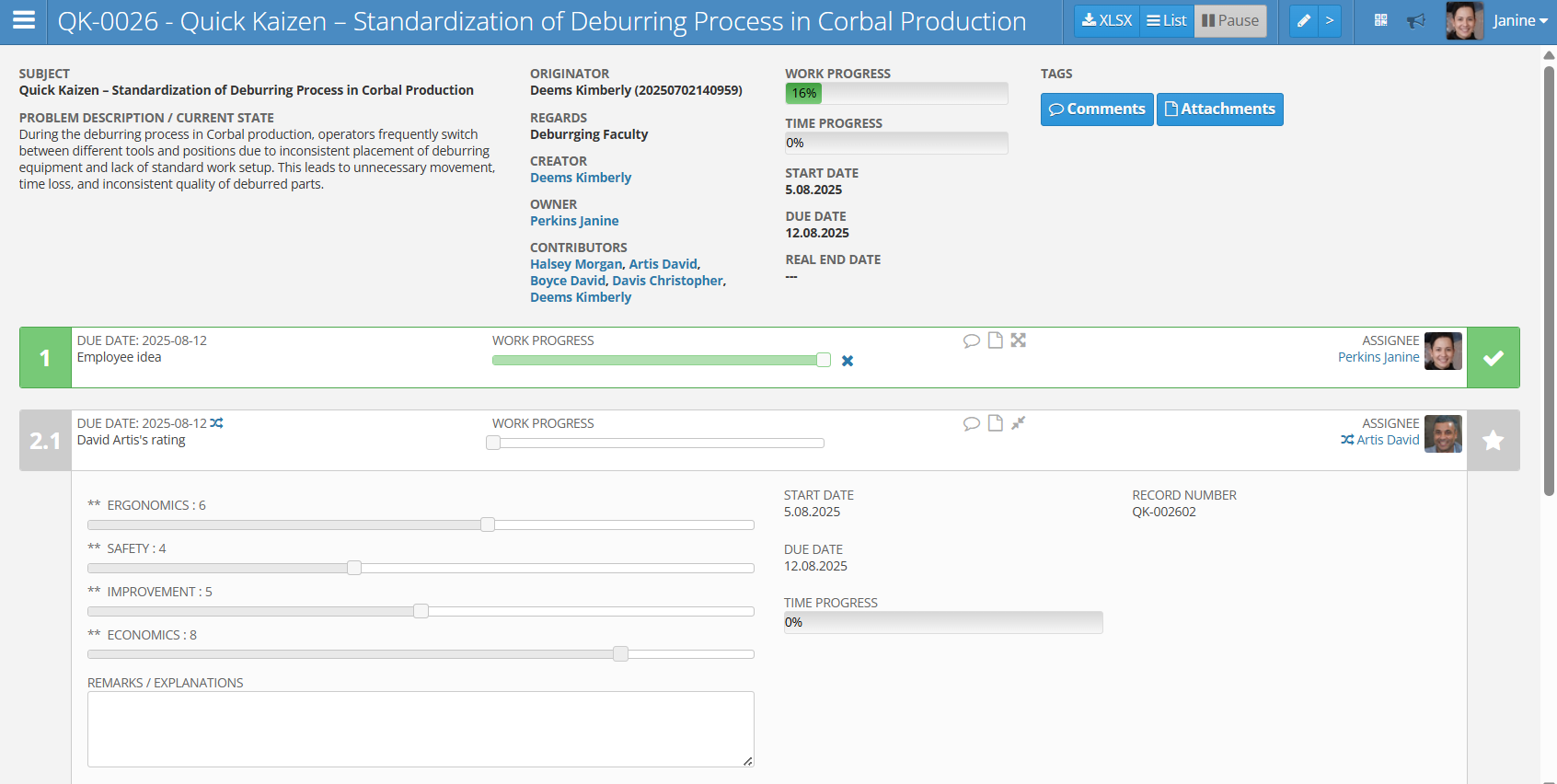
It contains the following elements:
Submission information
At the top of the screen, you’ll find information about the submission. These may differ slightly depending on the submission type, but usually include the following fields:
- Subject
- Problem description or Circumstances of the event – field containing the submission description
- Creator or Submitter – the person who submitted the submission
- Regards or Place of the event – the area the submission concerns, e.g. Production area
- Created by – the person who created the submission
- Owner – the person responsible for executing the submission
- Contributors – list of users involved in the submission, e.g. as owner or with assigned tasks
- Work progress – percentage indicator showing the progress of the submission
- Time progress – percentage indicator showing the time elapsed from the start to the planned end of the submission
- Start date – the submission start date
- Due date – planned completion date of the submission
- Real end date – actual completion date of the submission
Next to the above information, there are Comments and Attachments buttons available.
Action buttons
At the top of the screen, the following buttons are available:
- XLSX – allows downloading submission details in XLSX format
- List – button that allows returning to the submission list
- Pause – button that allows pausing the submission, preventing any further changes. Once clicked, it changes to Unpause, which allows continuing the submission
- Pencil icon – button that allows editing the submission
Submission tasks
Below, individual submission tasks are displayed in a list format. These tasks vary depending on the submission type, but consist of several key elements.
Each task header includes the following:
- Ordinal number
- Due date – planned completion date of the task. Next to the date is a two-intersecting-arrows button, which allows changing the due date
- Title – task title, e.g. assessment by user Marek Baran, incident qualification, decision and creation of AP
- Work progress – slider moved by the user to indicate task progress
- Icons for comments, attachments, and task detail expansion
- Responsible – person responsible for completing the task. Next to them is a two-intersecting-arrows button for reassigning the task
Below the header are the elements of the given task. The following types of tasks and their elements are distinguished:
Tasks related to Quick Kaizen:
- Employee idea – this task involves entering all submission details, including the following fields:
- Subject
- Description
- Start and end dates
- Submission evaluation – this task involves evaluating the validity of the submission. Usually performed by multiple users to gather a broad range of opinions. It includes:
- Rating sliders – used to assign points in specific categories such as ergonomics, safety, process improvement, economic impact
- Remarks / Explanations – field where the user can enter comments or justify their rating
- Decision and AP creation – involves deciding whether the submission will be accepted or rejected. This decision should be based on the previously given ratings. Typically done by the submission owner. The task includes:
- Description – decision justification
- Go live? – field to mark whether the submission will be implemented
- Threshold reached? – indicator showing whether the submission’s point ratings have reached the threshold defined in the submission template
The following tasks refer to Potential accident events:
- Event – reporting a potential accident event. Includes the following fields:
- Subject
- Description of the target action plan
- Start and planned end dates
- Event qualification – assessment of whether the event qualifies as a potential accident. Includes:
- Rating slider – used to determine qualification, typically with values 0 (No) or 1 (Yes)
- Remarks / Explanations – field for entering assessment justification
- Action plan start – decision on whether the action and solutions will be implemented. Includes:
- Description – decision justification
- Go live? – field to mark whether the submission will be implemented
- Threshold reached? – indicator showing whether the ratings reached the threshold required for implementation, as defined in the template
- Rejection reason – field for entering the reason for rejection, if applicable
Conducting the submission
Submissions are processed similarly to an action plan. Tasks with the same leading number can be performed in parallel, while tasks with different numbers are performed sequentially.
First, the submission is entered, then it is evaluated by users, and finally a decision is made about its implementation. Task completion is signaled by moving the progress slider to 100%.
To communicate with other users, use the comments or attachments options.