Users vs. workers
To access the Workers tab, use the left menu bar, select the Administration section, and then choose Workers.
The Workers screen differs from the Users screen as it is used to manage the Pulse mobile application and the Action Booth. Workers cannot log into the system and are not included in the license limit. Workers are intended to represent the full list of employees in an organization.
Why is there a separate list of workers?
The purpose of maintaining a separate list of workers is to enable the identification of every individual in the organization as the originator of an innovative idea (Quick Kaizen) without incurring significant costs associated with purchasing additional licenses. Moreover, these individuals can use the Action Audit system to a limited extent via the Pulse application or the Worker Kiosk. The availability of these features depends on the selected license package.
If the organization does not use the Action Kaizen module or the Pulse application for messaging, creating a list of workers is not necessary.
Managing workers
After accessing the Workers tab, the following screen will appear:
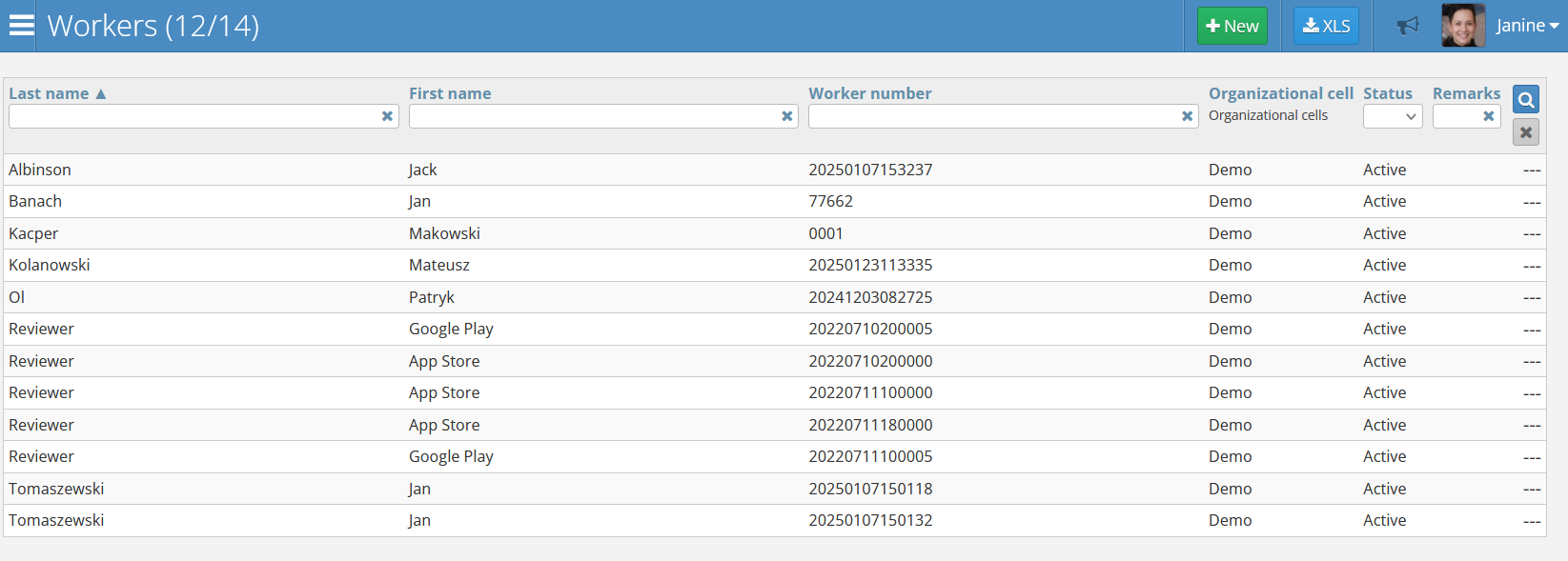
This list displays all created workers and consists of the following elements:
- Last Name and First Name - the worker’s personal details. Fields above the columns allow searching for specific individuals or sorting the list.
- Worker number - a unique identification number for the worker.
- Organizational cell - the organizational cell to which the worker is assigned.
- Status - the worker’s status, indicating whether they are active or inactive.
- Remarks - additional information about the worker.
Creating a new worker
To create a new worker, click the green New button in the top right corner of the screen. After clicking the button, the following screen will appear:
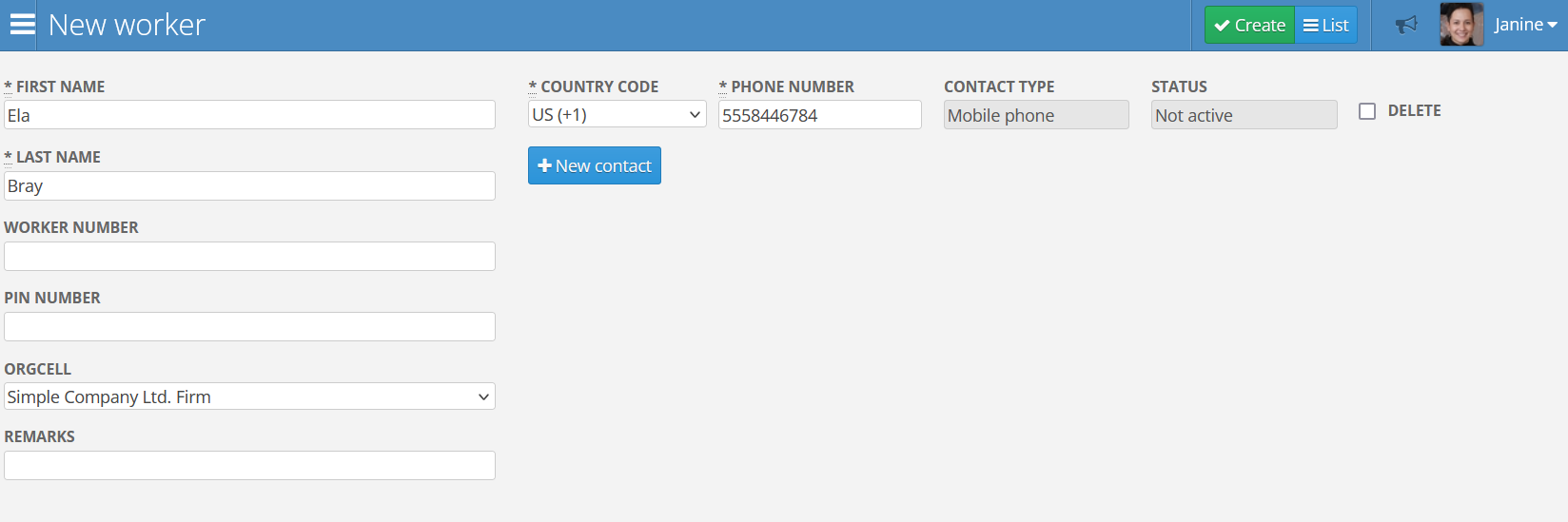
The following details must be completed:
- First Name - the worker’s first name
- Last Name - the worker’s last name
- Worker Number - a unique number for the worker that can either be assigned manually or left blank for the system to automatically generate it. It is recommended to use automatic number assignment. It’s also used to log in to the Action Booth application.
- PIN Number - a PIN that the worker will need to log in to the Action Booth application
- Remarks - additional information about the worker
- Country Code - the country code for the worker’s phone number
- Phone Number - the worker’s phone number, which will receive an SMS with login credentials for the Pulse application
- Delete - a button to delete a worker. This is only available when editing an already created worker
When granting access to the Pulse application, the mobile phone number is linked to the worker account created above, rather than directly to an Action Audit user account. This system facilitates associating a single device with the Pulse application with more than one user account. This approach is useful when a company member uses both a personal account assigned to a department (e.g., Continuous Improvement or Health & Safety) and a functional account (e.g., Audit Manager or Kaizen Manager) linked to an organizational cell of the plant.
To assign a Pulse worker to a user, use the user panel and find information about the worker.