Audits list
The list of audits is a view displaying all audit activities. It is available in the left menu under the subsection Audits in the tab Audits list. An example of the list’s appearance is shown in the graphic below.
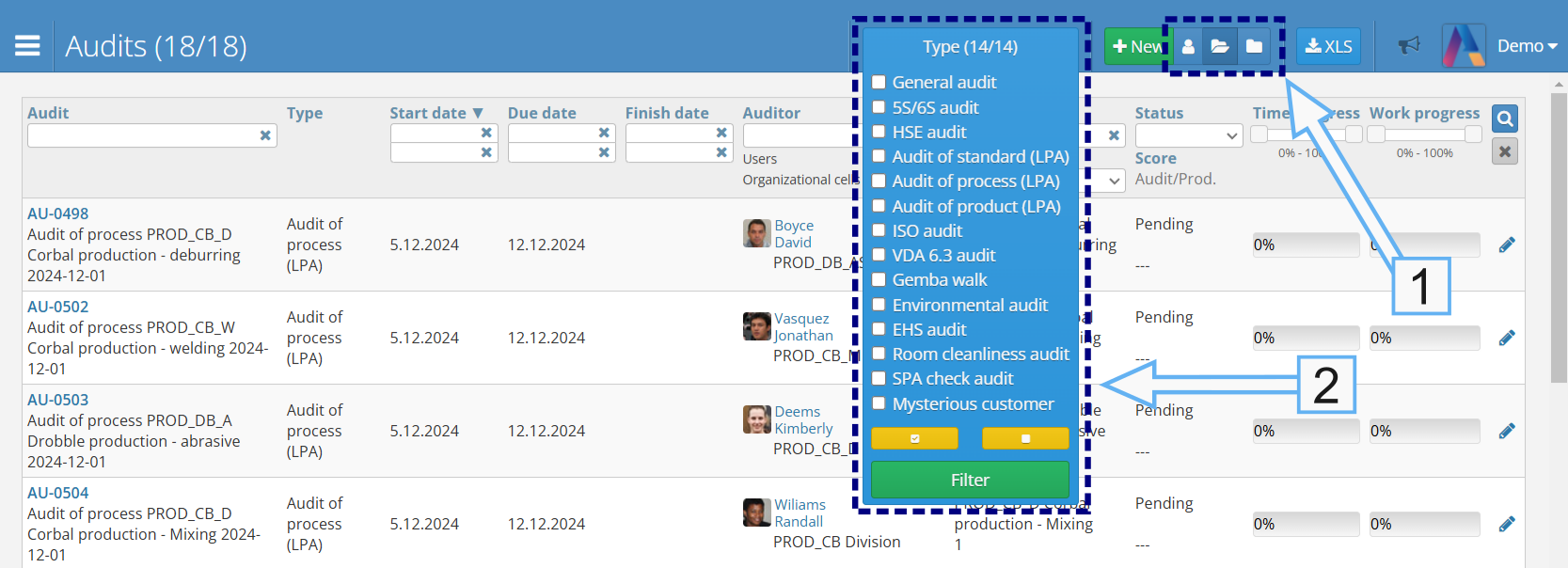
Audit information
The audit list view allows you to see various useful details. Starting from the left side of the table, the following data is available:
- audit - the audit record number and other details
- audit type - e.g., General audit, 5S/6S audit, HSE audit, etc.
- start date - start date
- due date - planned audit deadline. If the audit is not completed by this time, it will be marked as overdue
- finish date - date after which the audit can no longer be conducted (optional)
- auditor - the person assigned to carry out the audit
- area - the audit area where the audit is to be conducted
- layer - information about which layer the audit belongs to. More details can be found in the section Audits layers
- status - current audit status, e.g., pending, finished, executed, or unexecuted
- score - information about the percentage level of audit score. Applies only to completed audits
- time progress - a percentage indicator showing how much time has passed from the start of the audit to the planned end date. If the audit is completed, the indicator will stop. The bar will fill up over time. Once you’ve exceeded your deadline, it will turn red.
- work progress - a percentage indicator showing the number of completed questions. The bar will change in color depending on the progress of the work. Once the audit is complete, the bar will turn green
Data Filtering
The audit list may contain many entries. To make it easier to access specific entries, use the data filtering tools.
Data Range
As with other lists in the system, the audit list includes a data range switch, marked as number 1 in the graphic above.
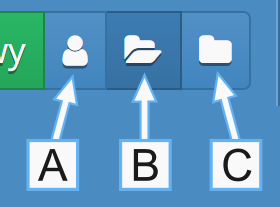
- By default, when you open the list screen, the Ongoing Audits range marked with the letter B in the graphic above is displayed. These are audits that were automatically or manually initiated by an authorized user but have not yet been completed.
- On the left side of the switch, there is the My Audits range marked with the letter A. These are audits assigned to the currently logged-in user as the auditor.
- On the right side of the switch, there is the All Audits range marked with the letter C. This includes audits at all stages, from new to ongoing, completed, and finalized.
Finalized audits differ from completed ones in that all resulting corrective actions (post-audit) have been completed or no such actions exist.
Global Type Filter
Another option for narrowing the presented data is the global audit type filter, marked as number 2 in the graphic above. The following audit types are available:
- General audit
- 5S/6S audit
- HSE audit
- Audit of standard (LPA)
- Audit of process (LPA)
- Audit of product (LPA)
- ISO audit
- VDA 6.3 audit
- Gemba walk
- Environmental audit
- EHS audit
Audit List Table
Regardless of the selected range and applied global filter, the main part of the screen displays the audit list table. To begin conducting an audit, click on the link marked with the audit record number, e.g., AU-0498, in the graphic above.
A user with appropriate permissions can also access the audit editing form. To do this, click on the pencil icon in the selected row on the right side.
Audit status
Each audit is assigned a specific status:
- Pending – an audit with this status is awaiting full execution and must be completed by the auditor. This status remains even if the planned date has passed and the time progress bar shows 100% in red. The audit will only change its status after clicking the green Finish button.
- Finished – after clicking the green Finish button, the audit is assigned this status. It means the audit has been completed, and if any nonconformities or recommendations were identified, a corrective action plan has been created and is awaiting execution.
- Executed – this status is assigned to an audit with an attached corrective action plan. It appears once the plan has been completed and approved.
- Unexecuted – an audit receives this status if the Unexecuted button is clicked in its view. This status is used to mark audits that, for some reason, were not carried out.
- Planned – audits with this status are visible only to users with the Administrator or Audit Manager roles; regular auditors cannot see them. These are audits scheduled to take place in the future and have already been entered into the system through import or the schedule audit in advance feature. When the scheduled audit date arrives, its status will automatically change from Planned to Pending, and it will become visible to the auditor in the app.