Checklists management
Checklist management is available in the left menu bar in the Audits subsection in the Checklists settings tab. The Action Audit system audit module provides advanced configuration options for checklists. The graphic below shows a fragment of the checklist edit form.

Form settings
At the top of the form are the basic parameters of the checklist, as well as 3 global switches to set certain requirements for all questions.
- Name - text specifying the application of the checklist, e.g. “5S audit - production”.
- Organizational Cell - where the checklist is assigned in the structure of the organization. The checklist will be available only in the selected organizational unit and all its subordinate units.
- Audit Type - a selection list specifying what type of audit the list applies to. The selection of the type enables subsequent filtering and determines the allowed categories of audit questions.
- Grading Scale - option to select scales and types of assessment
- Photo Required - setting specifying the obligation to add a photo: always / never / on non-compliance.
- Recommendation Allowed - setting the possibility of answering Recommendation for all questions from the list.
- N/A Allowed - setting the possibility of answering N/A (“Not Applicable”) for all questions from the list.
- Dozwolone wielokrotne wykonanie - enables the same checklist to be used multiple times within one audit.
List of questions
Below the header, there is a section with a list of questions. The list can be expanded by adding new items, removing existing ones, or changing the order of questions using the drag’n’drop feature. This is done by dragging the “hamburger” icon, represented by three horizontal lines located on the left side of each section.
The number of questions is not limited, but due to the usability of the system, it is suggested to define lists containing at most 100 questions.
Each question contains the following parameters:
- Number - determined automatically based on the order of questions in the form.
- Layers - assigning a question to a specific LPA audit layer by selecting checkboxes under the “Lay” (Layer) header. Unchecking a number will exclude the question from the audit for the corresponding layer. You can read more about LPA audits here
- Question Language Versions - Since the application is multilingual, each Question and Tip for the auditor can be added in more than one language. As a result, the system will assign the appropriate version of the question based on the auditor’s language selected in the account settings.
- Category - depending on the audit type, each question is assigned to a category.
- Weight - by default, each question is equally important (weight x1), but it is possible to increase its weight up to ten times (weight x10).
- Photo required – a setting that defines the rules for mandatory attaching of a photo to questions in the list.
There are three switch states available:- Always – a photo is required for selected question.
- Only in case of nonconformity – a photo is required only when a discrepancy is identified.
- Never – a photo is not required.
- Recommendation Allowed - setting the possibility of answering Recommendation.
- N/A Allowed - setting the possibility of answering N/A.
Scales and types of assessment
The system includes both general rating scales and those related to specific types of audits:
- Binary - NO (0%), YES (100%)
- Half - 0%, 50%, 100%
- Quadrant - 0%, 25%, 50%, 75%, 100%
- ISO - Minor nonconformity (0%), Major nonconformity (0%), YES (100%)
- VDA 6.3 - 0 (0%), 4 (40%), 6 (60%), 8 (80%), 10 (100%)
It is also possible to add your own rating scale.
Audit questions categories
For the following audit types, it is possible to set specific question categories:
- 5S/6S audits:
- Sort
- Set in order
- Shine
- Standardize
- Self-discipline
- Safety
- ISO Audits:
- Organization context
- Leadership
- Planning
- Support
- Operations
- Performance
- Improvement
- VDA 6.3 audits:
- Potential analysis
- Project management
- Planning of the product and process development
- Implementation of product and process development
- Supplier management
- Process analysis production
- Customer care, satisfaction and service
In other types, questions are assigned to the General category
Before saving newly added questions, please make sure that all required fields have been filled in, especially the category field.
To learn more, we recommend reading the articles on the Ruby Logic blog about the 5S audits and ISO audits.
Creating a new checklist
Creating a new audit begins with creating a checklist. To do this, click the green New button located in the upper-right corner of the screen. After clicking it, the following screen will appear:
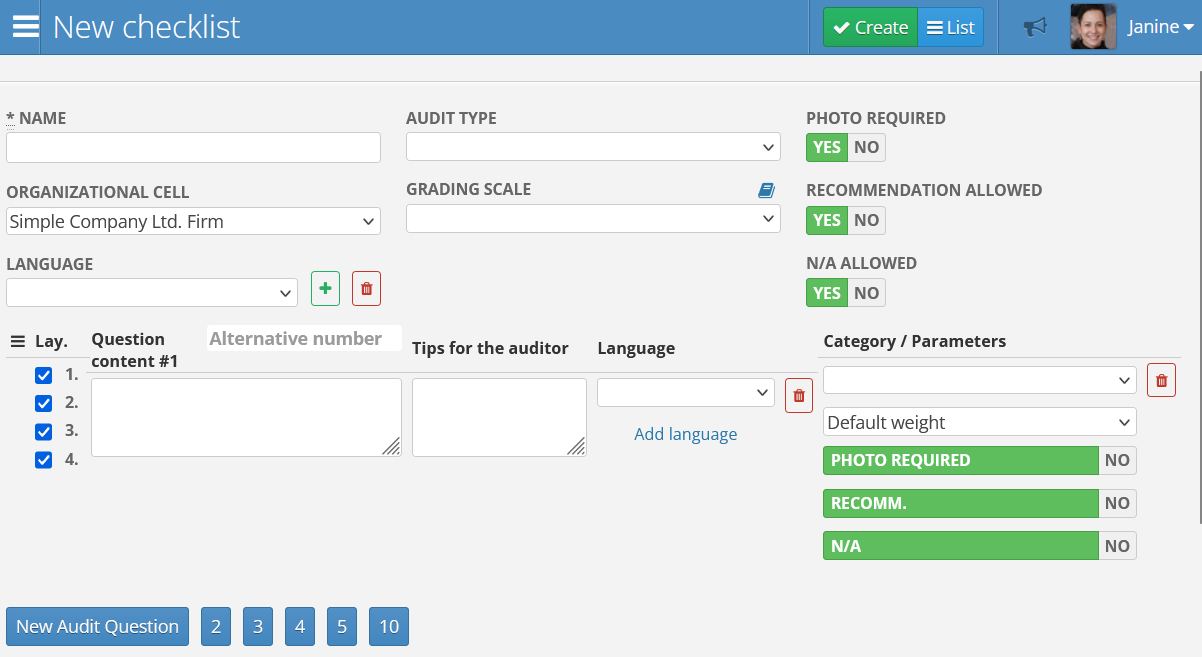
Next, fill out the form. To add a question, use the buttons at the bottom of the page, which allow you to add a new question. The numbers 2, 3, 4, 5, and 10 enable the addition of multiple empty question fields at once. After entering all necessary settings, confirm them by clicking the green Create button in the upper-right corner of the screen.
Before creating a new checklist, ensure that all fields, especially the category field, have been filled in.
Importing a new checklist
Creating a new question list is also possible by importing a previously prepared form in the .xlsx file format. To do this, in the checklist view, click the green Import button. The following screen will appear:
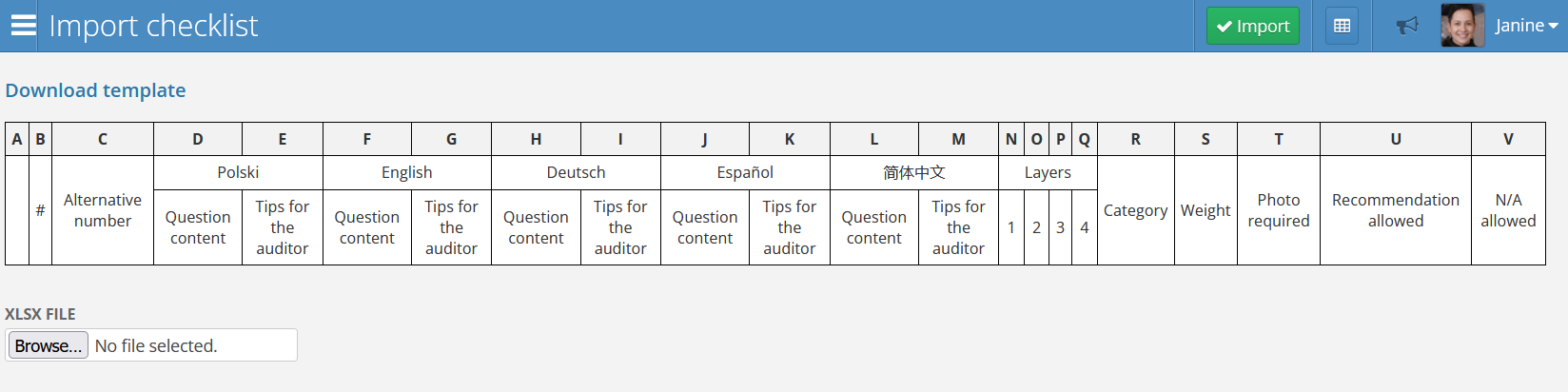
It displays the template format that must be used to import checklists into the application. To proceed, click the Download Template button, which will initiate the download of the appropriate file. The template looks as follows:
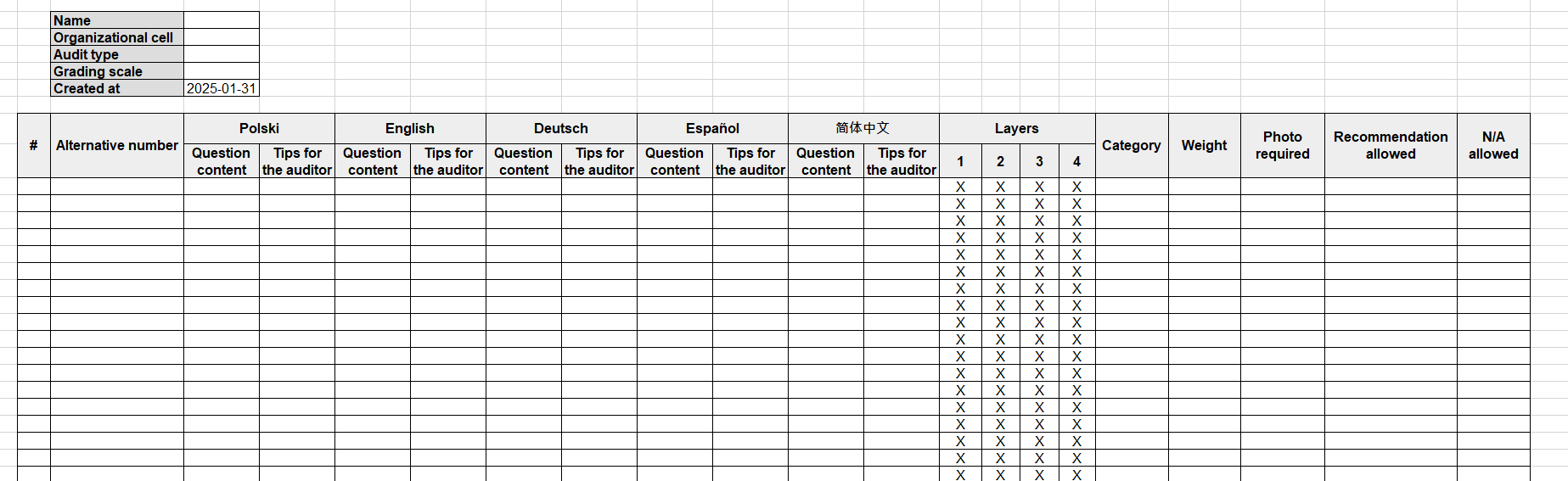
After opening the file using applications such as Microsoft Excel or Google Sheets, fill in the appropriate fields. First, complete the data at the top of the screen. Then, fill in the questions. It is important to include at least one language version. Enter the question text and optionally fill in the Tips for the Auditors_ field. Next, select the question category. Finally, mark the fields for photos, recommendations, and the N/A permission by adding an X symbol.
Once all fields have been completed, save the file, select it in the Browse or Choose File field in the checklist import screen, and confirm by clicking the green Import button. All questions will be automatically added to the new checklist.
Some fields in the form are available as dropdown selection lists. To fill them in, choose the appropriate option from the list.