Accessing the system
The Action Audit system is a web application accessible via a web browser at https://app.action-audit.com/users/sign_in for English, non-US customers,
and at https://us.action-audit.com/users/sign_in for US customers.
Login
To access the system, you must have a previously created user account. There are two ways to obtain an account:
- Demo version - create a new account
- Company employee - if you are an employee of a company using the Action Audit application, contact the person responsible for system administration in your company.
A company account can only be created by an Action Audit customer manager or a designated administrator. The user logs into the platform by entering the assigned email address and password.
If your email address used for your Action Audit account is linked to a Google or Entra ID account, you can select the respective Sign in with Google or Sign in with Entra ID option for convenient access.
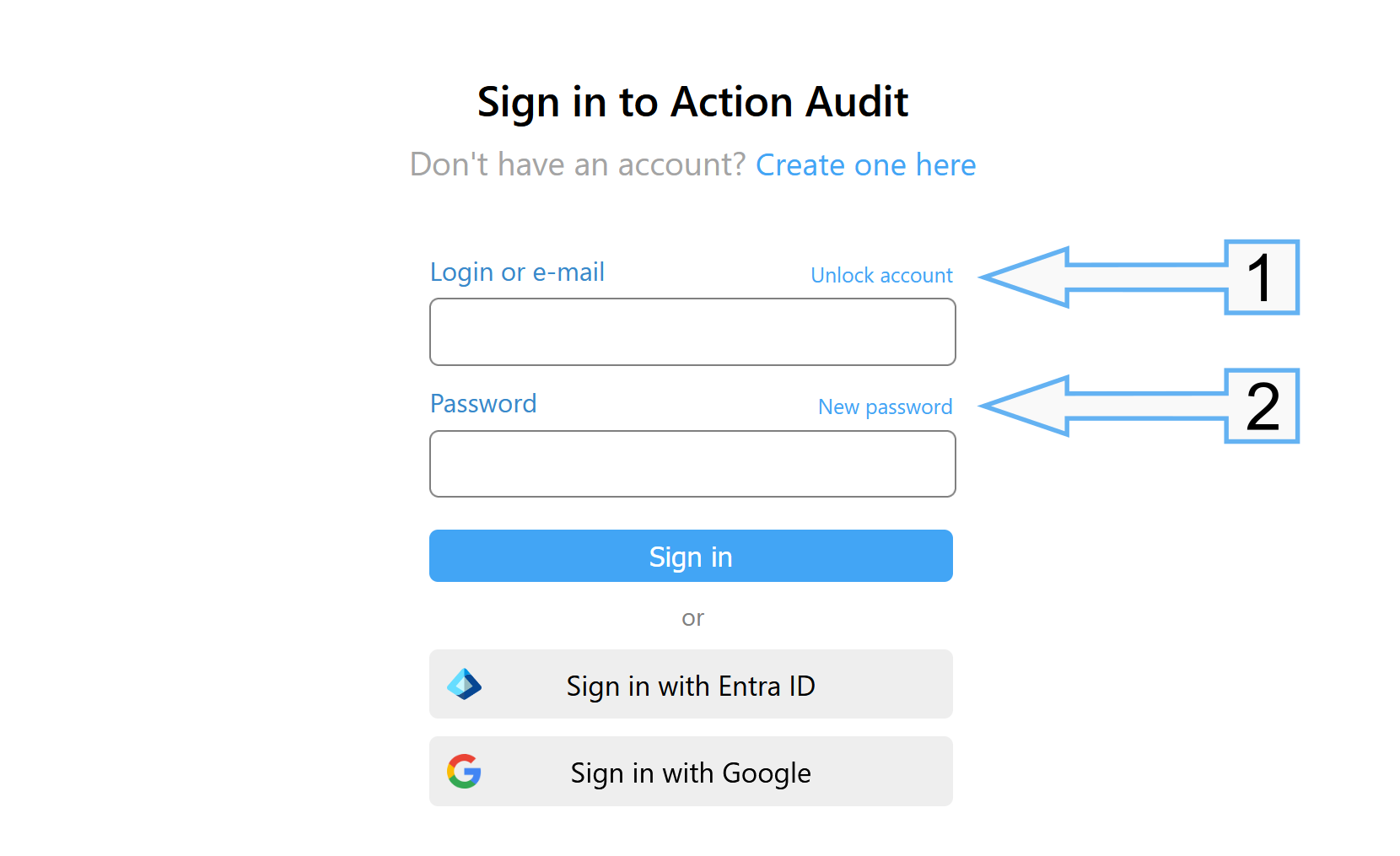
Creating a New Account
To use the one-month demo version of the system, you can create a new account using the button visible on the login screen.
If you are an employee of a company that uses the Action Audit application, do not create a new account. To gain access to the system, contact the person responsible for system administration in your company.
Unlocking the Account
After reaching the specified limit of failed login attempts, your account will be locked. You can unlock it yourself by clicking on the link Unblocking your account marked with number 1 in the graphic above and going through the steps of the process:
- Entering the email address associated with the blocked account and sending the form
- Clicking on the link to unlock the account in the email you received
- Re-login to the system
Password Recovery
If you lose your password, you can recover it yourself. You can do this by clicking on the link Recover password marked with number 2 in the graphic above and going through the steps of the process:
- Entering the email address associated with the the blocked account and sending the form
- Clicking on the link to set a new password in the email you received
- Entering the new password twice in the form on the website
- Re-login to the system
Use hard-to-break passwords - include uppercase and lowercase letters, numbers and special characters.