Account activation in the Pulse App for a device without an assigned phone number and SIM card
Context
Sometimes, it is necessary to activate an account in the Pulse mobile app on a device that does not have an assigned phone number or SIM card. In such a case, the user cannot receive an SMS with an activation code, preventing them from logging into the app. To activate an account in the Pulse app on such a device, follow the steps below.
Solution
To activate the account, follow these steps:
- Log in to the web application with a user account that has Administrator role
- Use the left menu bar, navigate to the Pulse tab, and go to the Contacts section
- Create a new user by clicking the green New button in the upper right corner of the screen
- Fill in the user details:
- Worker Number - If you want to assign an existing user to the contact, enter their worker number, which can be found in the left menu bar under the Administration tab in the Users section. If you want to create a new user, leave this field empty.
- First Name and Last Name - For devices not assigned to a specific user, you can enter any name, e.g., Welding Faculty Leaders Tablet.
- Orgcell - The unit to which the tablet is assigned, e.g., Assembly Department.
- Country Code - The country code where the tablet is located, e.g., +1 for United States.
- Phone Number - The phone number that will be assigned to the tablet. Since the tablet does not have a SIM card, enter a random ten-digit number starting with 555, e.g., 555 123 456. Because numbers starting with this sequence do not exist in reality, there is no risk that someone else will receive the SMS with the activation code.
- After filling in all the details, click the Create button in the upper right corner.
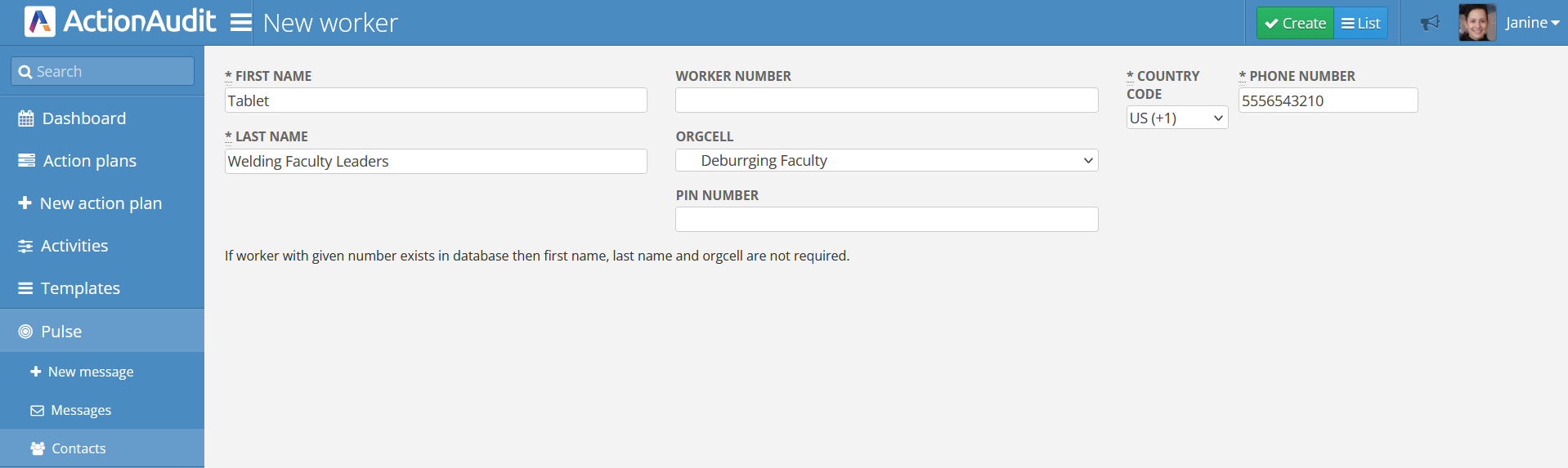
- The newly created user will appear on the list as Not active.
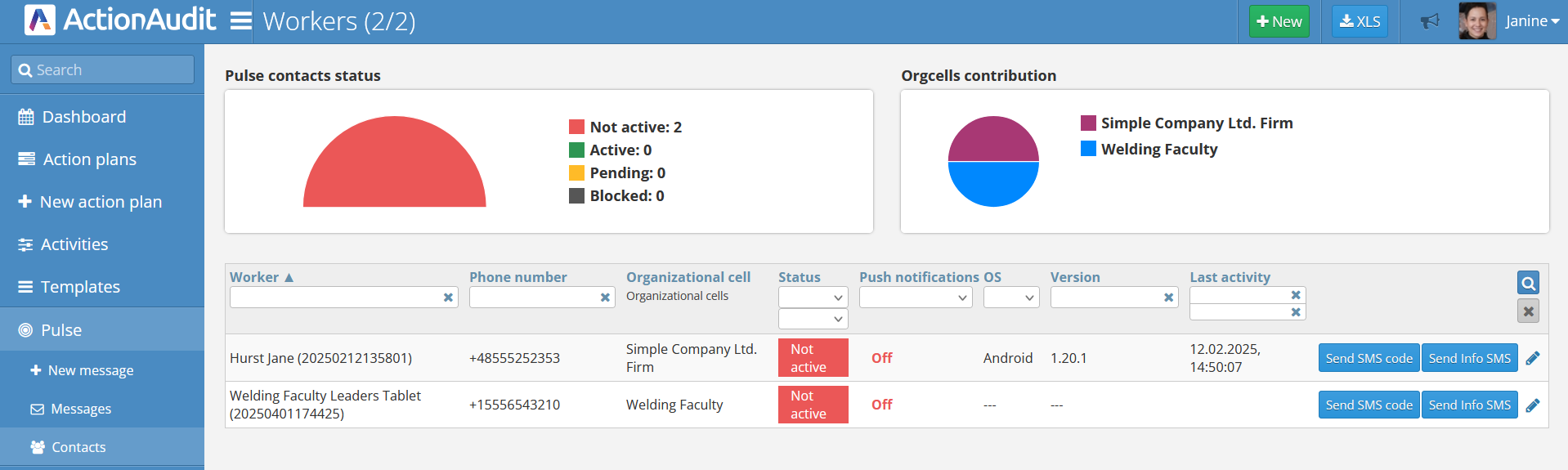
- Next, open the Pulse mobile app on the target device, select the login option, enter the country code and phone number assigned to the new user, and then click the Log in button.
- A message will appear on the mobile device screen requiring the activation code to be entered.
- After performing this step, the application will detect that a new user is trying to log into the system. On the user list, their status will change from Not active to Pending. To obtain the activation code, click the pencil button on the right side of the screen. This will open the user settings panel. In the mobile app, enter the digits displayed in the Activation Code section.
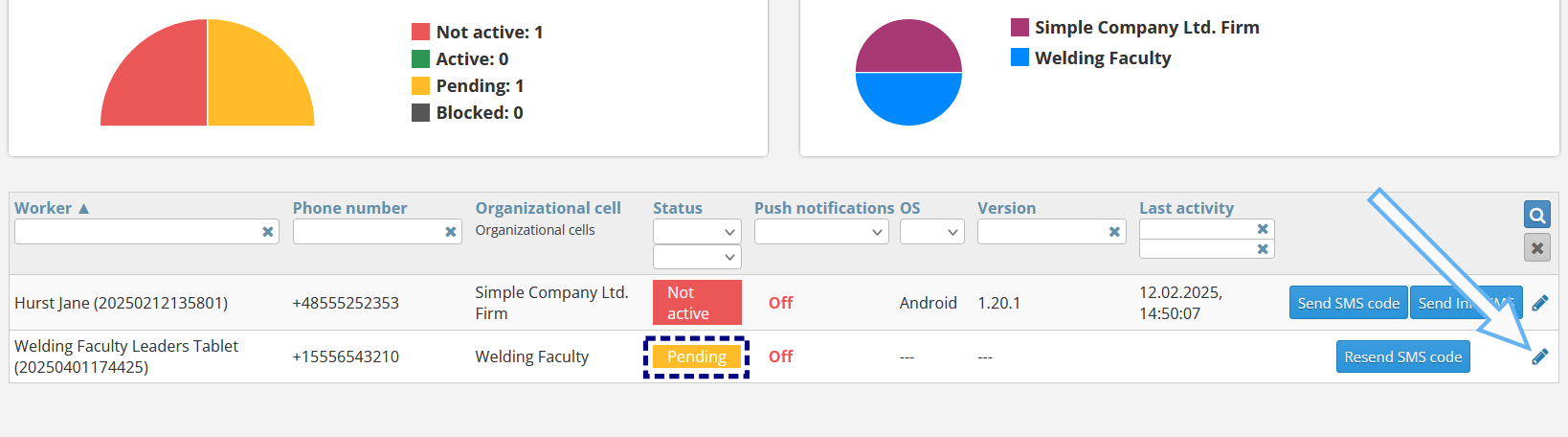
- After entering the code, the device will gain access to the Pulse app, and the user’s status will change to Active.
💡
Remember to correctly enter the phone number for the new user who does not have a SIM card. This number must start with 555.