Other Settings
To access the section for other settings related to audit activities, use the left menu bar, go to the Audits tab, and select the Other Settings section. The following options are available here:
Score Scales
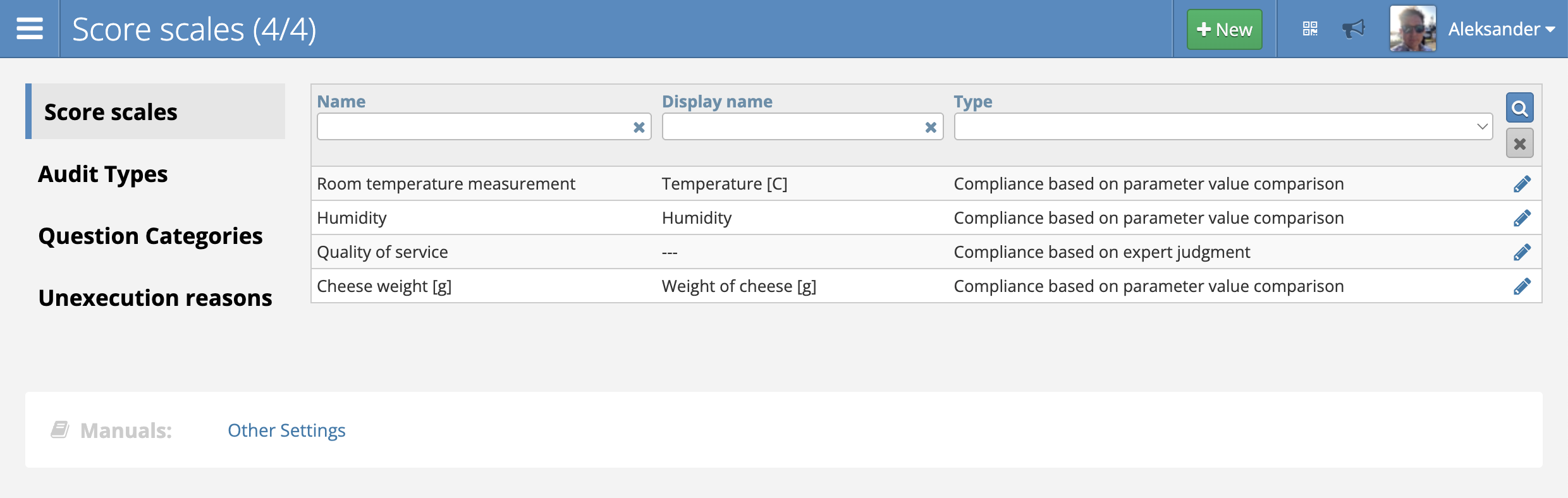
In the Score Scales settings, you can add a custom score scale, which can then be used when creating checklists. To do this, click the green New button, which will open the panel for adding a new scale.
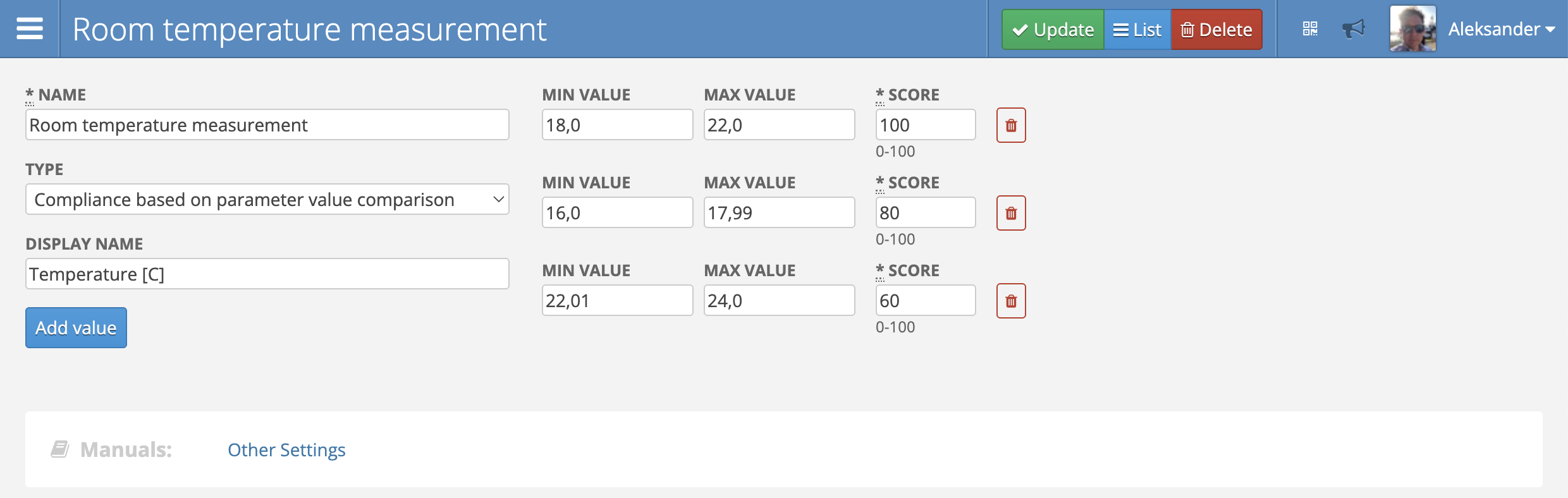
Adding a new scale requires the following settings:
- Name - the name of the score scale
- Type – choice of conformity assessment method:
- Compliance based on expert judgment: The auditor can assess compliance by selecting only one of the values available on the scale.
- Compliance based on parameter value comparison: Allows you to enter a specific parameter value (e.g. temperature), which will be automatically converted into the appropriate compliance score.
- Add value - a button that allows you to add a new value to the score scale. When clicked, a new row will appear, consisting of the Label and Score fields
- Label - the name assigned to a specific point value
- Score - the number of points, on a percentage scale from 1 to 100, assigned to the given label
- Trash bin icon - clicking this button allows you to delete a specific value from the list
If the newly created score scale is selected during the configuration of the question list, the created labels will be visible when assessing each audit question. Selecting a label will assign the corresponding point value to the question. For example, selecting the option 1/3 will add 33 points.
To accept the settings, click the green Create button.
Question Categories
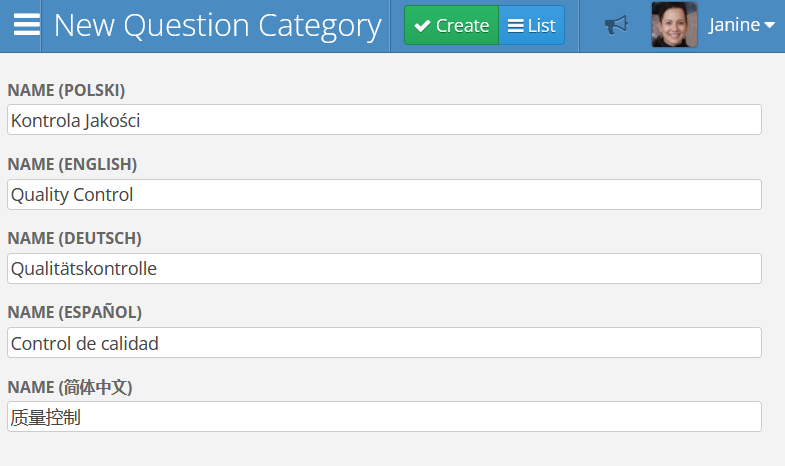
In the question categories settings, it is possible to add a new category, which will appear in the checklist for a given type. To do this, select the checklist type in the upper right corner (e.g., General Audit, ISO, LPA), and then click the green New button.
On the displayed screen, enter the name of the new category and click the green Create button.
It is not necessary to provide the category name in all available languages. It is sufficient to enter the name in each of the languages used in the system.
Unexecution Reasons
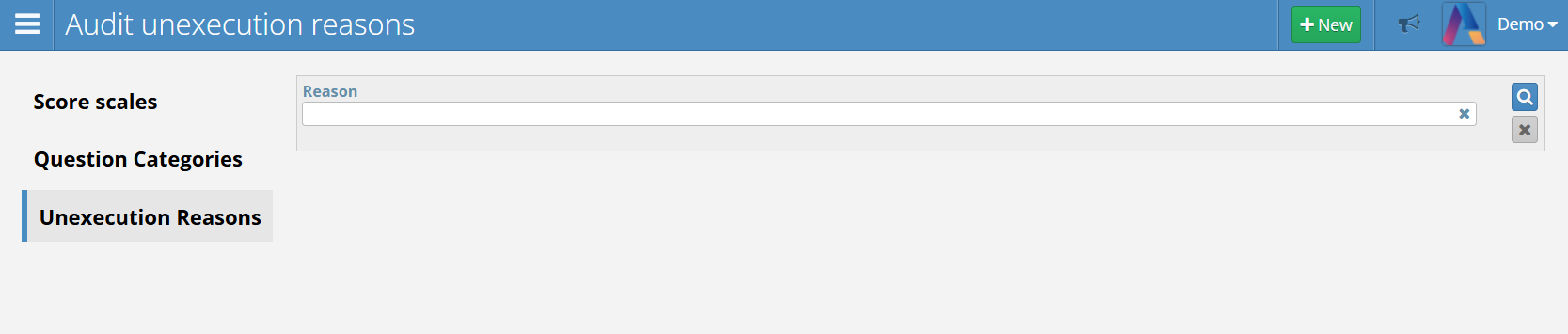
In the Unexecution Reasons settings, you can add selection options that will be available in situations where it is not possible to conduct a given audit. In this case, in the audit view, after pressing the Unexecuted button, it will be possible to select one of the added reasons for non-execution.
To accept the introduced settings, click the green Create button.