New submission
To add a new submission, click the green + New button located in the upper right corner of the submission list screen, or use the New submission option in the Kaizen & submissions tab in the left-hand menu.
Category
First, you need to select a submission template. It determines which elements are displayed in the form and which users will evaluate the submission. To choose a category, click the button located to its right.
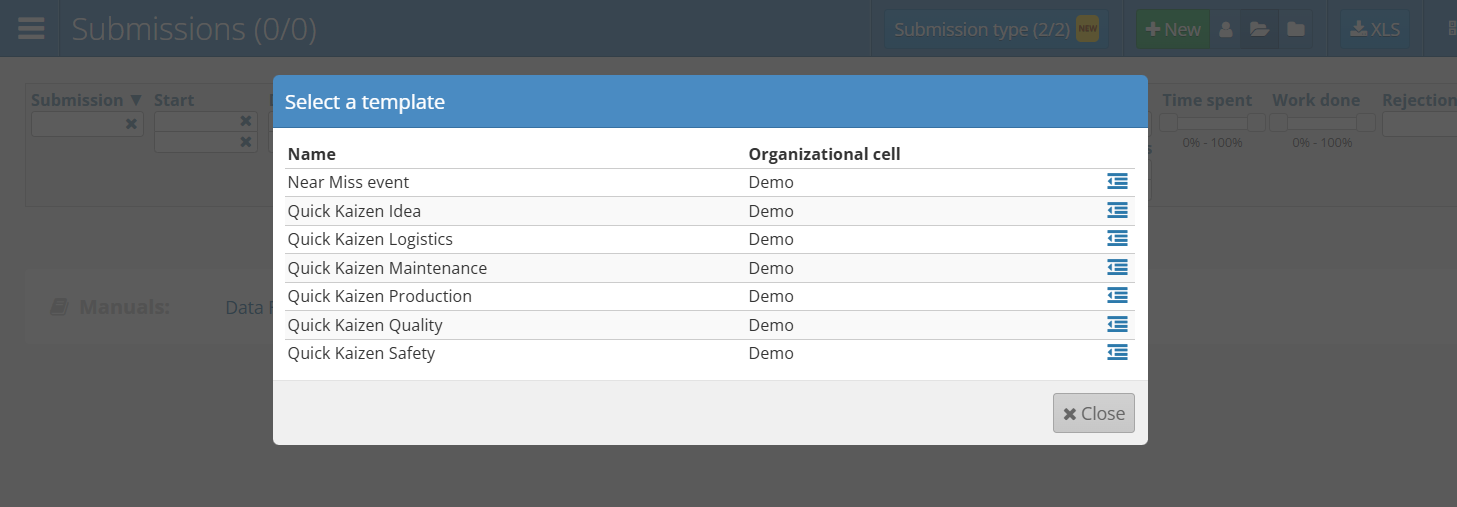
If no templates are available, contact the system administrator to add the appropriate templates.
New submission form
After selecting a category, a form will appear to let you enter a new submission. It consists of two sections – submission information and activities to do.
Submission information
In this section, provide the basic information about the submission, such as:
- Subject
- Problem description for Quick Kaizen Idea or Circumstances of the event for Near miss event
- Proposed solution
- Evaluation process owner for Quick Kaizen Idea or Submission recipient for Near miss – the user responsible for handling the submission
- Regards for Quick Kaizen Idea – the organizational unit the submission applies to – or Place of incident for Near miss event – the area where the event occurred
- Submitter – the mobile Pulse app user who submitted it
- Tags – keywords that can be used to search the submission
- Submission assignee – the user who will be responsible for implementing the idea or solving the issue. This user will be the owner of the action plan
- Start date of implementation – the date the implementation is planned to begin
- Planned end date – the target date for completion
- Attachments
Ideally, the submitter should fill in all the above fields, keeping the default values unless there is a clear reason to change them.
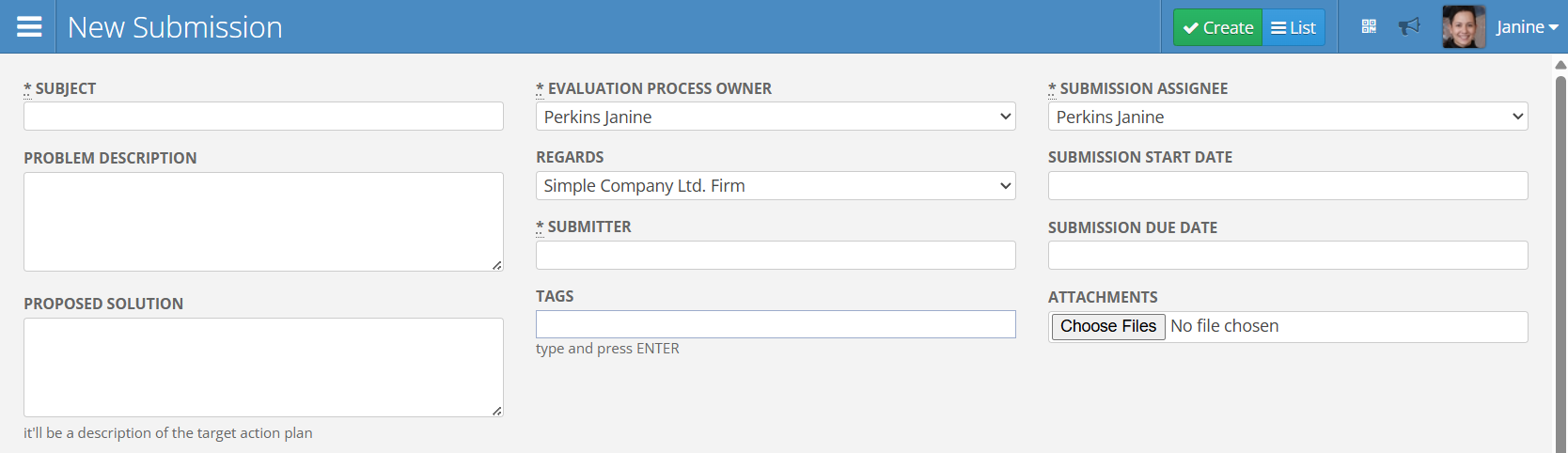
Activities to perform
This section includes activities that must be completed to carry out the submission. They are based on the values set in the template and should not be changed unless necessary. Each activity includes the following elements:
- No. – activity number
- Title and attachments – name of the activity, for example:
- Employee idea – submitting the idea
- User evaluation – evaluating the submission
- Decision and creation – decision to approve or reject the submission
- Event – describing the Near miss
- Event qualification – defining the classification of the event
- Description – detailed description of the activity; optionally, additional info not present in the main form
- Assignee / Contributors – users responsible for executing the activity, usually defined in the template
- From/to – start and planned end dates for the activity
- Prio. – activity priority, which can be set as:
- A – high
- B – medium
- C – low
- State – the stage of the activity; it is unassigned at the moment of submission creation
- Blue minus button – button to remove the activity
You can use the Suggest activity dates button, which will automatically fill in the start and end dates with optimal values.
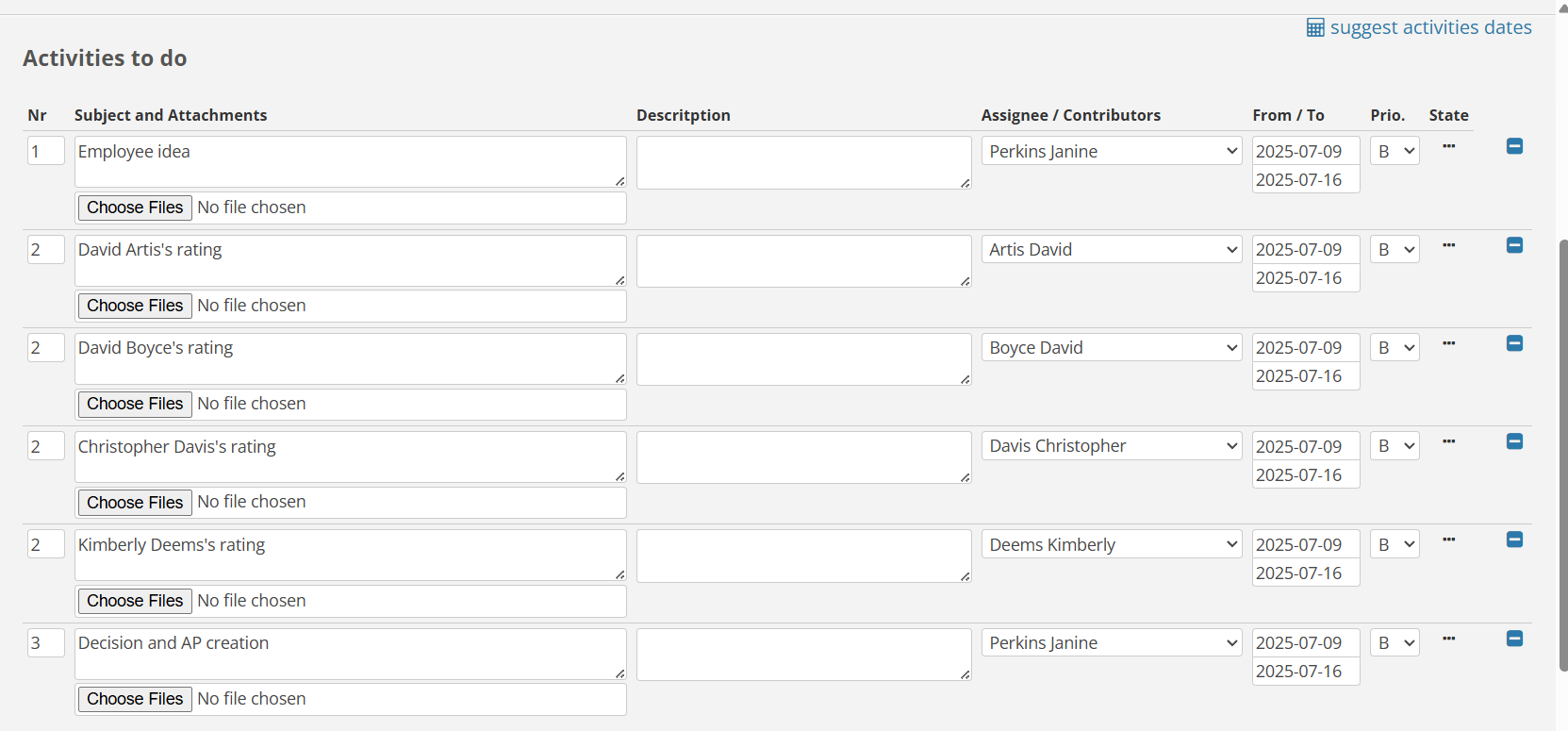
Submission approval
To submit and confirm the completed form, click the green Create button located in the top right corner of the screen. After submission, the user will be redirected to the submission view, where all entered information and activities will be visible.