Action plan templates
When there is a need to create similar action plans repeatedly, you can use an action plan template, which allows you to replicate a saved plan pattern.
To create a new template, you must first create a new action plan following the standard instructions. Then, use the white function bar, expand the Settings tab, and select the Create template option:
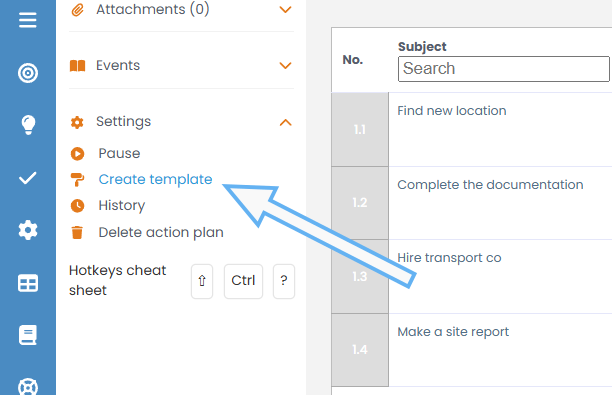
After selecting this option, the template save panel will appear:
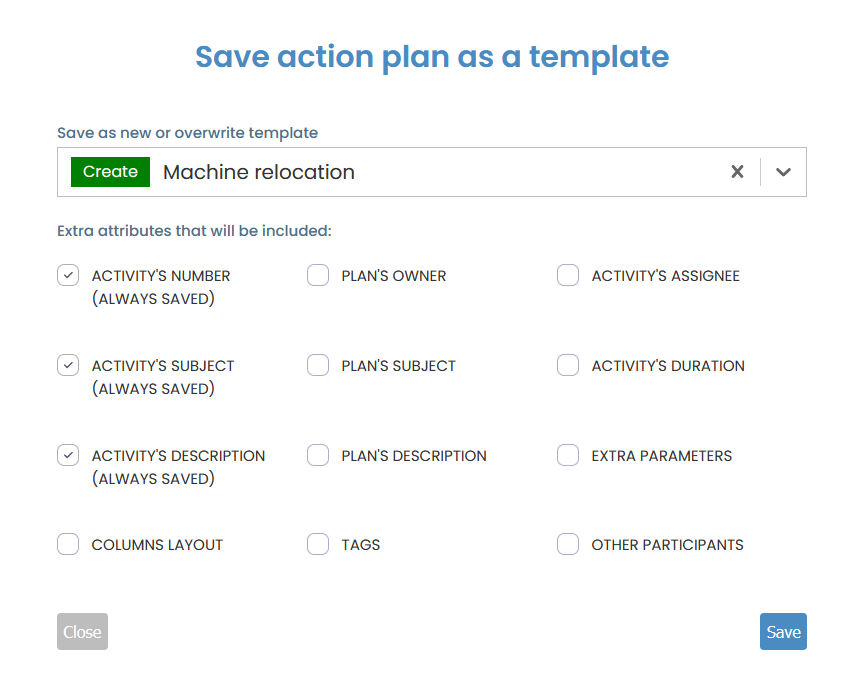
The save panel includes the following options:
- Save as new or overwrite (…) – this option allows you to create a new template or overwrite an existing one. Start by typing the desired name. To create a new template, select the “Create…” option. To overwrite an existing one, select its displayed name.
- Additional attributes (…) – extra options for configuring the template by saving selected attributes from the original action plan.
- Close and Save – cancel or save the template
To view all existing templates, use the left menu bar and navigate to the Templates tab:

In the template view, you can delete a template by clicking the red button with a trash icon, or edit it using the blue button with a line and arrow icon.