Importing User and Worker Data
To use the import option, navigate to the Administration section via the left menu bar and select Data Import.
Action Audit allows importing various types of data from a spreadsheet file in the .xlsx format. This enables quick data entry into the system without manually inputting the data in the application. The following data types can be imported:
- Users - data of system users
- Workers - data of workers using the Pulse mobile application
- Contacts - data of contacts using the Pulse mobile application
The data file for import must be prepared independently, for example, in Excel or Google Sheets. It should be created according to the table format displayed in the import options screen. To add data of a specific type, the required fields must be filled in as indicated by appropriate symbols. Additionally, optional fields can be added, some of which may also be automatically assigned by the system.
In the form, it is necessary to specify which columns in the spreadsheet contain the attributes required for the import (e.g., first name, last name) and from which row the actual data starts.
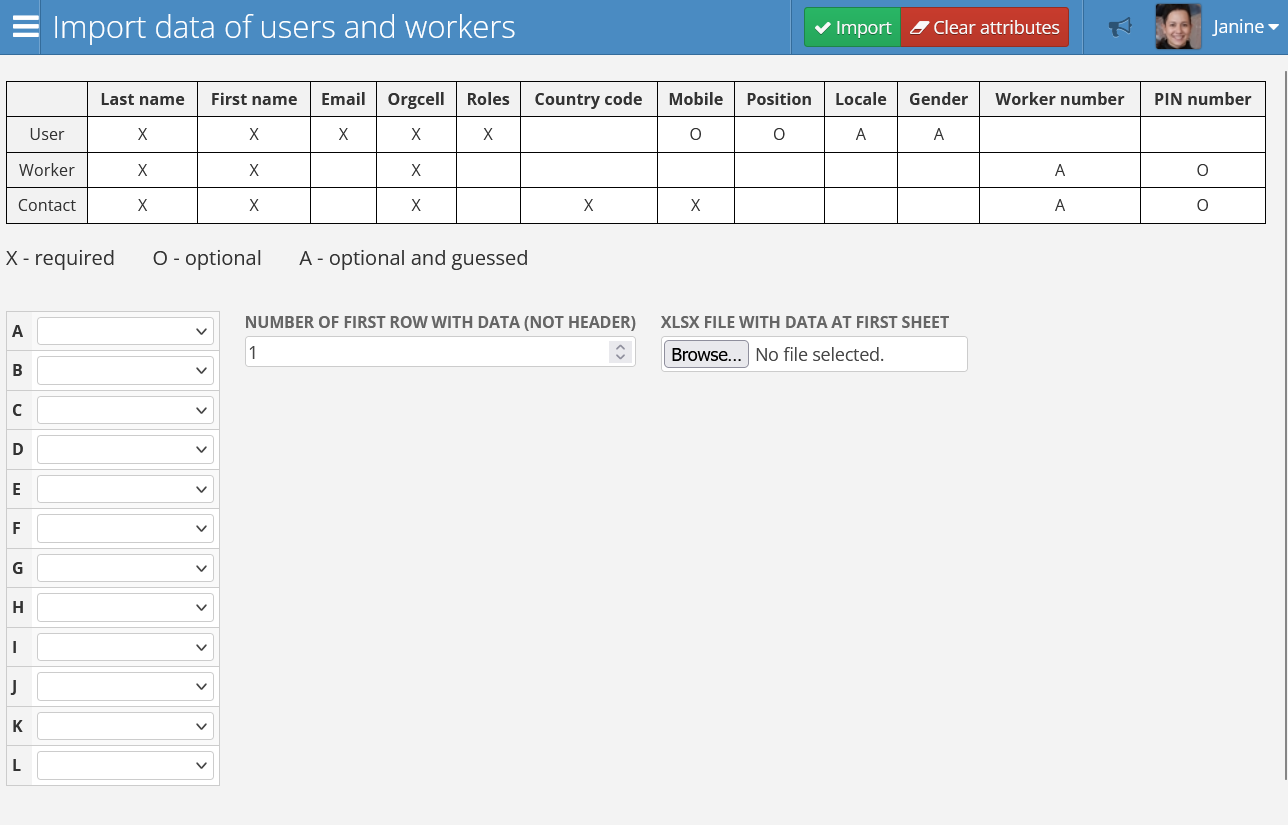
The data import option is available only for users with administrator privileges.
Importing Users
To import data for a new User, the following fields must be filled in:
- Last name - the user’s last name
- First name - the user’s first name
- Email address - the email address associated with the user
- Orgcell - the organizational structure cell to which the user should be assigned
- Roles - permissions that the user should have
- Mobile (optional) - the user’s mobile phone number
- Position (optional) - the user’s position in the company
- Locale (optional and automatic) - the language the user will use. If left blank, the user’s language will default to the organization’s default language
- Gender (optional and automatic) - the user’s gender. If left blank, the gender will be automatically determined based on the provided first name. Note that errors in gender recognition are possible.
Importing Workers
To import data for a Worker, the following fields must be filled in:
- Last name - the worker’s last name
- First name - the worker’s first name
- Orgcell - the organizational structure cell to which the worker should be assigned
- Worker number (optional and automatic) - a unique worker number. If left blank, it will be automatically generated
- PIN number (optional) - the PIN required for logging into the Pulse mobile application. It can be assigned manually or left blank to be automatically generated.
Importing Contacts
To import a Pulse Contact, the following fields must be filled in:
- Last name - the last name of the person associated with the contact
- First name - the first name of the person associated with the contact
- Orgcell - the organizational structure cell to which the contact should be assigned
- Country code - the phone number’s country code
- Mobile - the contact’s mobile phone number
- Worker number (optional and automatic) - a unique worker number. If left blank, it will be automatically generated
- PIN number (optional) - the PIN required for logging into the Pulse mobile application. It can be assigned manually or left blank to be automatically generated.