Quick Kaizen module
In the Quick Kaizen module, Pulse application users can submit their employee ideas as well as view the status of previously submitted ideas. After opening the module, the following screen is displayed:
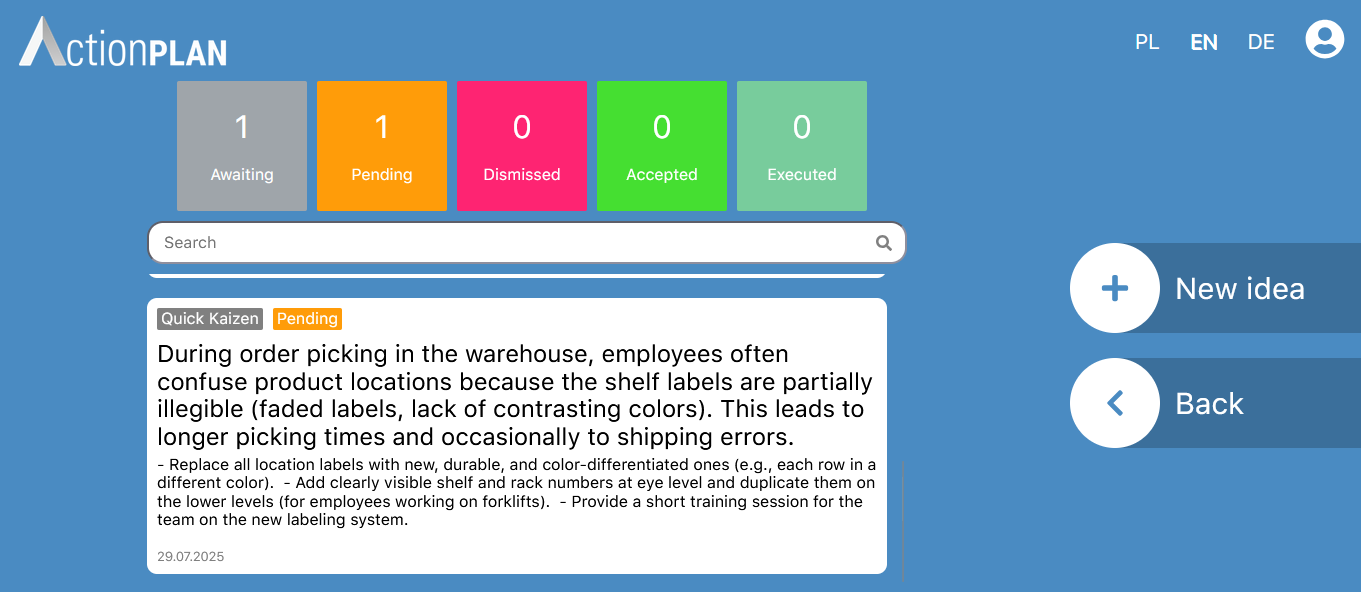
The following elements are visible:
- Submission statistics – these are color-coded fields informing how many submissions of the logged-in user are in a given status. For example:
- Awaiting – waiting for acceptance by the administrator
- Pending – submission accepted, currently being evaluated by users
- Dismissed – the submission was rejected
- Accepted – the submission was accepted and taken for implementation, the action plan with the proposed solutions is being executed
- executed – the submission was implemented, the action plan has been carried out
- Submission list – this is a list of submissions made by the logged-in user. It consists of tiles representing individual submissions. At the top of the list, there is a search bar that allows searching submissions by their title
- New idea – the option to add a new submission
- Back – a button that allows you to return to the main menu of the Action Booth
Adding a new submission
To add a new submission, use the New idea button.
It consists of the following fields:
- Submission type – a field where you select the type of submission. The following types are available:
- Quick Kaizen – submission regarding an employee idea
- Near miss – submission regarding a situation that could lead to an accident
- Problem description
- Proposed solution
- Tags – a field allowing you to enter global tags
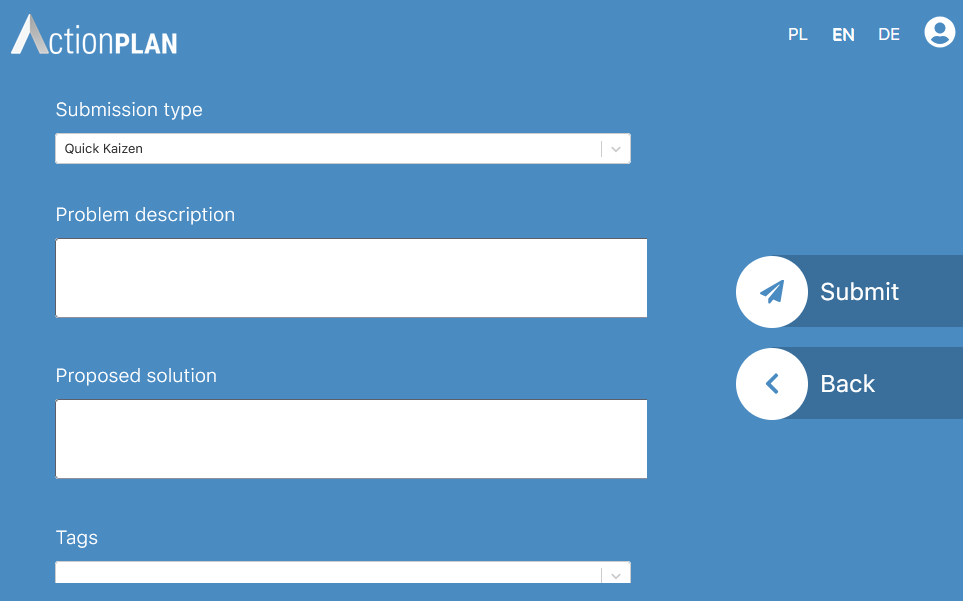
To add the entered submission, use the Submit button located on the right side of the screen.
The Back button allows you to cancel the entry and return to the submission list.
Working with submissions
All submissions entered from the Action Booth are visible in the Pulse submissions list in the web application.
Viewing submission details
If a given submission is under review or accepted, it is possible to preview additional details. Among other things, the following are visible:
- Average submission ratings in given categories
- Total points
- information about the achieved threshold