Auditor groups management
Auditor group management is available in the main menu of the application under the link Auditor settings. A person with appropriate permissions, i.e. the administrator or audit manager can create and manage any number of groups of auditors, which will later be used in other parts of the audit module.
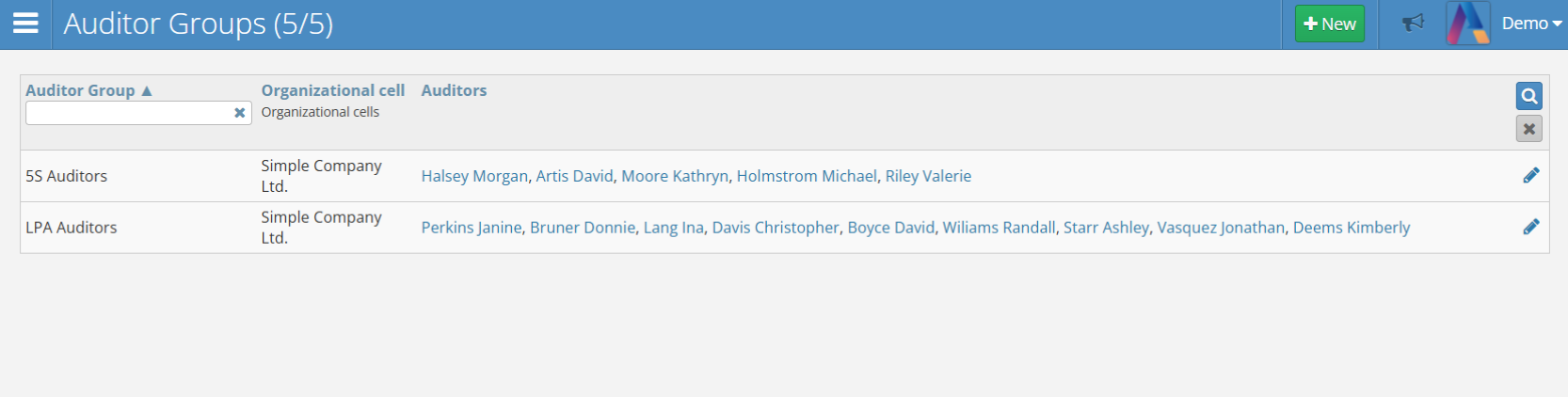
Influence of groups on configuration
The Action Audit system is a comprehensive tool that serves multiple purposes, not only facilitating audits but also supporting tasks such as evaluating innovative Quick Kaizen ideas or implementing engineering changes. Additionally, the system is designed so that, with the right configuration, any user can take on the role of an auditor.
Therefore, the function of Auditor groups was introduced, thanks to which the list of persons who can be auditors in a given area is limited, and at the same time they can perform other functions in the system without any obstacles.
Each audit zone must have a specific Auditor group. The group determines the list of people taken into account not only in the audit draw in the zone, but also those who can be selected “by name”.
Before you start adding audit zones or defining a schedule, create at least one Auditor group in the system.
Creating Groups
To create a new group of auditors, click the New button in the upper-right corner of the screen. This will display the following form:
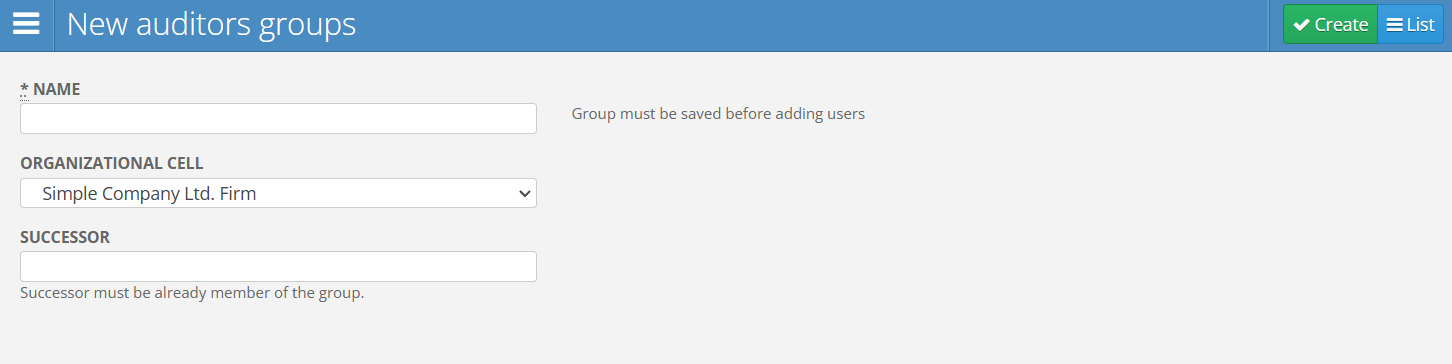
The form contains the following fields:
- Name - the name of the auditor group.
- Organizational Unit - the organizational unit to which the auditor group will be assigned. It will only be visible to users of the selected unit and its subordinate units.
- Successor - in case it is necessary to remove a user from the auditors’ group, their settings can be transferred to another user. To do this:
- add the new user to the auditors’ group if they are not already in it and confirm the changes with the green Update button
- enter the user to whom the settings should be transferred in the “Successor” field
- remove the old user using the X button on the right side of their personal details
- confirm the changes with the green Update button
You must first create a new auditor group and only then assign participants to it.
After entering all values, click the Create button. The group will be added to the list of groups.
Adding Users to a Group
To add users to an auditor group, click the pencil icon on the right side of the row of the newly created group. The following window will appear:
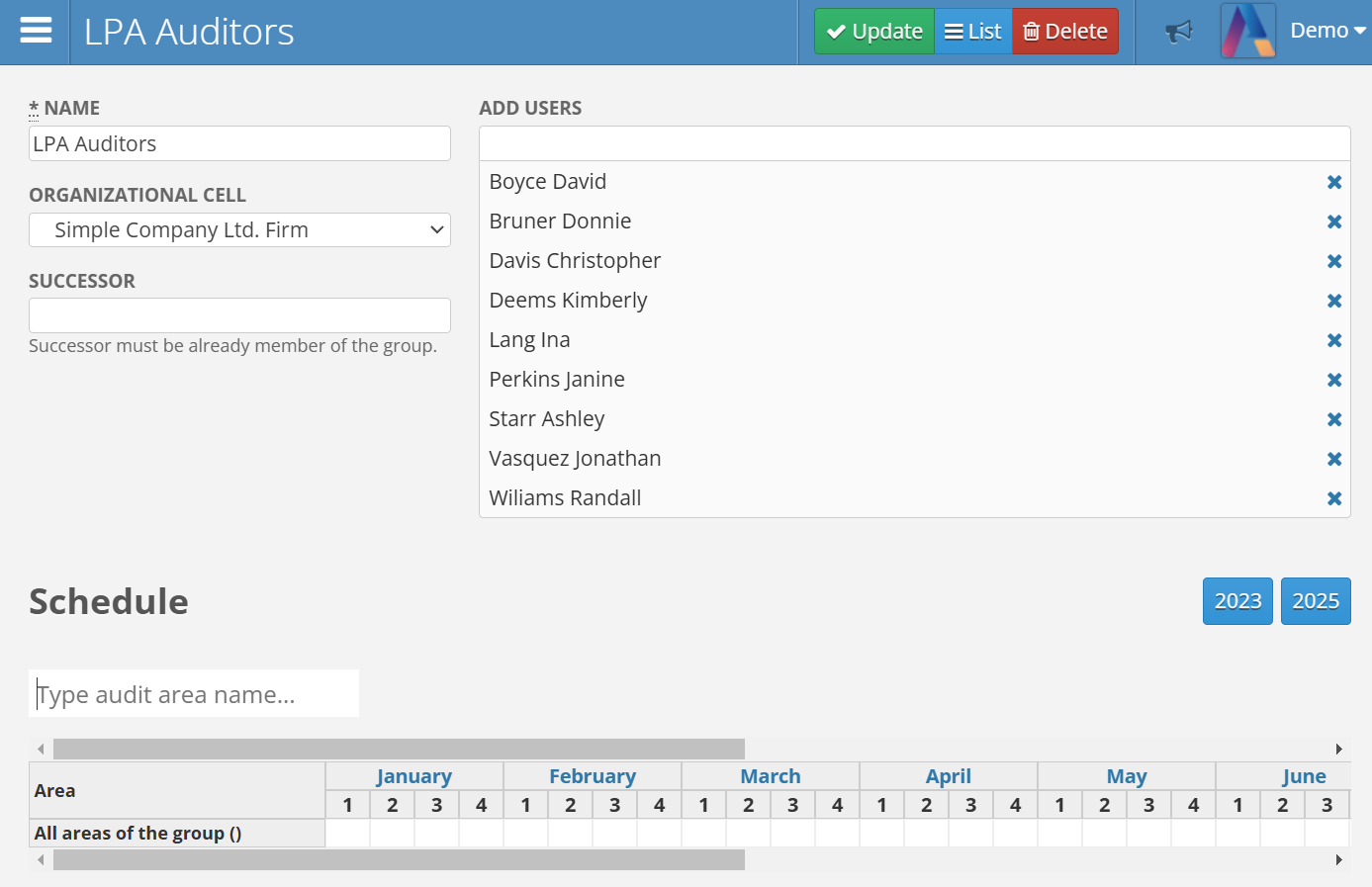
- To add a user, enter their details in the “Add Users” field.
- To remove a user, click the X button on the right side of their details.
- You can also change other values, such as the group name, organizational unit, or successor.
To save, update, or delete the list, use the buttons in the upper-right corner of the window.
Group Schedule
It is possible to create an independent schedule for a specific auditor group. To do this, use the “Schedule” section at the bottom of the page. This section represents a timeline with months listed, as well as numbers symbolizing the next weeks of the year. There are also buttons on the right side for changing the displayed year.
After clicking on one of the white rectangles located at the intersection of a given week marked at the top of the table and the zone on its left side, a screen for adding a schedule starting in the selected week will open:
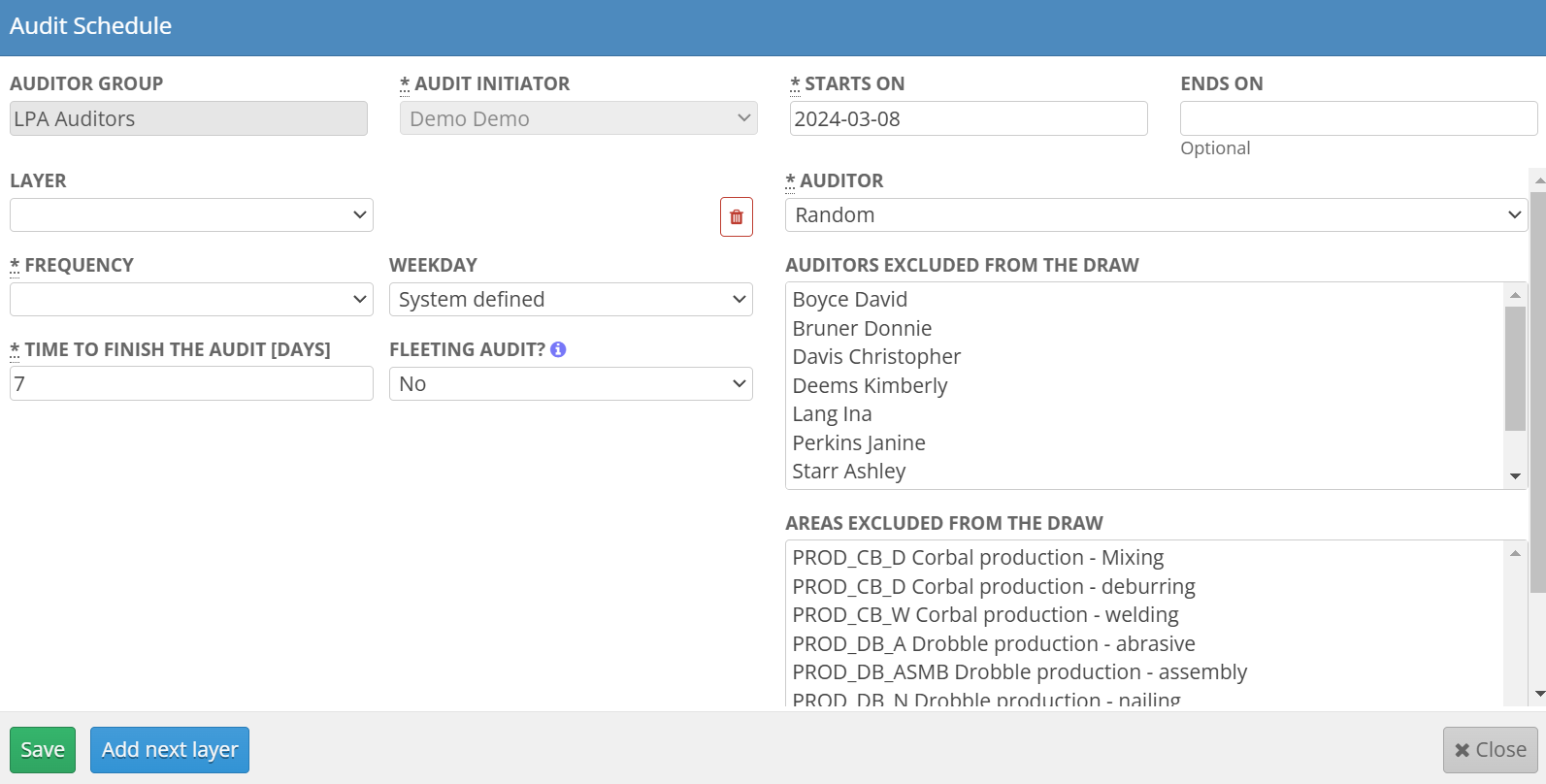
This option is convenient when an administrator wants to set a schedule independent of other schedules in the system.
More information about creating a new schedule can be found in the Audit Schedule section. The only difference in the group schedule is the ability to exclude specific areas from the draw.