Dashboard - navigation panel
The first element displayed after launching the app is the Dashboard, the main navigation panel. It shows an overview of all elements of the application such as:
- messages
- audits that need to be completed
- activities in progress
Thanks to this, the user can quickly get a general understanding of their current state in the app.
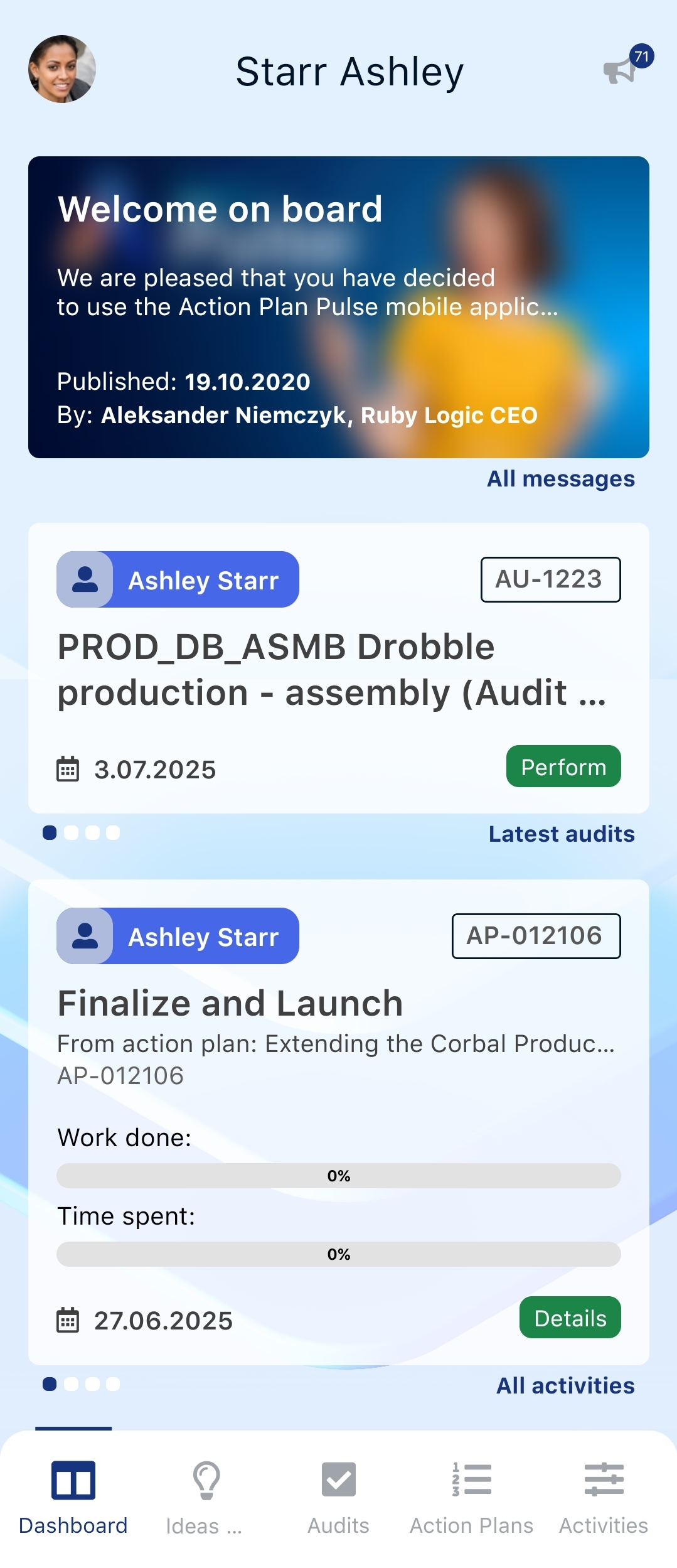
Displaying resources
Both the Dashboard and other tabs visible in the application should display resources assigned to the user, such as audits or action plans. If the user does not see these elements, it means one of the following situations has occurred:
- the user has not yet been assigned any action plans or audits – in this case, please wait until the first resources are assigned
- the Pulse employee created for the person has not been linked to the web platform user – in this case, the Employee (Pulse) field must be filled in
To determine which of the above situations applies, please contact the system administrator.
Bottom menu panel
At the bottom of the screen, there is a menu panel that provides access to all elements of the system:
- Dashboard
- Ideas and submissions
- Audits
- Action plans
- Activities
- Messages
- Private tasks
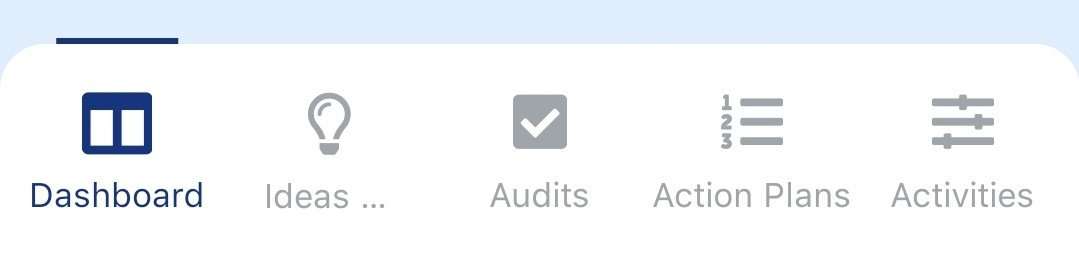
If some system elements are not visible in the bottom menu panel, you can change their visibility in the bottom menu settings.
Notifications
In the top right corner of the screen, there is a megaphone icon. After tapping it, a list of all notifications related to application events is displayed, such as:
- need to take action in an action plan,
- requirement to perform an audit,
- changes made in an action plan,
- new activity in Quick Kaizen, etc.
To mark all notifications as read, tap the unchecked square icon located next to the notifications button.
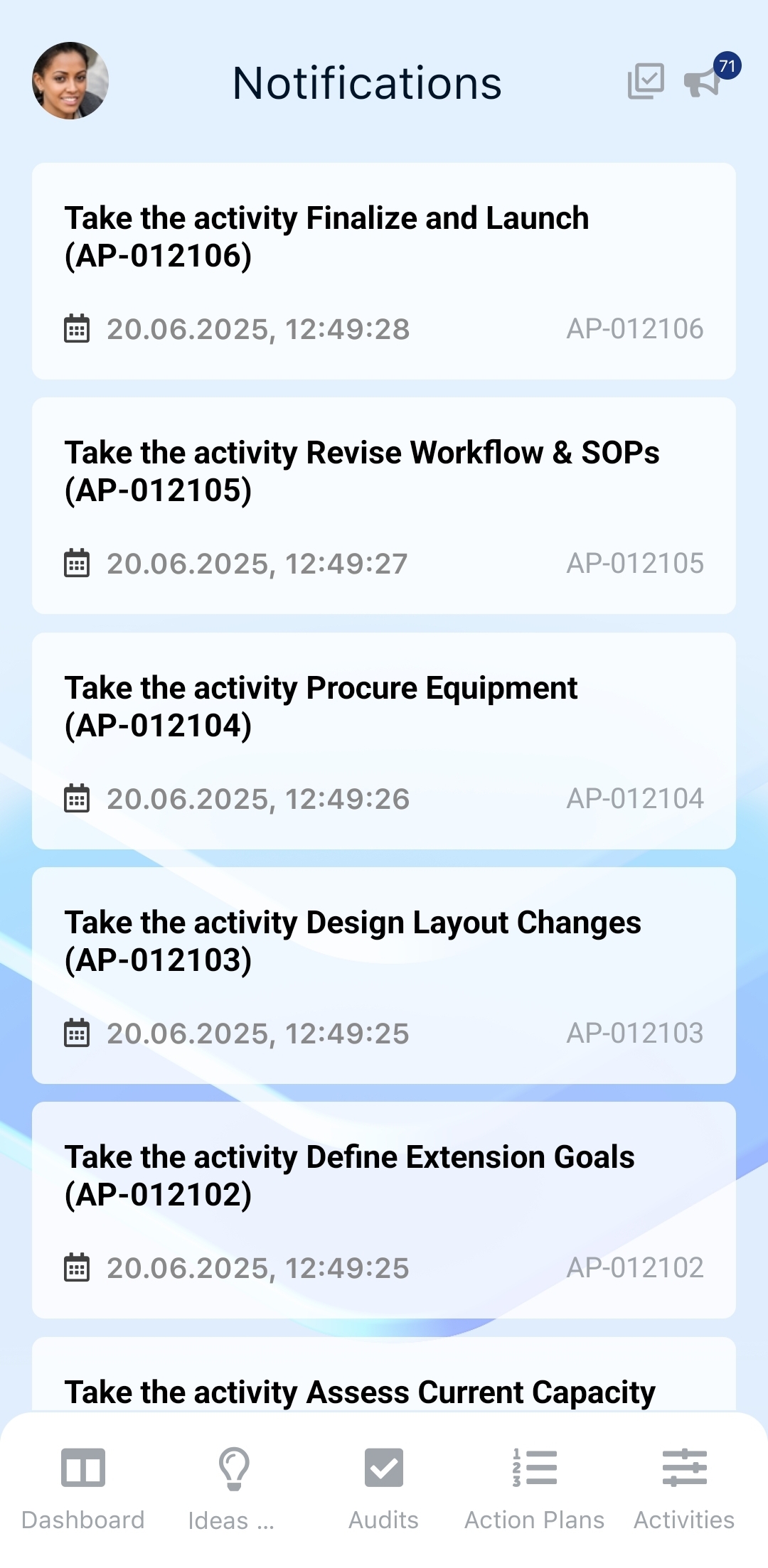
The notification icon is always visible in the same location regardless of the current view.