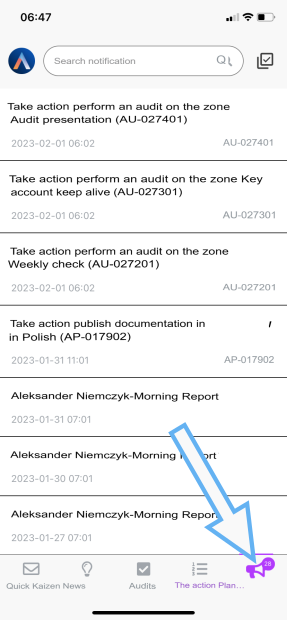My activities
One of the most important aspects of working with action plans is undertaking and completing tasks assigned to the user. There are several ways to find them in the application:
- The My activities list
- The My results screen
- The activities list
- The action plans list
- Email notifications
- Daily email report
- Notifications in the Pulse App
The My activities List
Working with the action plans module, you can easily find out which activities have been assigned to the logged-in user. To do this, open the user menu located in the upper right corner of the screen and select the My activities option.
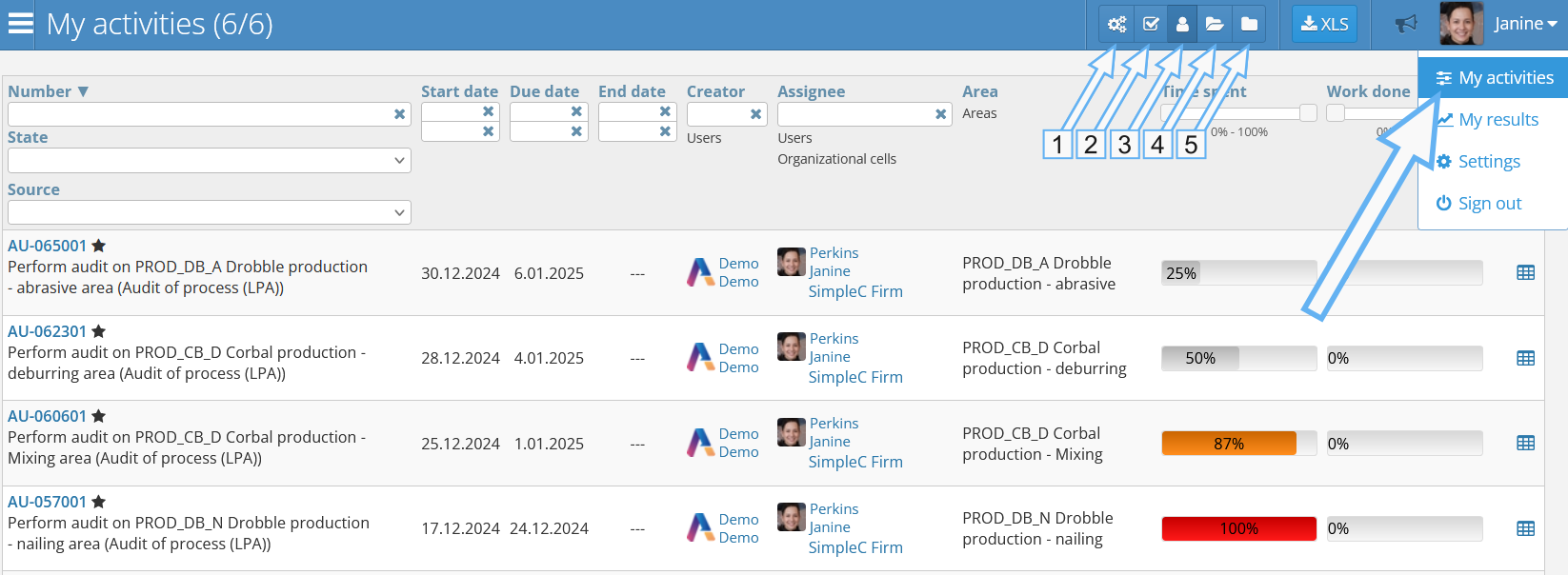
By default, this view opens a list of all unfinished activities related to the user. However, you can change the range of presented results. At the top of the screen, there is a navigation bar that allows you to display action plans according to the following categories, marked by numbers in the image above:
- Todo - actions assigned to the logged-in user to be performed
- Do accept - actions that the user should accept or reject. Only the action plan owner can reject actions
- My - actions for both execution and approval
- Relevant - actions that the user has access to, e.g., due to being assigned to an organizational structure or as a participant in a given action plan
- All - actions the user has access to, regardless of their status (in progress, awaiting approval, or completed)
The My results Screen
The My results screen is available in the user menu right under the My activities option.
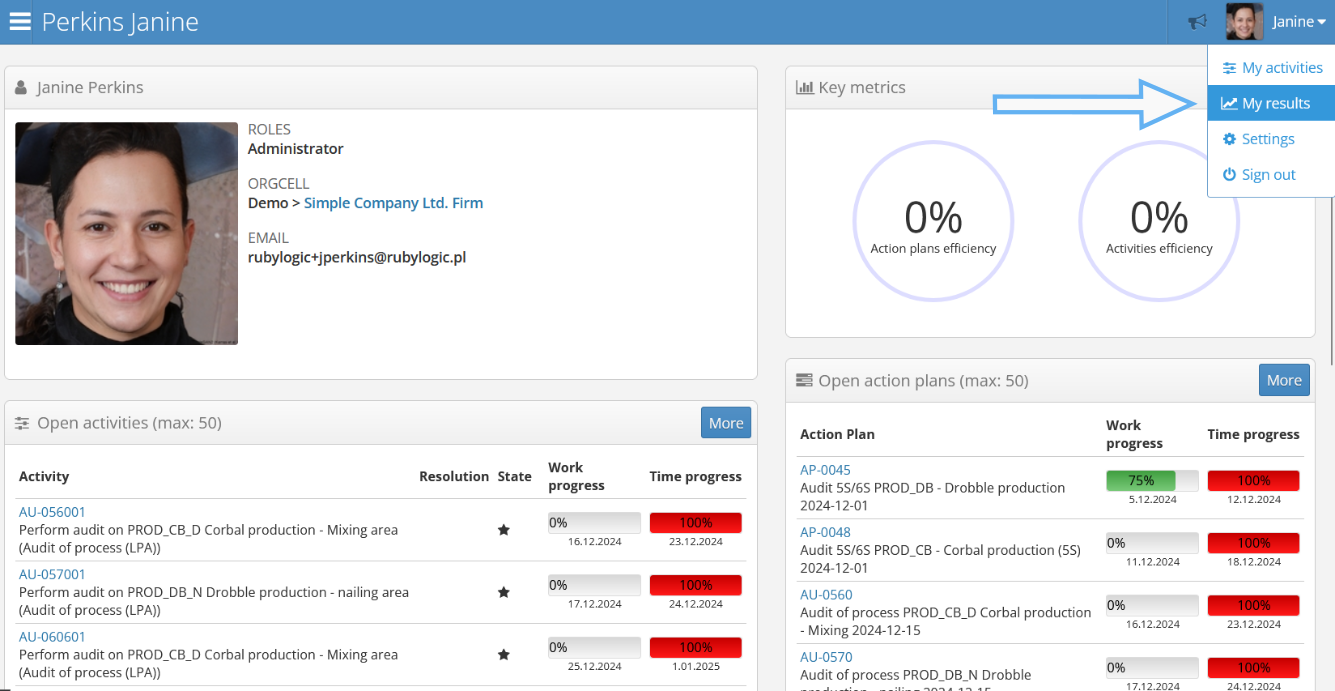
Here, you can find many useful indicators such as:
- User’s full name panel - a panel with a summary of user information
- Open activities (max: 50) - the 50 most urgent actions to be completed
- Open action plans (max: 50) - the 50 most urgent action plans to be completed
- Key metrics - a summary of key indicators related to actions, such as Action plans efficiency or Activities efficiency, showing the percentage of actions and plans completed on time in the past week. The statistics are updated every morning.
The activities list
The Activities list is available in the left menu under the Activities section. Similar to the My activities screen, there is an option to filter results by category. To view a specific action, click on its name.
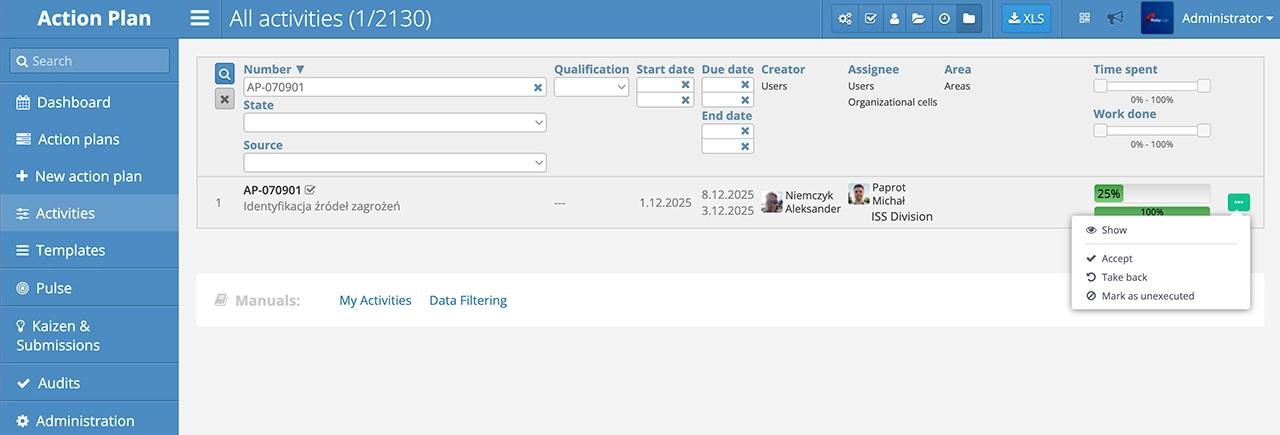
Some operations - like accepting or marking as not completed - are often performed on a set of activities. To perform these operations without having to enter every action plan individually, you can use the context menu on the activities list. Based on the activity status, it may contain the following options:
- Show - always available, equivalent to clicking the action number
- Accept - if the activity is completed
- Unaccept - if the activity is completed or accepted and can be reverted
- Mark as unexecuted - if the activity is ready to take or in progress
- Resume action execution - the reversal of the above option
The Action plans list
The Action plans list is available in the left menu under the Action Plans section. Activities in the Action Plan system never occur independently, as they are always linked to one of the action plans. Therefore, all actions assigned to a given user can be found in this section.
Email notifications
Each time a user is assigned an activity to complete, they will receive an email notification within a few minutes. This notification contains basic information about the action and the action plan it belongs to, along with a link to the application. Below is an example email notification.
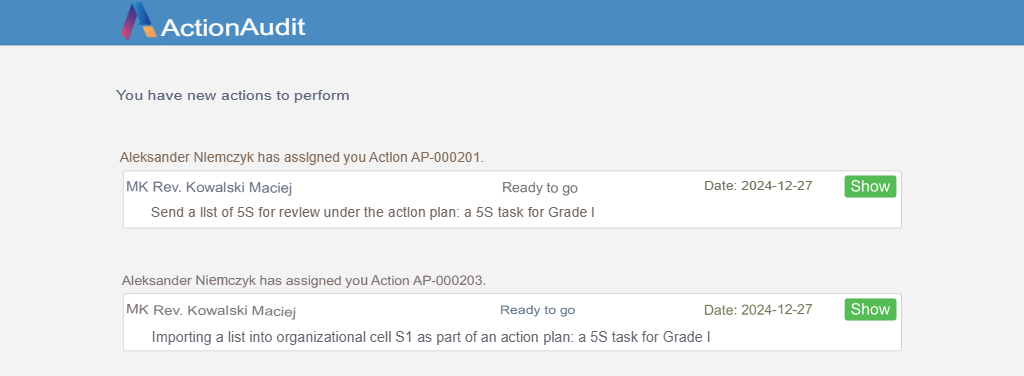
Daily Email Report
Every weekday, starting at 7 AM, daily reports are sent to users. This option can be configured in the user account settings under the section Daily Report Type.
Below is an example of an email report. To the right of each activity description, there is a green Show button that allows you to navigate directly to the corresponding activity.
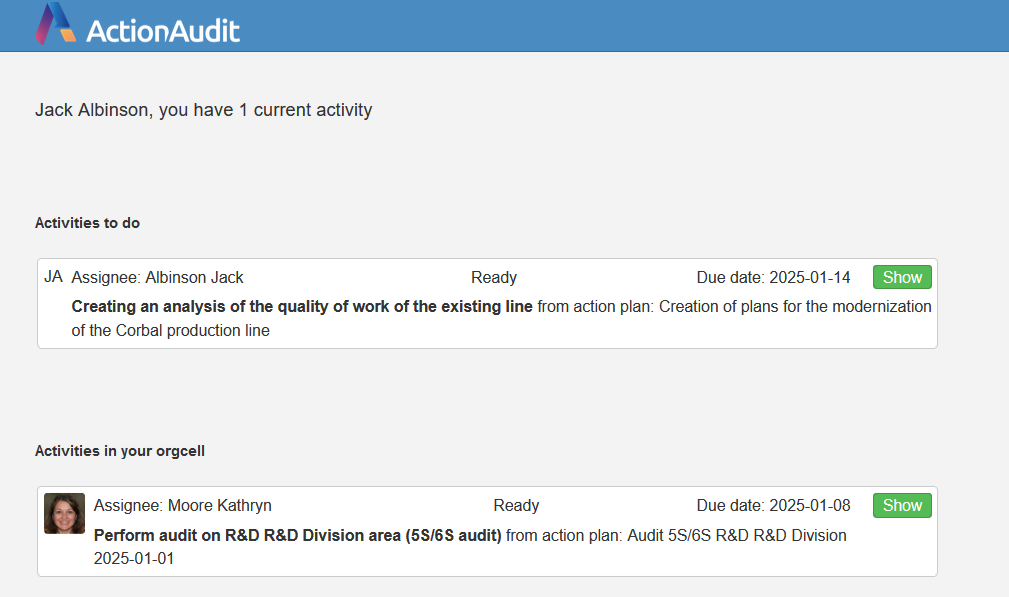
If the user does not manage a team and does not need team-wide reporting, it is best to choose the Own Activities Report option to receive only relevant information.
Otherwise, the best option is to select the Full Report, which provides information about both the user’s own activities and those of their team members.
Notifications in the Pulse App
Users can also find their activities using the Pulse mobile app in the Notifications tab.