Absences
The option to add absences is available in the left menu bar under the Administration section in the Absences tab. In a situation where one of the users is unable to handle their assigned tasks due to illness or other leave, the system allows for setting an absence. This way, all assigned audits and activities will be transferred to a substitute.
To add a new absence, click the green Plan Absence button in the upper right corner of the screen. Below is the panel that will appear after clicking the button:
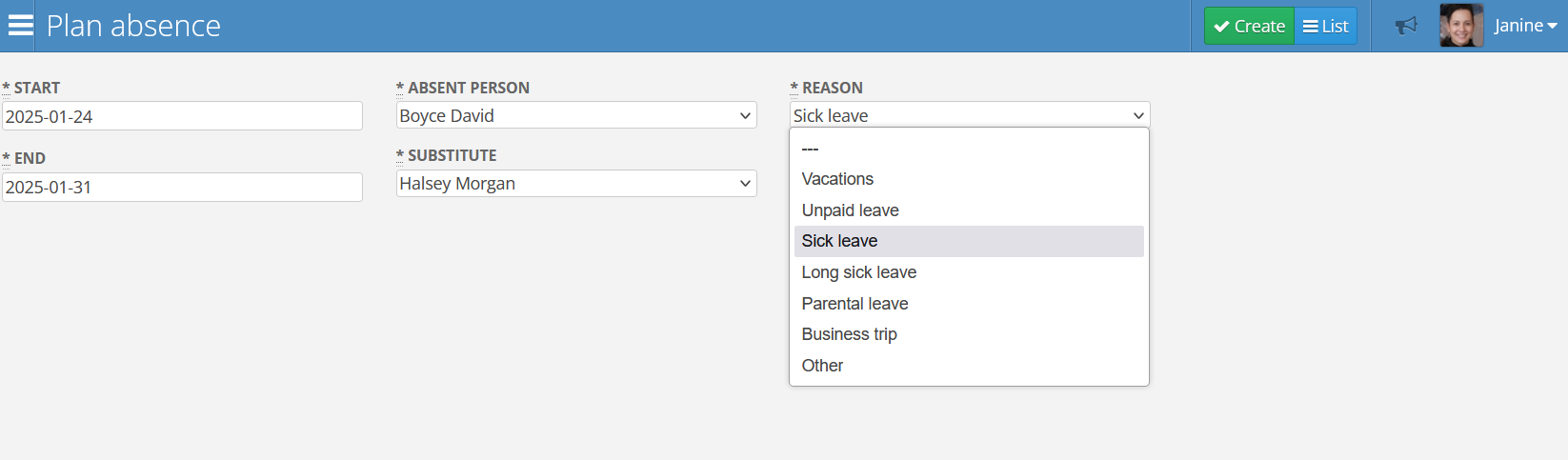
In this panel, you need to enter the following information:
- Start - the start date of the absence
- End - the end date of the absence
- Absent person - the person who will be absent
- Substitute - the person who will replace the absent person
- Reason - a brief information about the reason for the absence
To edit or delete an absence, select the appropriate item from the list and click on the pencil icon on the right side of the row. A panel similar to the one used for adding absences will be displayed. This allows you to change the settings. To delete an absence, click the “Delete” button.