The option to add photos in the Pulse system is blocked
If a lack of sufficient permissions to add a photo message appears on the user’s mobile device while using the Pulse app during an audit, follow this guide to resolve the issue.
Issue Occurrence
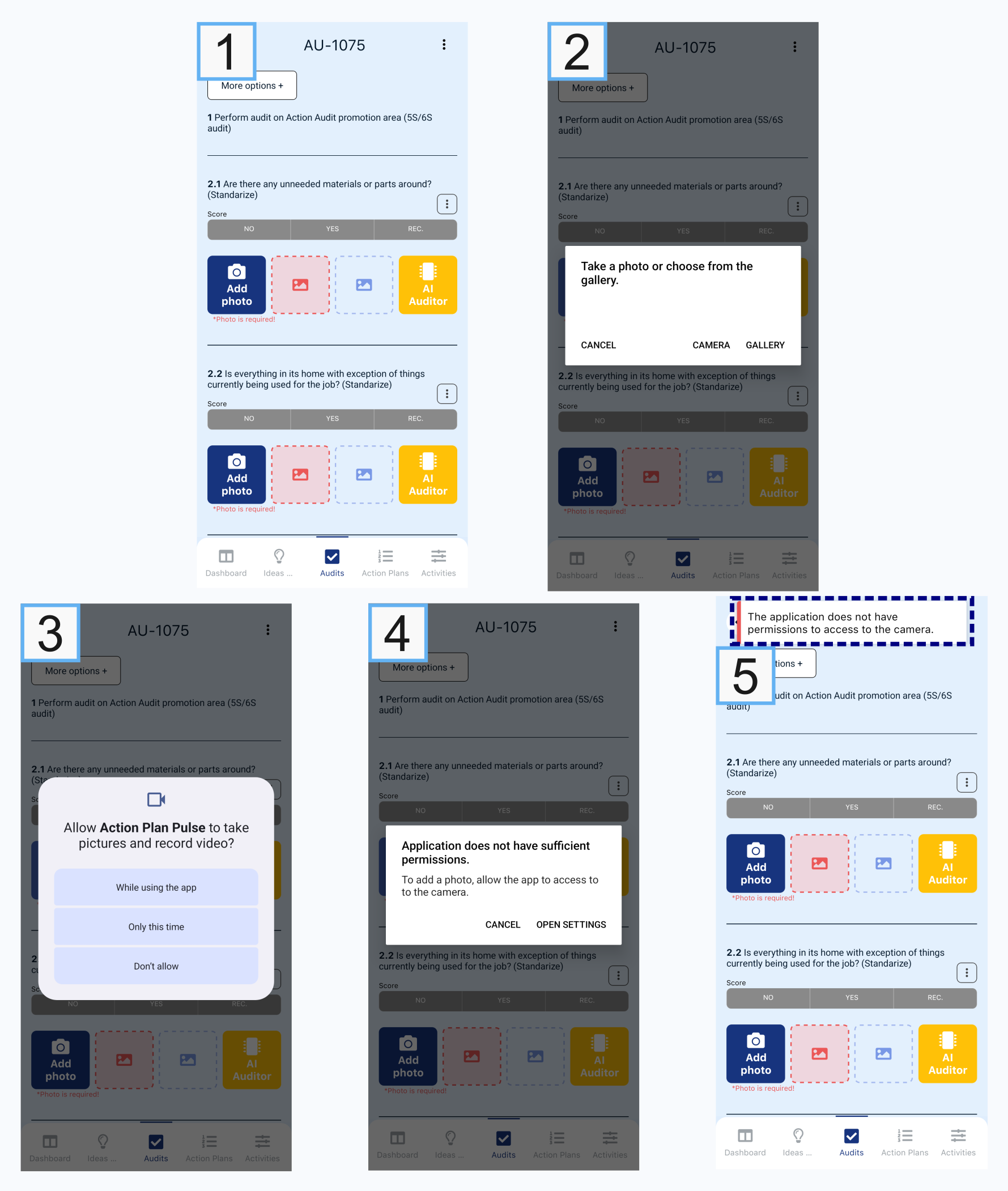
The issue may arise while conducting an audit in the Pulse app. In the audit view (photo no. 1), the user attempts to add a photo by tapping the Add Photo button. After tapping, a message will appear asking to choose a photo from the gallery or take a new one with a camera (photo no. 2). Next, the user will be prompted to allow access to the camera and/or phone storage (photo no. 3).
The problem may occur at this point—if so, a message will be displayed indicating a lack of sufficient permissions (photo no. 4) along with an app notification about the lack of access to the camera (photo no. 5).
Problem Resolution
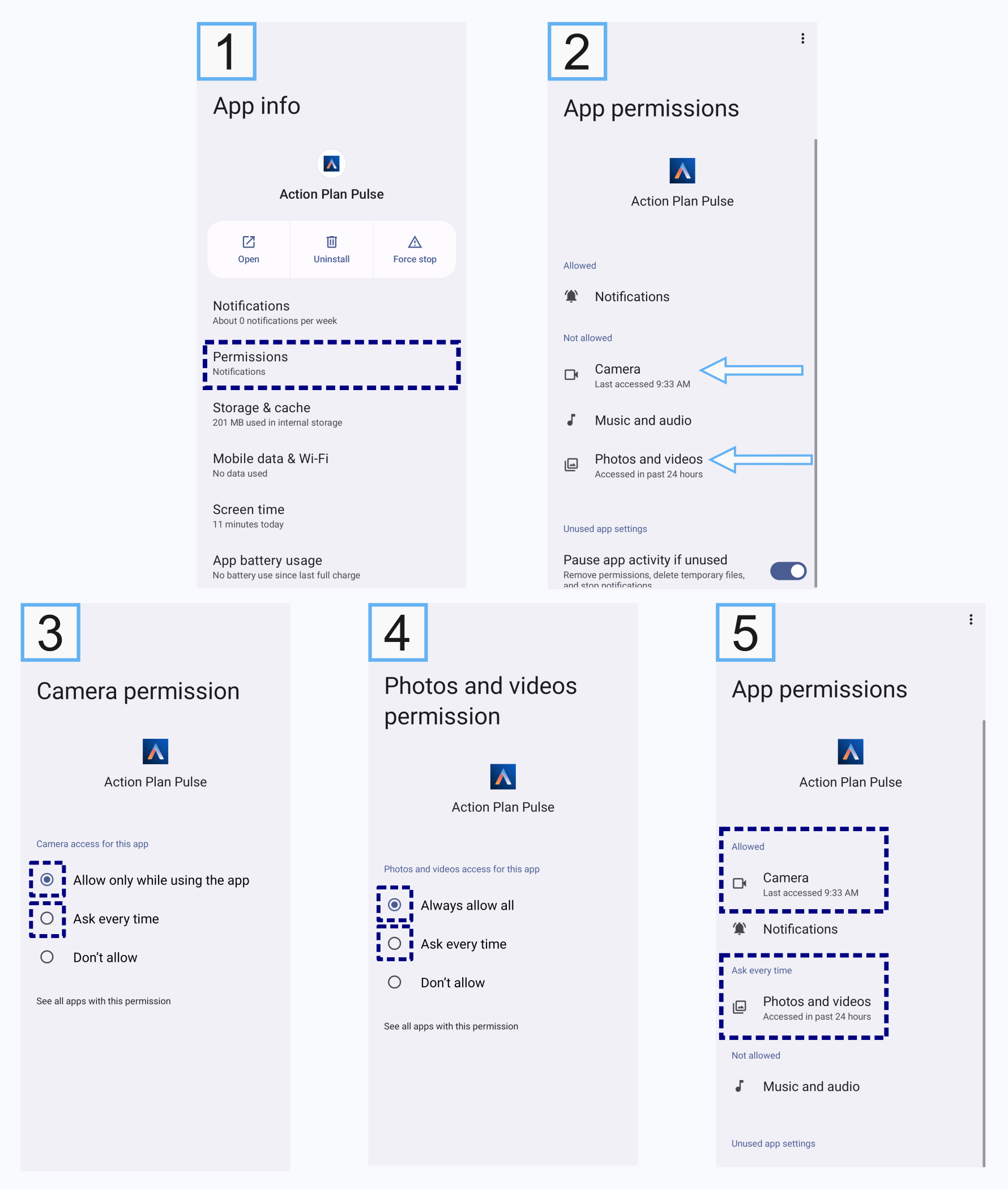
To resolve the issue, follow these steps:
- Go to the Action Plan Pulse app information and open the Permissions tab (photo no. 1).
- In the Permissions tab, check if Camera and Photos & Videos are not enabled for the app (photo no. 2).
- If the permissions are not granted, tap on Camera and Photos & Videos, as indicated by the arrows in photo no. 2, then select either Allow only while using the app or Ask every time (photo no. 3) and (photo no. 4).
- After selecting the appropriate options, they should appear in the App Permissions view (photo no. 5).
Once these steps are completed, the ability to add photos in the Pulse app will be restored:
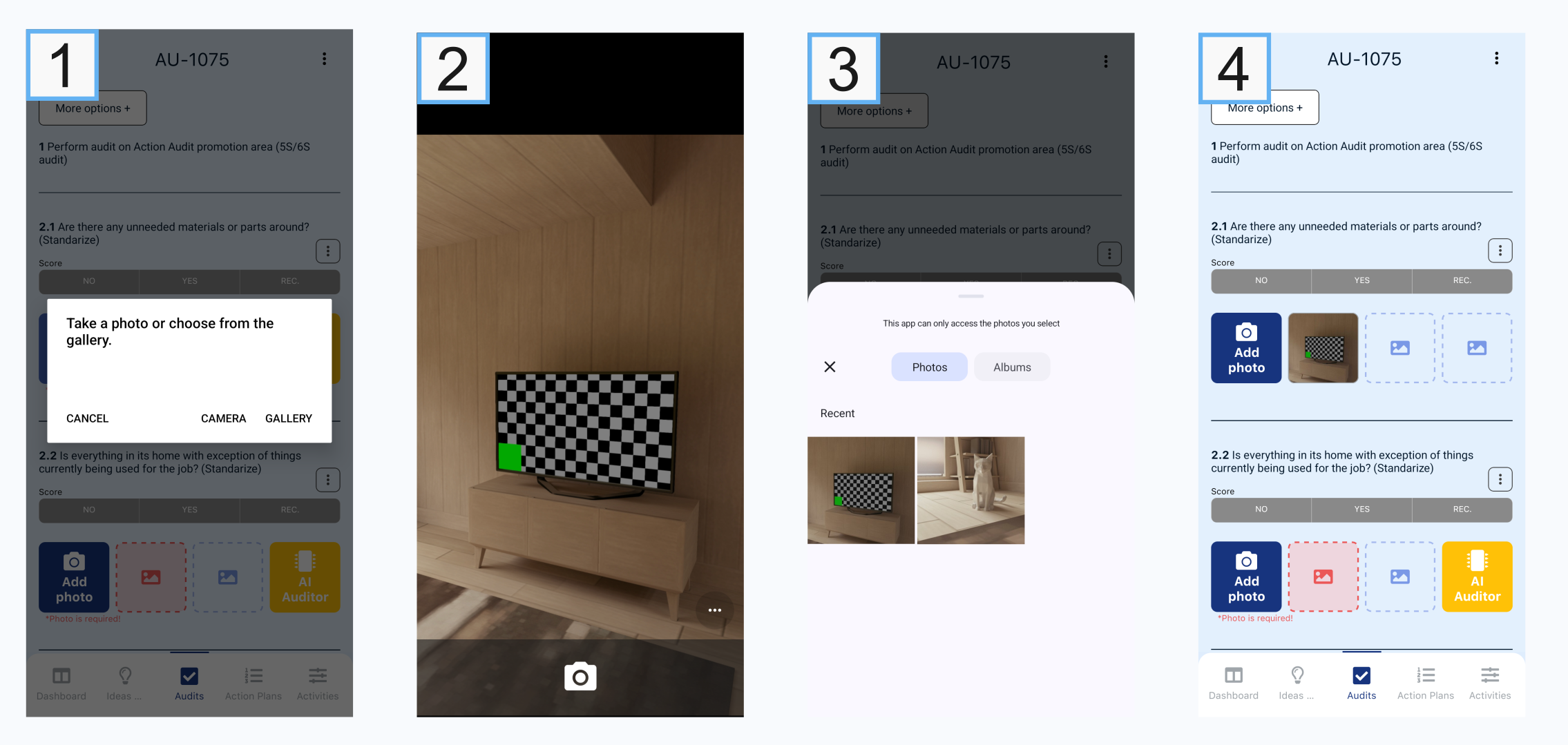
To add a photo, tap the Add Photo button again, then choose to take a new photo or add one from the gallery (photo no. 1). Next, use the camera (photo no. 2) or select a photo from the gallery (photo no. 3).
Solution No. 2
If the procedure described above did not resolve the issue, check the Save to gallery option.
To do this, follow these steps:
- In the Pulse app, go to the settings section by tapping the user icon in the top left corner.
- In the settings section, check the status of the Save to gallery option. This option ensures that all captured photos are saved to the phone’s memory.
- If the option is enabled, disable it and then try adding the photo to the audit again.
Enabling the Save to gallery option requires access to the photo gallery when taking pictures with the camera. If the app does not have access to the gallery, it will not be possible to save the photo and add it to the audit.
If you wish to use the Save to gallery option, make sure the app has access to the photo gallery. To do this, follow the steps described in Solution No. 1.