Settings
To access the settings option, use the left menu bar under the Settings section. This panel displays a simplified view for regular users and an extended view for those with the Representative role, as well as for the system user. Below are descriptions of the individual elements within the Settings section.
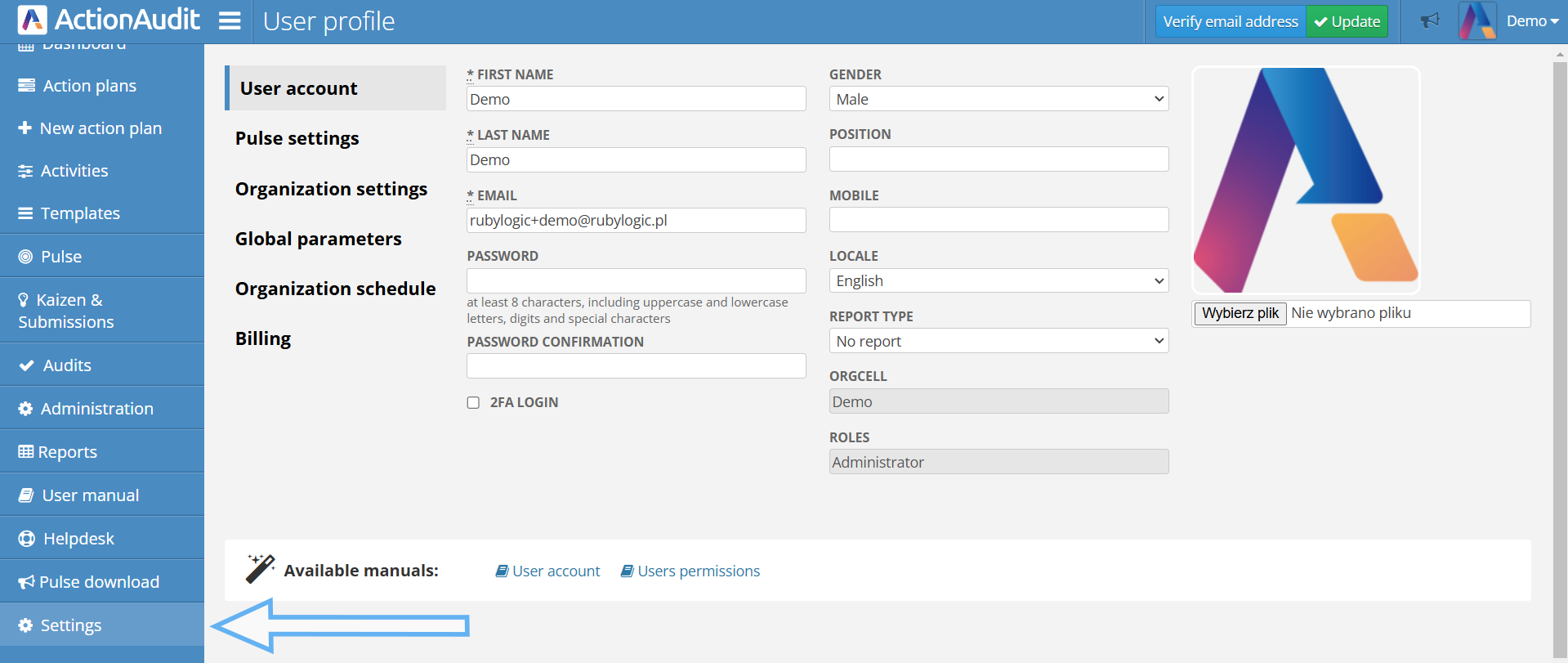
For regular users, only the User account and Pulse settings options will be visible. For users with the Representative role and system users, additional settings such as Organization settings, Global parameters, Organization schedule, and Billing will also be available.
User account
The first screen visible upon opening the settings section is the User Account panel, where you can modify your account data and settings. This topic is covered in the User Account chapter.
Pulse settings
This section provides access to notification settings for the Pulse mobile application. If the web platform user account is linked to a Pulse app user, it will be possible to set specific hours on selected days of the week for receiving notifications.
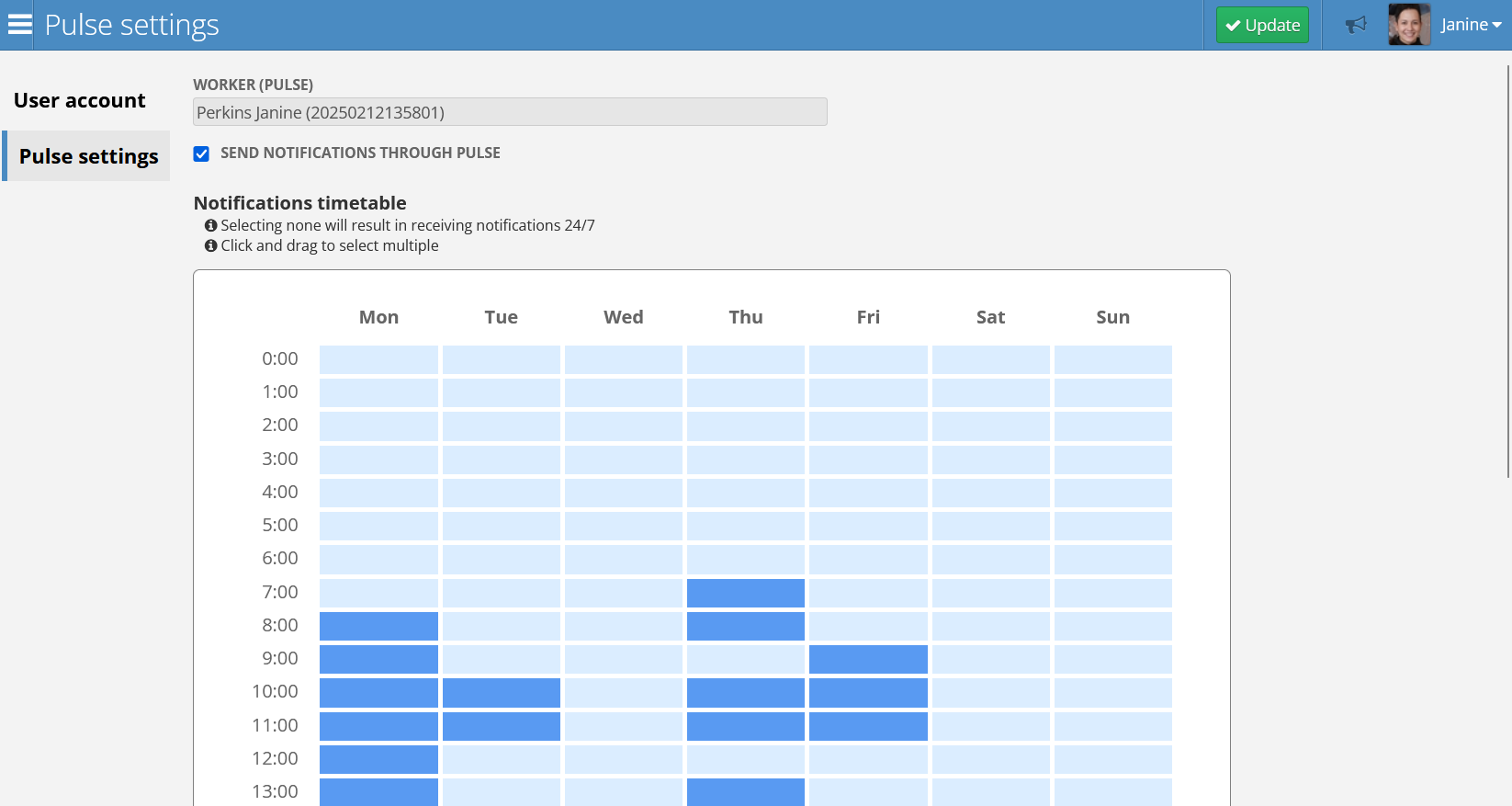
The screen displays the following options:
- Worker (Pulse) - name and user number in the Pulse app
- Send notifications through Pulse - toggle to enable or disable notifications
- Notification timetable - panel for setting the hours and days of the week when notifications should be sent. Check the appropriate boxes in the table to select time slots for each day
Organization settings
In the organization settings, you can modify various parameters that affect the application’s functionality for all users, including:
- Locale - the primary language of the application. This influences some default values, but each user can change the display language in their account settings
- Country - the country where the organization is located
- Time zone - the time zone of the organization, affecting date and time displays in the application
- Number of results on each page - option to adjust the number of displayed items in lists and tables
- Minimal progress step - setting related to activities, determining the minimum value by which the progress bar can be moved
- AI features - ability to enable or disable the AI Auditor feature, if available under the organization’s license
- Block duplicated audit images - prevents the same photo from being added multiple times in an audit
- Automatic activity completion acceptance after [days] - sets the number of days after which a completed activity is automatically accepted
- Automatic mark audit as unexecuted after [days] - defines how many days past the deadline an audit is considered incomplete
- Automatic activity change request acceptance after [days] - sets the number of days after which an activity change request is automatically accepted if no response is received from a supervisor
- Schedule audits in advance - option to schedule future audits. By default, audits will be visible in the application on the morning of their scheduled day. However, if a specific weekday is selected, audits for the next week will be generated on that day, and auditors will receive email notifications. These scheduled audits will appear in the application with the Planned status, meaning they cannot yet be conducted and will not be visible in most system areas. When the actual start time arrives, the status will automatically change, making the audit ready for execution.

Global parameters
The global parameters option allows adding custom selection fields that can be displayed in action plans, audits, or Quick Kaizen and Near Miss reports.
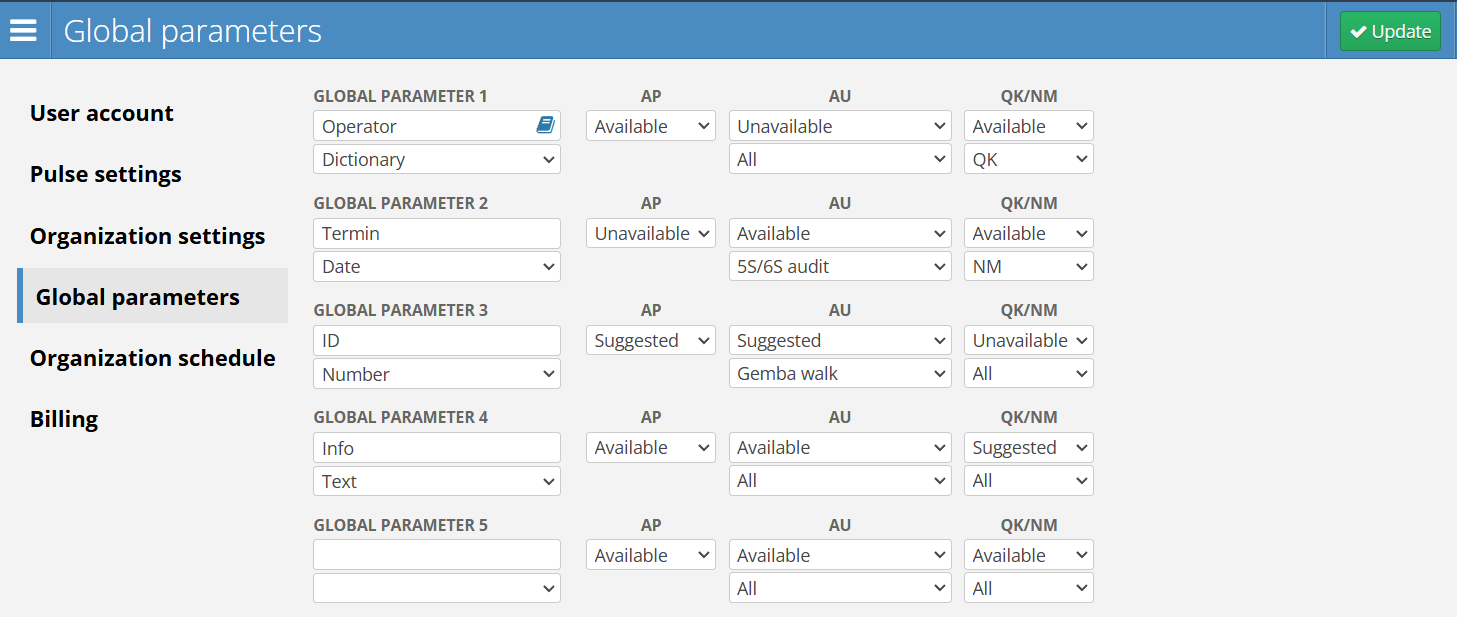
The screen displays the following options:
- Global Parameter - parameter name, e.g., operator, deadline, ID, additional info
- Parameter Type - field type, e.g., dictionary, date, number, relation or text
- AP Selection Field - visibility of the parameter in the Action Plan module. Options: Available, Unavailable, or Suggested
- AU Selection Field - visibility of the parameter in the Audit module. Options: Available, Unavailable, or Suggested
- Audit Type Selection Field - specifies the audit type for which the parameter will be visible, e.g., 5S, Gemba Walk, Safety Audit. To make the parameter available for all audits, select All
- QK/NM Selection Field - visibility of the parameter in the Quick Kaizen and Near Miss module. Options: Available, Unavailable, or Suggested
- Type Selection Field - sets the parameter’s visibility for either the Quick Kaizen module, the Near Miss module, or both
The Suggested visibility option differs from Available in that, if the field is left empty, a warning message will appear reminding the user to fill it in. A suggested parameter is one that should ideally be completed.
To save changes, click the green Update button.
Once saved, the parameters will appear in the corresponding audits, action plans, or Quick Kaizen and Near Miss panels.
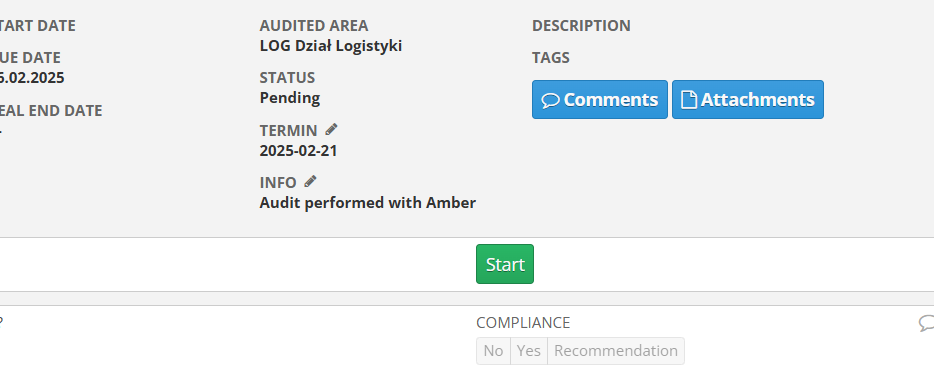
Dictionary parameter type
One of the available parameter types is Dictionary, which restricts selectable options to predefined values. To add new predefined options, click the blue book icon next to the parameter name. This will display the list of available values for that dictionary.
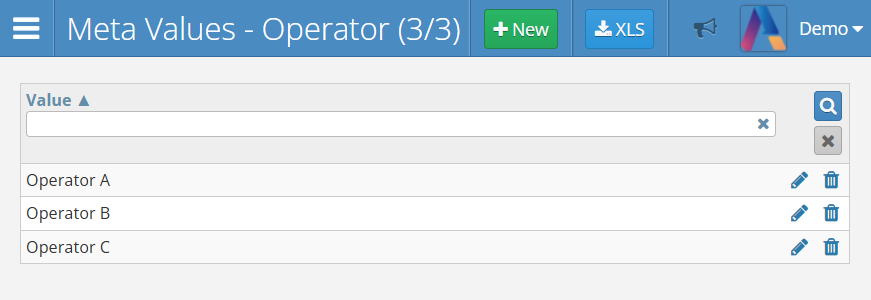
To add a new option, click the green New button at the top of the screen. The following form will appear:
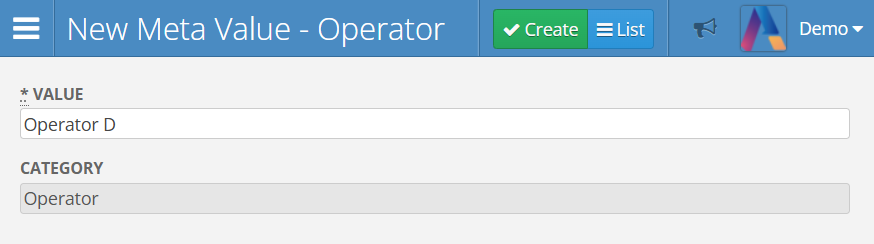
After entering the appropriate name, click the green Create button. The dictionary will then be visible among the other configured parameters. When selecting the corresponding field, predefined values will be available for selection.
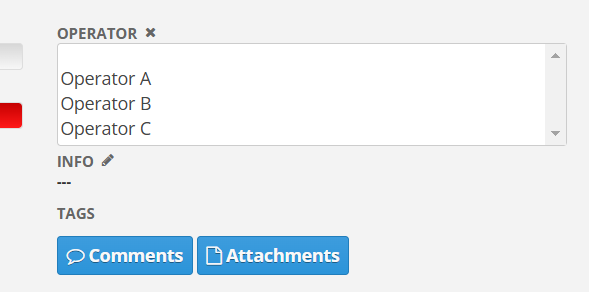
Organization schedule
The organization schedule panel allows setting dates when the organization will not conduct audit activities, such as non-working days. To do this, select the appropriate days in the annual schedule to mark them as non-working. By default, all weekends and legally recognized holidays are marked.
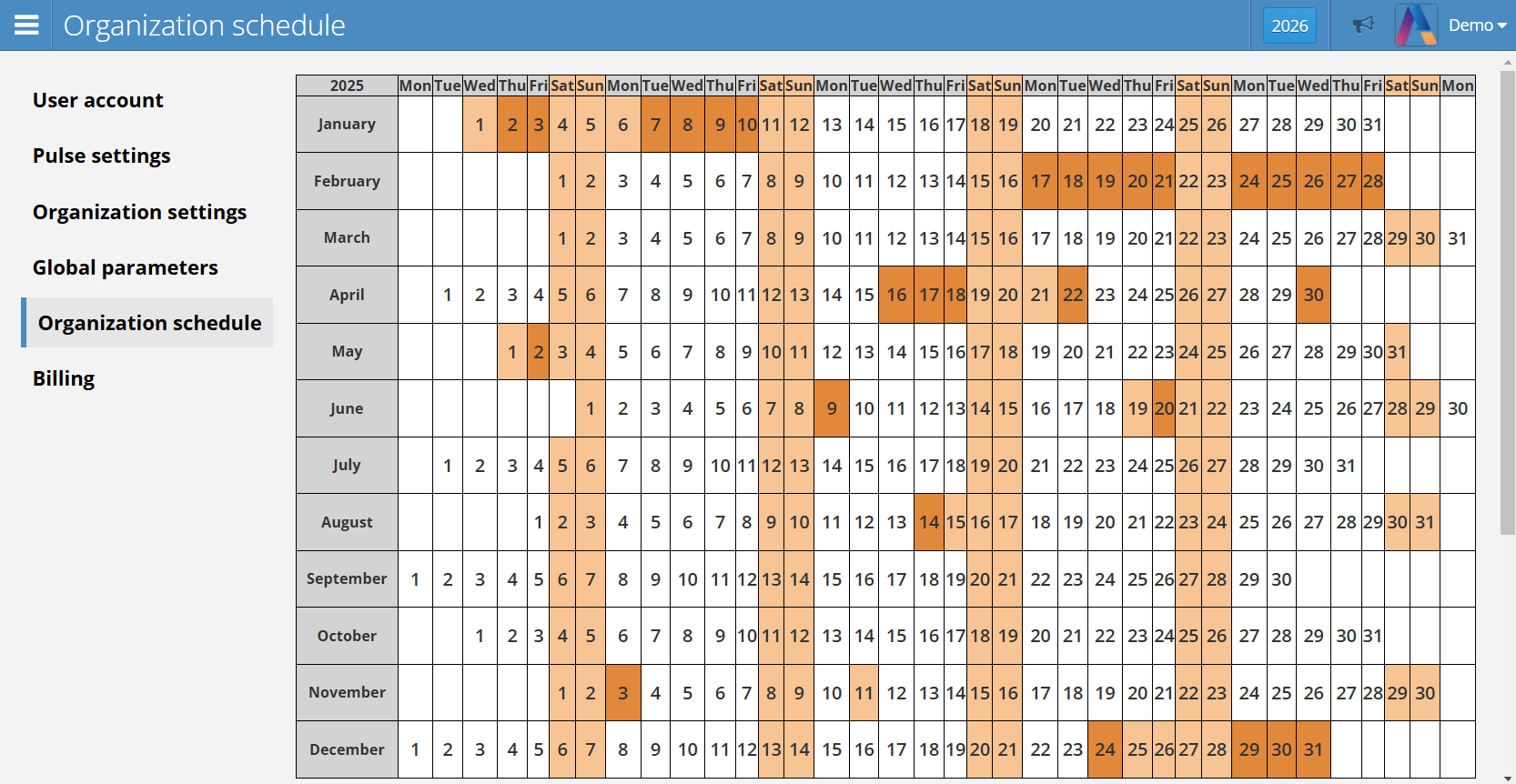
Weekends and public holidays are marked in light orange, while user-selected days are marked in dark orange color.
New audits will not be scheduled on non-working days. They will be postponed to the next available working day.
In the top-right corner, there is a year selection button to display a different year in the schedule.
Billing
This section displays all information regarding the licensing of the Action Audit application.