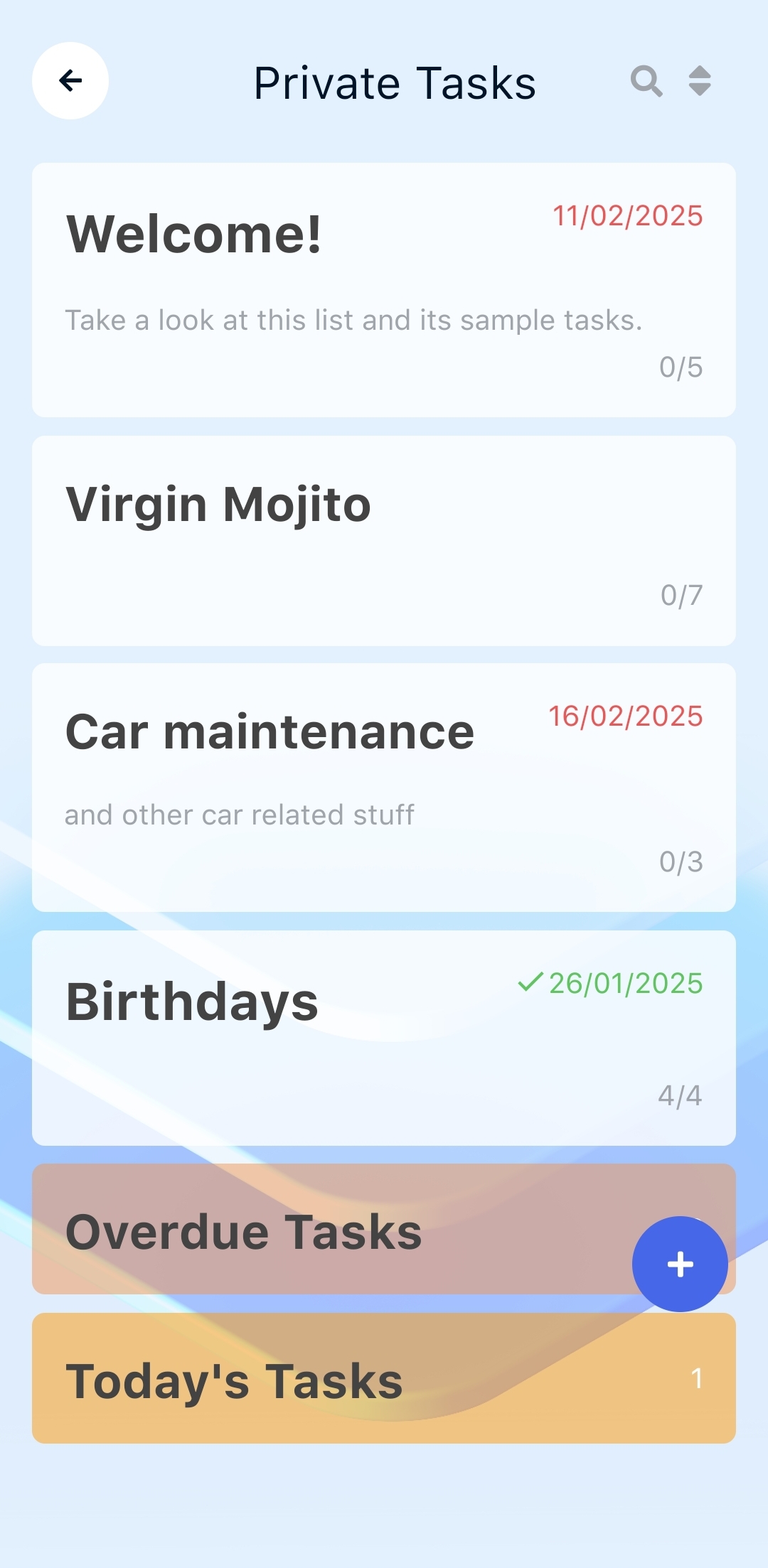Downloading the app and logging in
Downloading
To download the app, use one of the buttons below leading to the appropriate store, or scan the corresponding QR code:
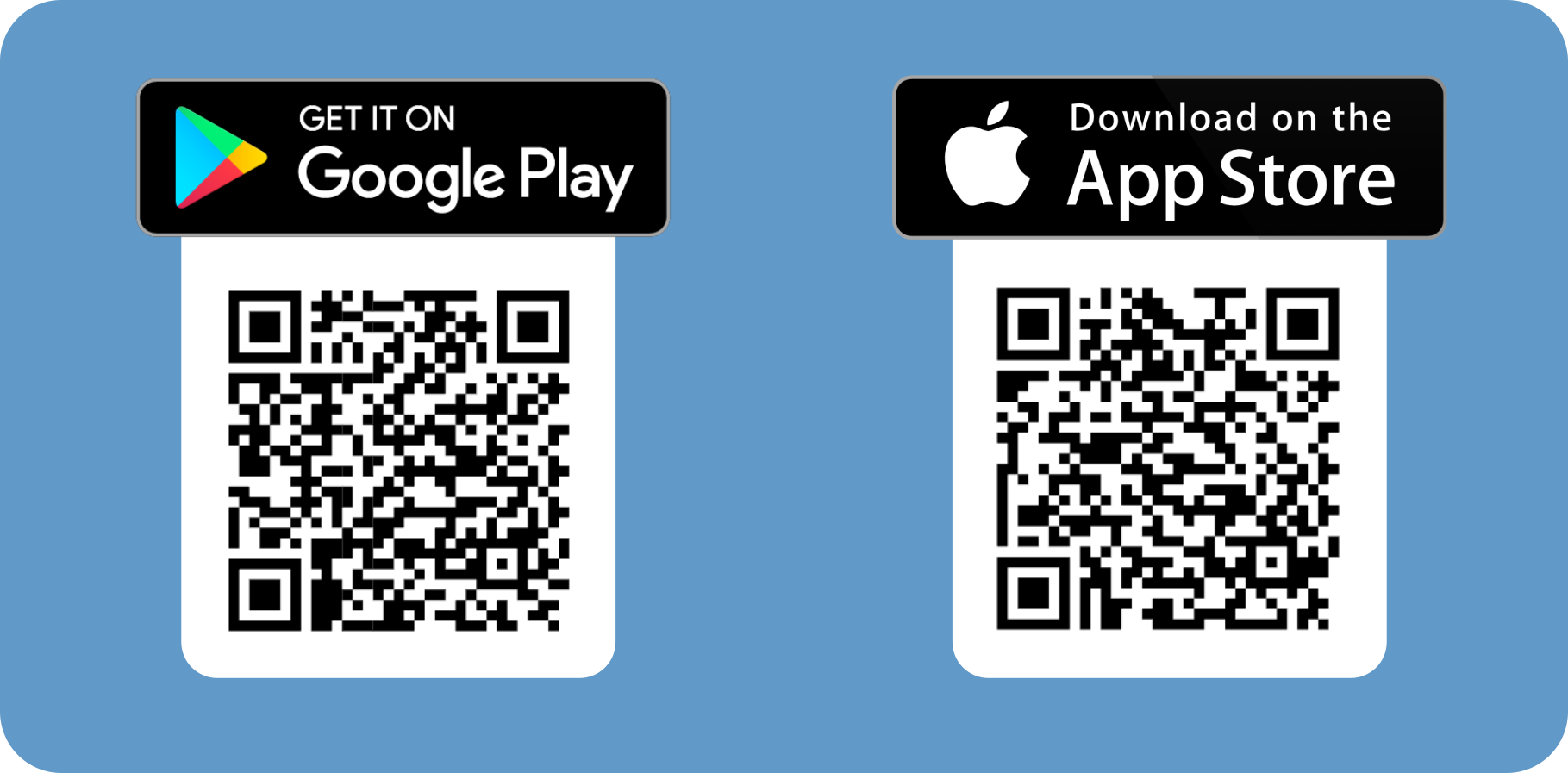
Start screen
After downloading and opening the app, the start screen will be displayed. It provides access to the following system functions:
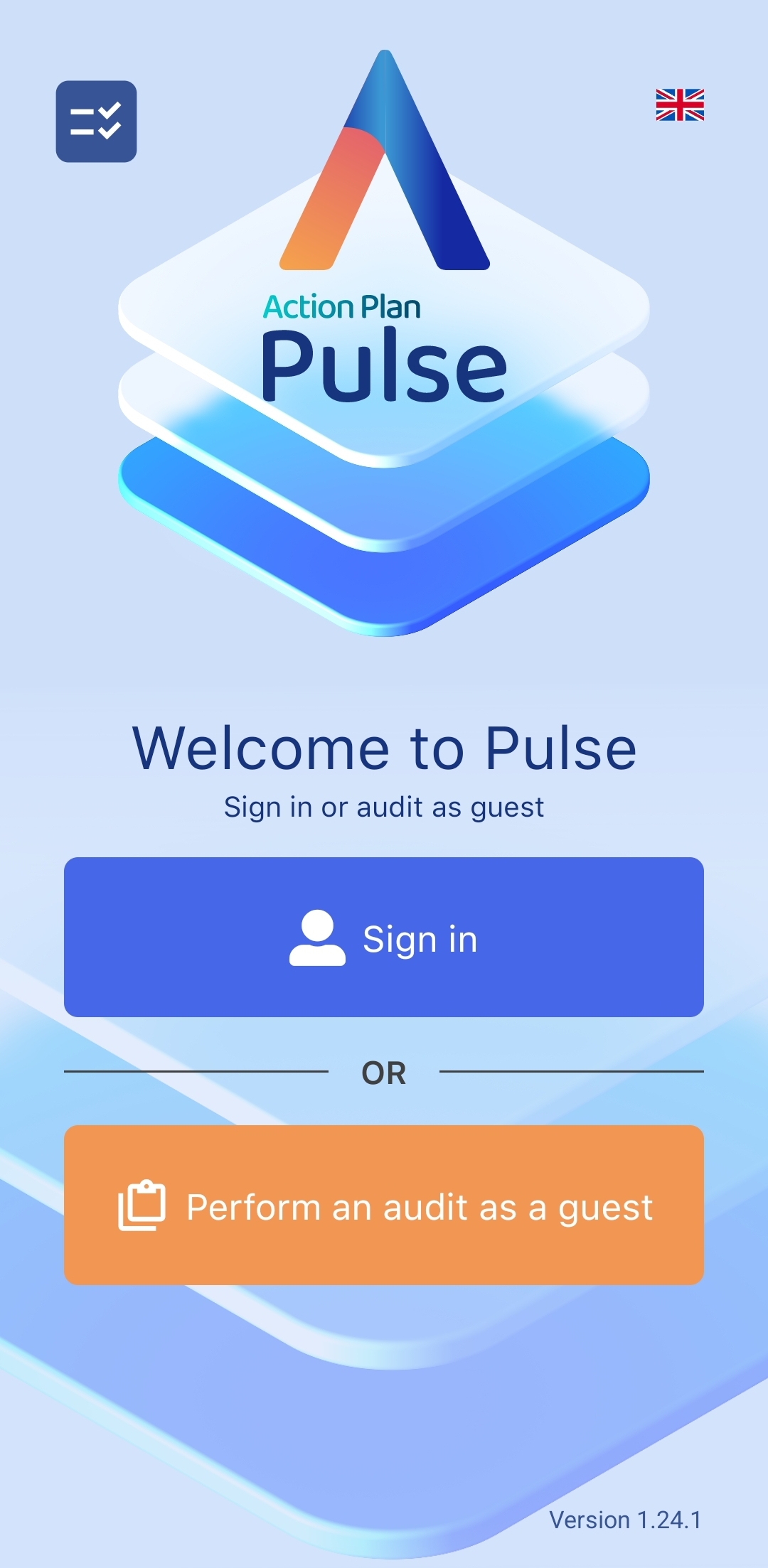
To change the language in the app, tap the flag icon in the upper right corner.
Linking the app with an Action Audit system user
To gain access to your organization’s resources, you must log in to the Pulse app using an account that is linked to a user in the web-based application.
Login
To log in to the app, tap the Login button. The following screen will appear:
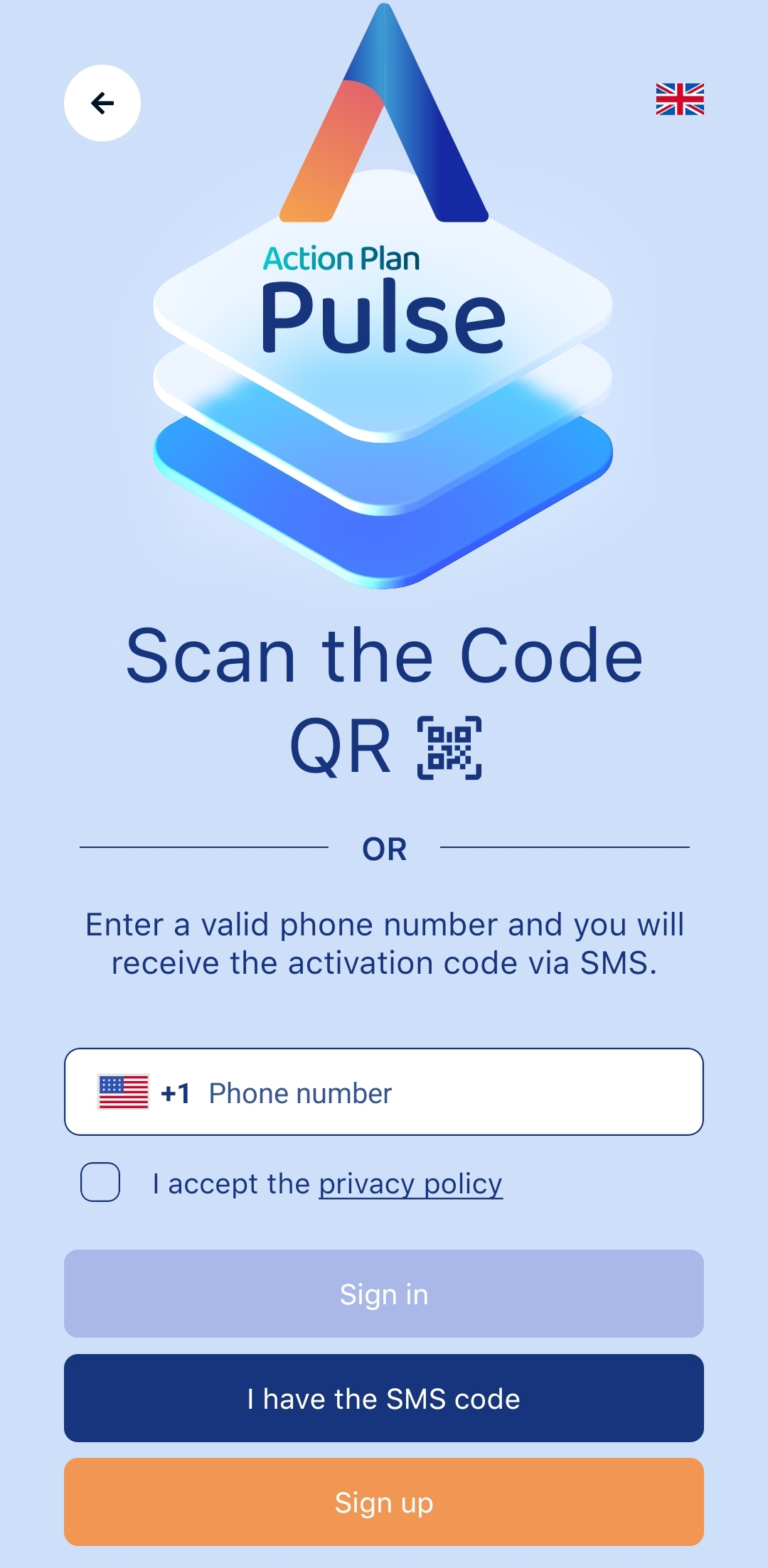
Next, enter the phone number assigned to the user and accept the privacy policy. After pressing the Log in button, a one-time login code will be sent via SMS to the provided number. After entering the code, access to the system will be granted.
If the user already has a login code, they can enter it without sending a message to the phone number by tapping the I have an activation code button.
Login with QR code
If the user also uses the web version of the app, it is possible to log in using a QR code. The full process is shown in the video below:
Perform an audit as a guest
The Pulse app allows users to conduct an audit even without logging into the system. This option enables users to quickly perform an audit action to test the app or when they haven’t received login credentials yet. After completing the audit, users can send the report to a specified email address or create a trial account.
To do this, tap the Perform an audit as a guest button. A screen with available auditing options will appear:
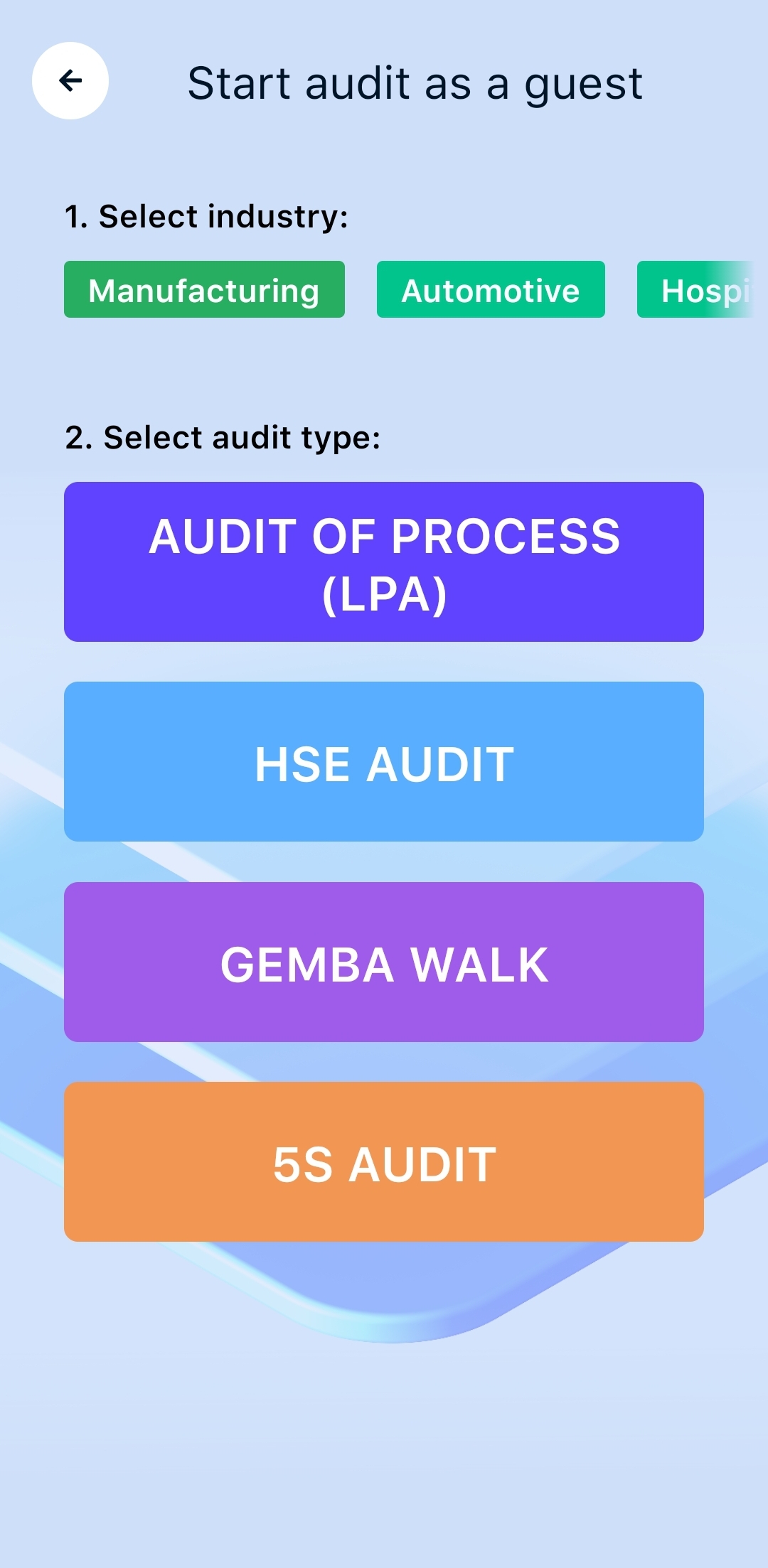
Private task list
Unauthenticated users also have access to a feature that allows them to create personal task lists. To do this, tap the checklist icon in the upper left corner of the start screen.
After tapping, sample lists will be displayed, which can be edited by selecting one of them. To add a new list, tap the blue plus button located in the bottom right corner.
Additionally, at the top of the screen, there is a search icon to find specific activities, and a double-arrow icon to sort the lists. At the bottom of the screen, information about overdue tasks and those due today is shown.
The private task list screen looks as follows: