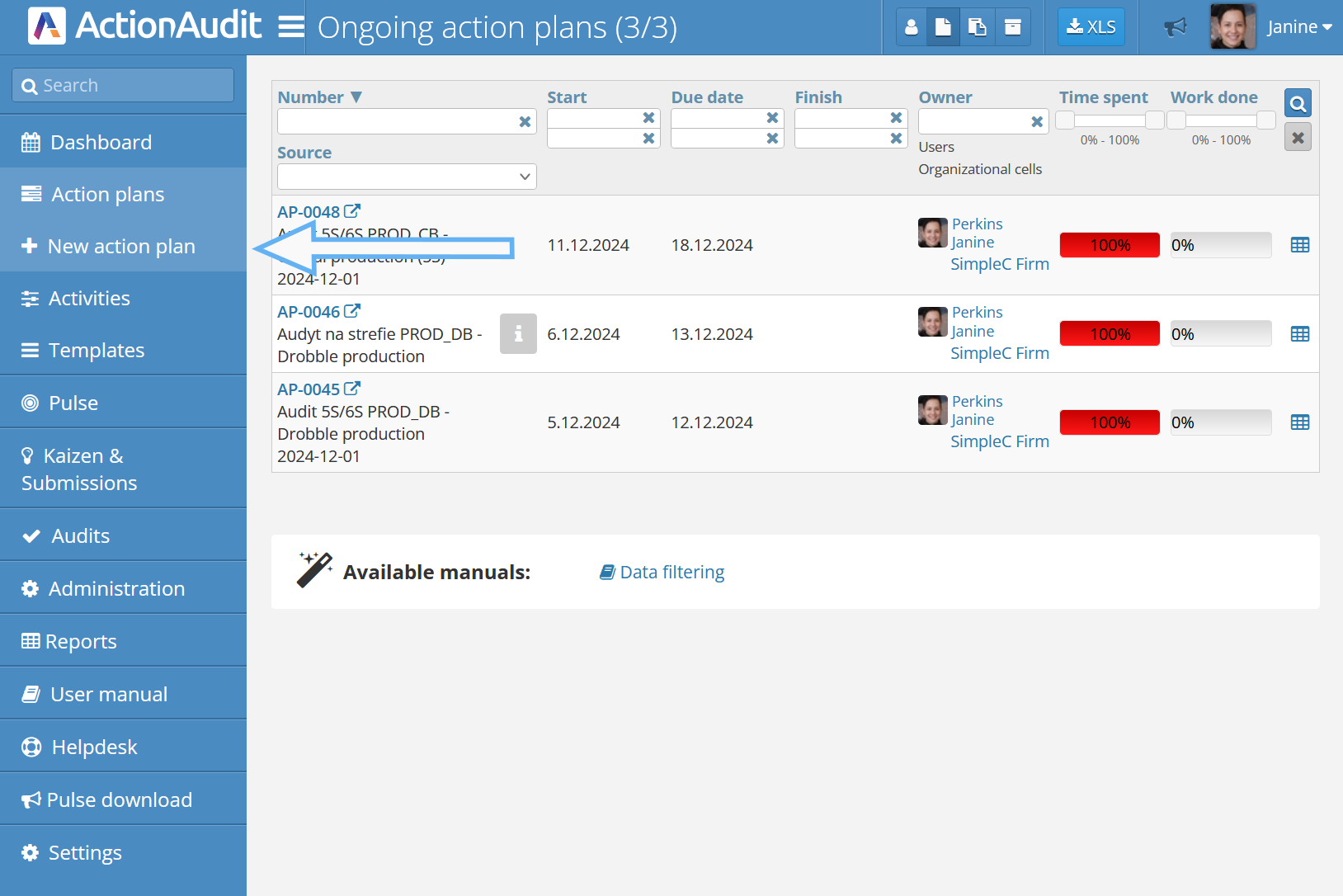New plan quick start
This guide provides the minimal knowledge about the Action Audit system, allowing the user to quickly start working with the system.
To create the first action plan, follow these steps:
- Open the New action plan tab, located in the left menu bar.
- Fill in all the fields at the top of the form according to the plan’s assumptions.
- After filling in the information, add individual tasks to the plan. It is possible to add parallel actions, which can be performed in any order, and dependent actions, which require the completion of preceding tasks before starting.
- On the white auxiliary bar on the left side of the field, additional options are available, such as adding participants, controls, comments, attachments, event views, settings, and keyboard shortcuts.
- After adding all tasks, click the green Save button, then Back.
- To view all action plans, use the left menu bar and access the Action Plans tab.
- The action plans screen allows access to all plans, both active and completed. To view plan details, click its name. Advanced search and filtering options are also available.
- To view a collection of all activities (tasks in action plans), use the Activities tab in the left menu bar. Here, you can see a list of all actions that can be filtered and sorted by various criteria.
- The Dashboard tab contains useful information, including details on action plans.